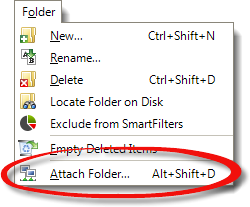
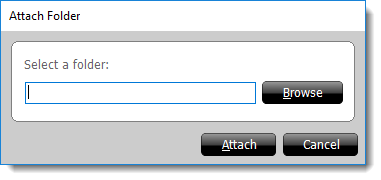
If you need to access files outside of your main TOTAL installation (e.g. on a network or external drive), you can attach those directories in TOTAL's file manager. To attach a folder in TOTAL's file manager:
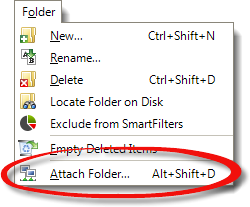
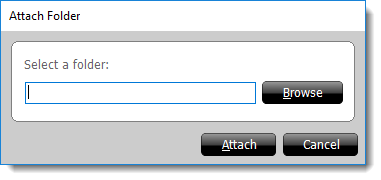
If you need to remove the attached folder at any later time, just right-click it in the Folders panel and choose Disconnect Attached folder from the menu that appears.