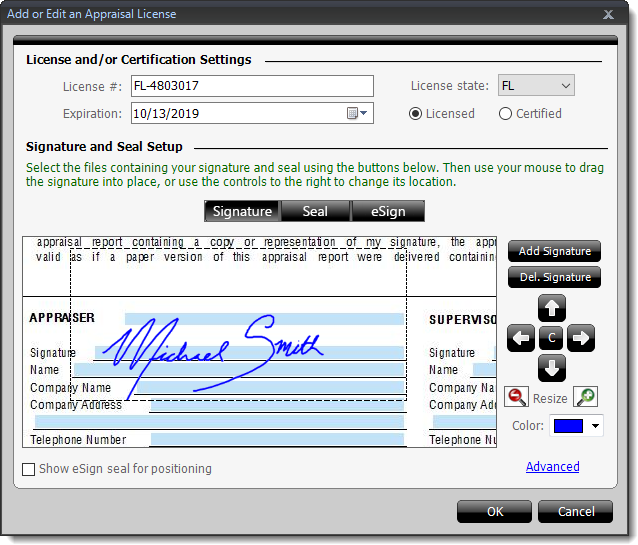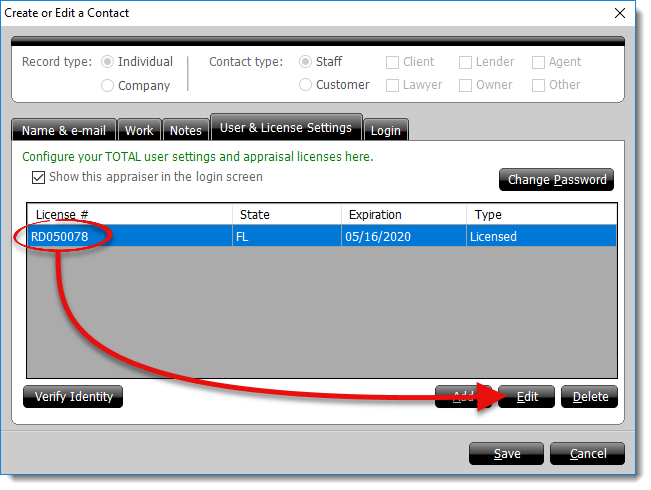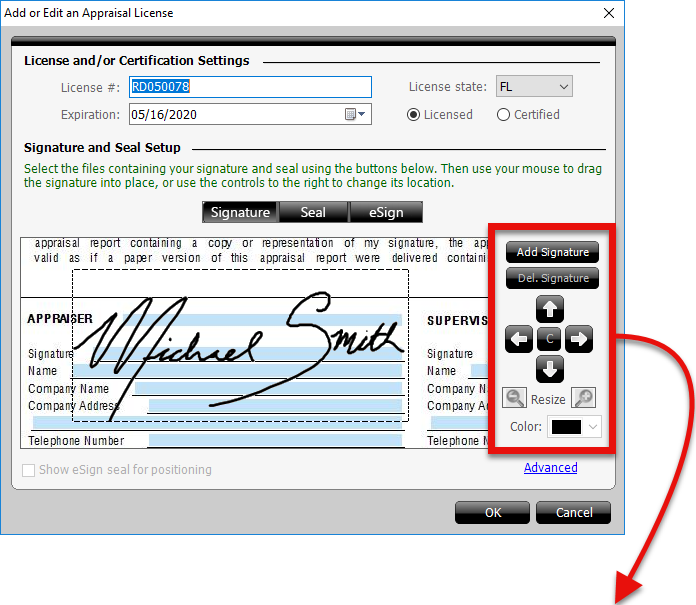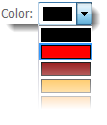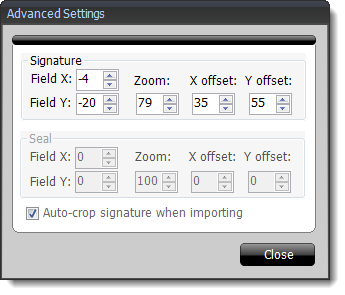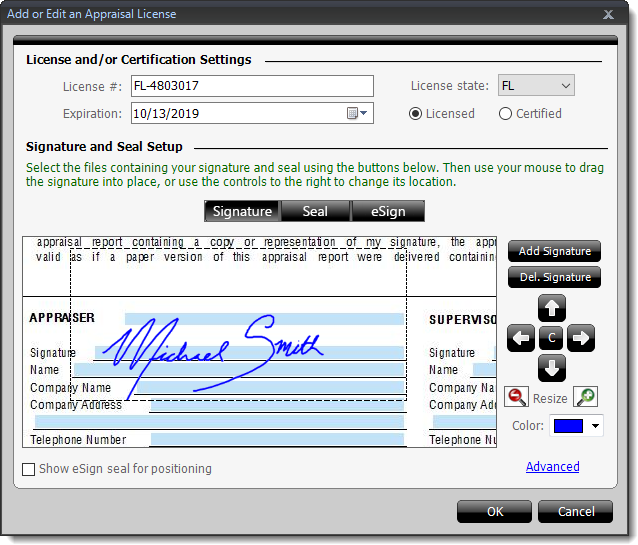Follow the instructions below to resize, reposition, or change the color of
your signature:
- From the Appraisal Desktop, or while you're in a report, click on the
User icon. It's on the upper right, just to the left of your
Dashboard. Then click Edit Signature and License.

- Select your license, and click Edit.
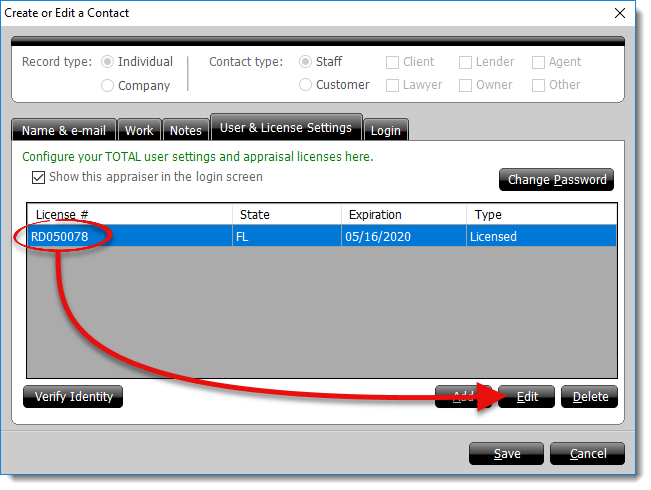
- In the window that appears, there are a few ways to adjust the signature:
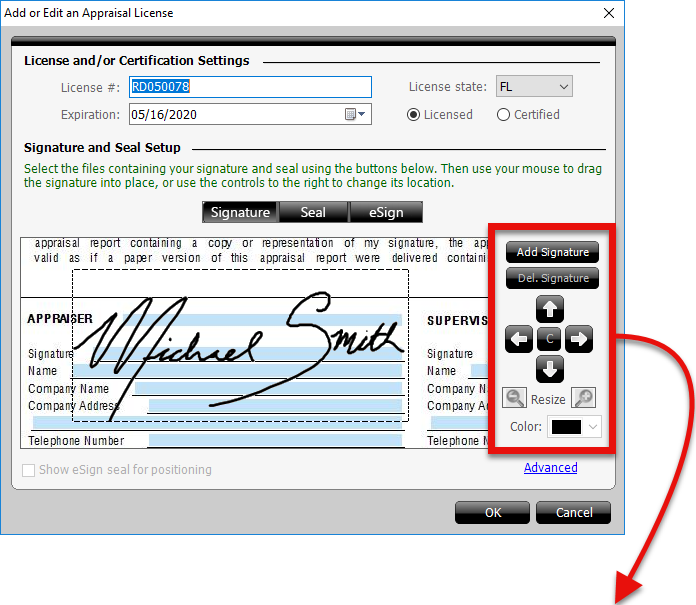
- Reposition the signature
- Click and drag the signature in the preview pane on the lower left to
reposition it, or use the arrow keys on the right to adjust the position
incrementally. Click the C icon to center the
signature.
- Resize the signature
- Click the magnifying glass icons ( / ) on the right to zoom
in or out on your signature and adjust its size as it appears on the form.
- Change the color
- Click the Color dropdown to select the color of your
signature as it appears on the form.
- Advanced Settings
- Click Advanced to adjust or specify the exact X and Y
cooridnates, as well as the exact zoom level for the signature. When you're
finished, click Close to return to the previous screen.
- When you're finished, click OK to save the changes to the
signature, click Save to save the changes to the User, and
click Save & Close to save all changes and return to your
Appraisal Desktop or report.