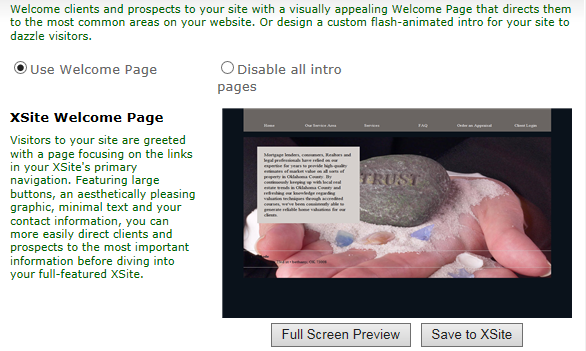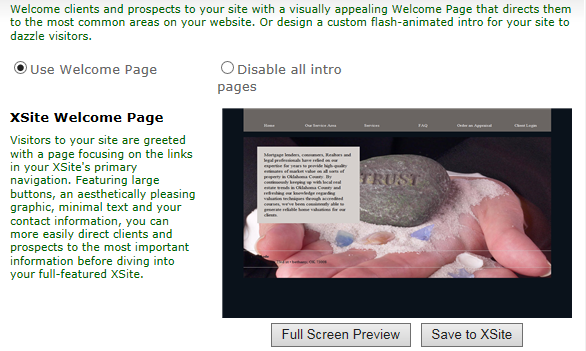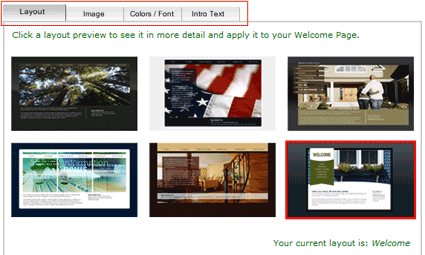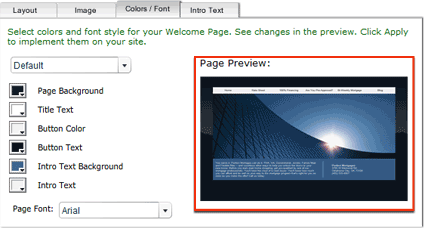Use Welcome Pages to give your site a fresh, upscale
"landing page" with high‑quality images, customizable colors, and attractive
layouts.
To add a Welcome Page to your site:
- Log in to your XSite admin.
- Click XSite at the top of the window to access the
Wizard.
- Click Intro Pages in the navigation on the left.
- Select Use Welcome Page.
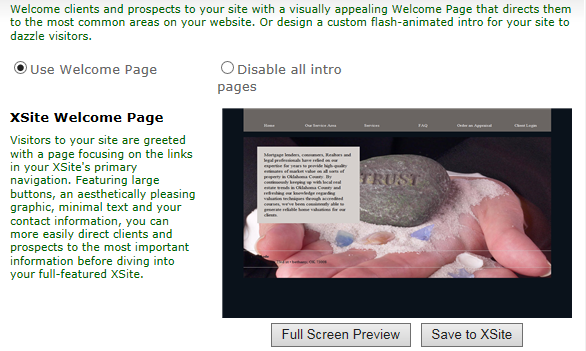
Now, use each of the tabs on the bottom half of the window to customize your
Welcome Page.
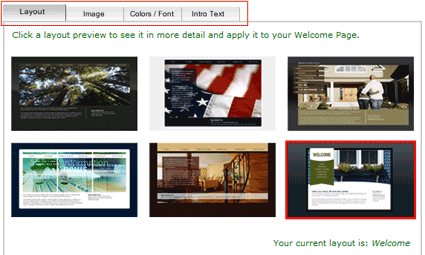
Layouts
On the Layout tab, choose one of the 6 available layouts by
clicking on the thumbnails at the bottom.
- When you click on a layout, a preview will appear. If you are satisfied
with the appearance, click Apply and the preview will close,
applying your changes. If you don't like how it looks, click
Cancel to close the preview and discard the changes.
Images
On the Image tab, there a couple of options:
- You can select one of the images already available for your XSite. To do
so, click on any of the image thumbnails in the list near the bottom, and a
preview will appear. If you like the image, click Apply and
the preview will close, applying your changes. If you don't like the image,
click Cancel to close the preview and discard the changes.
- If you would like to upload your own image, click the
Upload button near the bottom of the window. Now you'll be
able to upload the image of your choice.
The size of the image is determined by the layout you have chosen. So,
after you select your layout, the recommended size of the image will appear
on the image tab to the right of the Upload button. Using
an image with the recommended dimensions will produce the best
results.
Colors/Font
On the Colors/Font tab, there are a few settings that can be
changed. As you make the changes, you'll see them reflected in the Page
Preview.
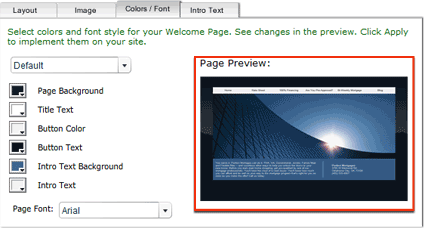
- The first drop‑down box lets you select the colors for
the Welcome Page. Choose My XSite Colors to use the colors
you selected in Theme
Prefs, or select the Default
color scheme for the image and layout you've chosen.
- For each component of the Welcome Page (such as the buttons, text, and
background) you can select a custom color. To do so, click on the swatch to
the left of each item in the list, then choose your color using the color
picker or enter the hex code for the intended color.
- Using the bottom‑most drop‑down box, select the font you would like to use
for the text on your Welcome Page.
- Once you're satisfied with the colors in the Page
Preview, click Apply, and you'll see the changes
reflected in the larger preview above. Alternately, you can click
Revert to return the colors to their default values.
- Click Save to make the changes on your XSite.
Intro Text
On the Intro Text tab, enter any text you would like to
display on your Welcome Page. Alternately, you can click the
Rewrite button to generate prewritten content. Click the
Rewrite button repeatedly to generate different versions of the
prewritten content.
Once you've made your choices, click Apply at the bottom.
The preview at the top of the window will update, and if you're happy with your
changes, click Save near the top right of the screen to make
these changes on your XSite.