Mapping in WinTOTAL Aurora Ending
We'll start to phase out the mapping and geocoding features of WinTOTAL Aurora in December 2021. Customers still using it won’t be able to create new location maps, flood maps, or flood data. Technology has advanced, and Aurora can no longer keep up with modern security or infrastructure requirements. Other web services may also stop working.
If you're still using WinTOTAL Aurora, you'll receive a warning ten days before you lose mapping features. When you receive your notification email, your mapping end date will be bolded for your reference. If you need help during that period, chat with us at help.alamode.com or call us at 1-800-ALAMODE.
Now's the time to switch to TOTAL which has all the form-filling features of WinTOTAL Aurora and offers so much more. There’s no need to panic — you already own TOTAL and it's easier than ever to make the move.
We're staggering this process to make sure you have ample time and support for this transition. There will be a small learning curve, but the functionality you know is all there. The buttons are just in a slightly different location, and we’re here to help.
Tech Tip: Don’t continue writing reports on antiquated software and hardware. Windows 7 is not recommended for TOTAL, and we don't recommend upgrading a Windows 7 operating system to Windows 10. Use your downtime to upgrade your software and tech to get the most out of your a la mode experience. The last thing we want is for you to be stuck mid-report and unable to deliver. Don't wait until something is broken to fix it.
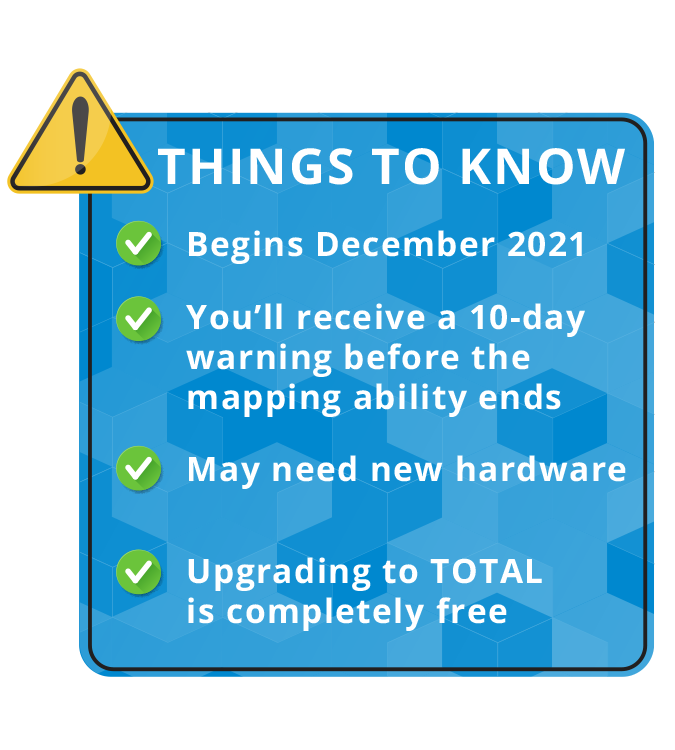
Need to upgrade your computer? Take a look at our technology recommendations.
To learn more about getting started in TOTAL, check out these resources — QuickStart guide and Coaching Corner Webinars. And check out our recorded TOTAL Webinars: Coaches Corner: TOTAL Startup and Settings and Coaches Corner: Getting started with reports.
Visit help.alamode.com and chat with our team Monday-Friday 8 AM-6 PM CST for help. Elite customers can also schedule one-on-one sessions with one of our Coaches to get started with TOTAL.