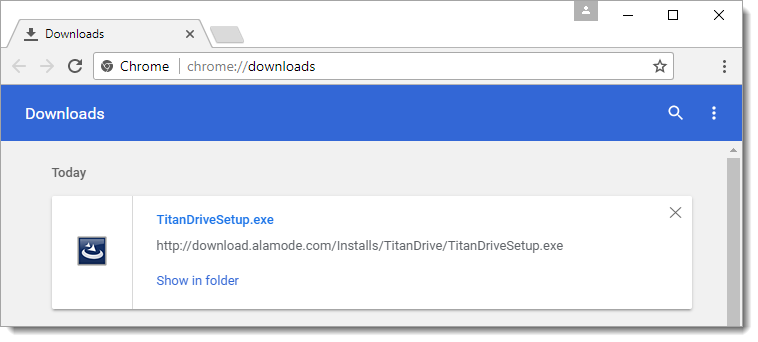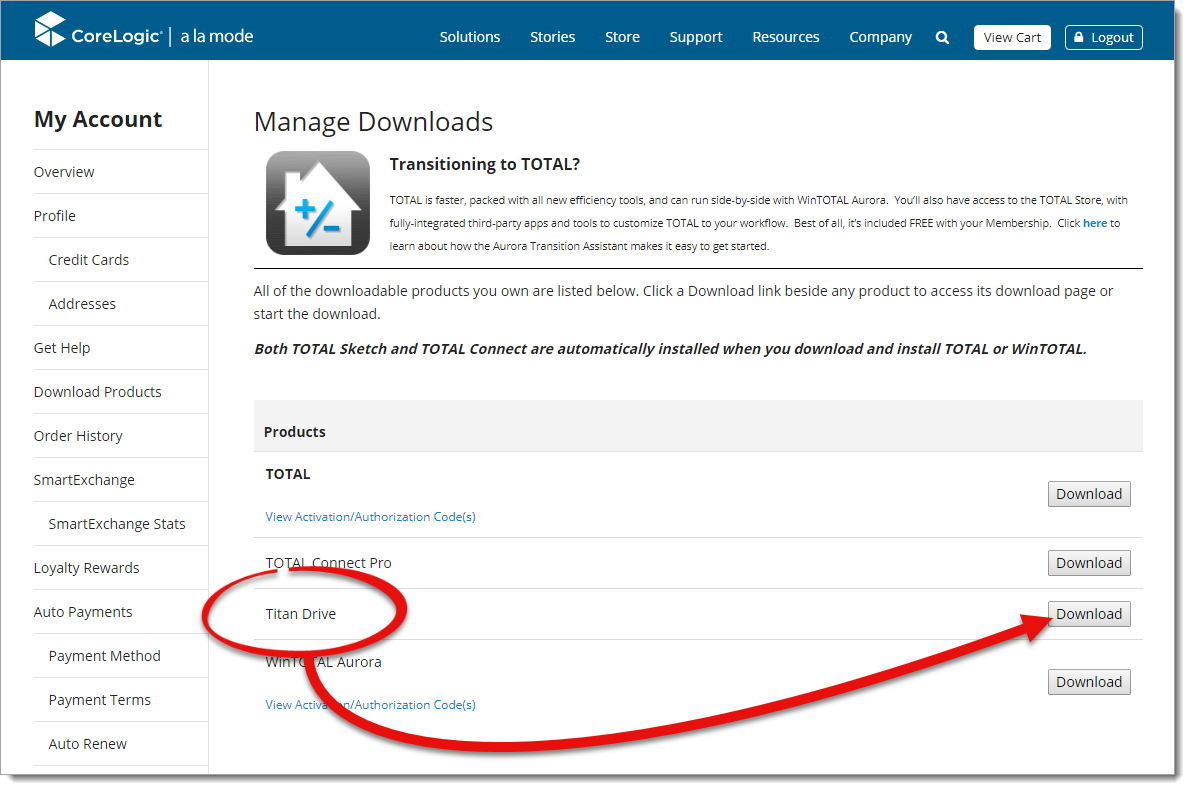
- After you click the Download button, choose a location to save the file (such as your Windows Desktop), and click Save.
- Then, press Ctrl + J on your keyboard and click
vaultsetup.exe.
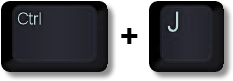
Now simply follow the instructions in the installation wizard to complete the install.
After you click the Download button, simply click Run.

Then, follow the instructions in the installation wizard to complete the install.
Now simply follow the instructions in the installation wizard to complete the install.
- After you click the Download button, click Save
File when prompted.
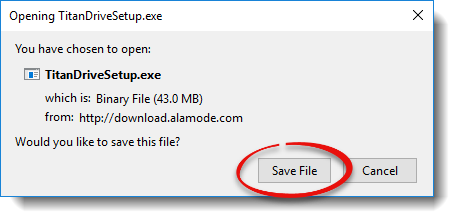
- Then, press Ctrl + J on your keyboard and double-click
vaultsetup.exe.
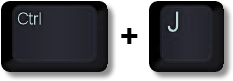
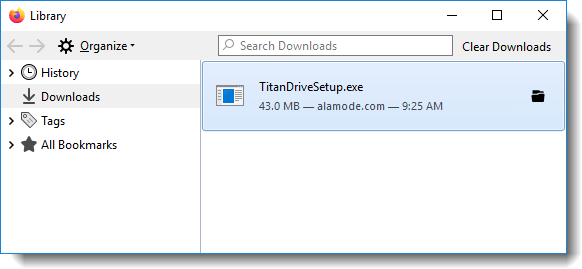
- Click OK when the Open Executable File window
appears.
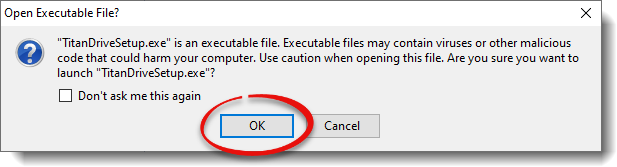
Now simply follow the instructions in the installation wizard to complete the install.