If you're using Windows 8, simply type Configure Vault into the Start screen and press Enter.
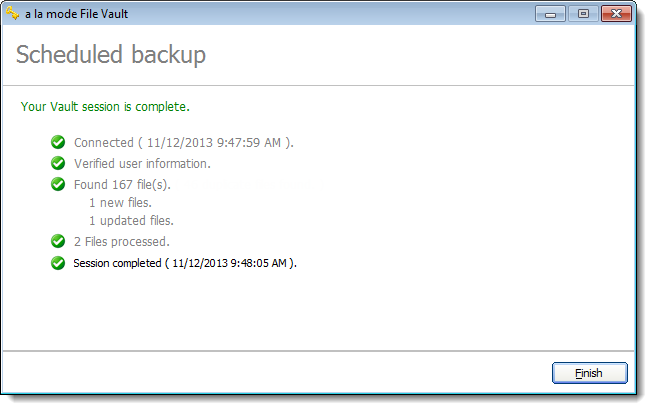
If you’ve configured Vault to use watched folders, you can access Vault’s uploader directly to manually send a batch of files to Vault.
To upload directly to Vault:
If you're using Windows 8, simply type Configure Vault into the Start screen and press Enter.
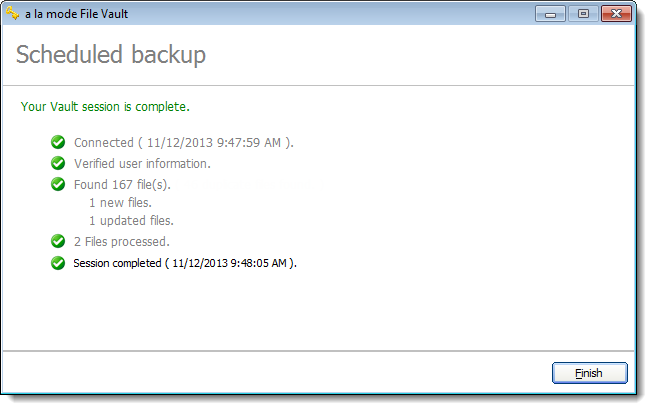
Every time you upload files to your Vault account, whether you do it manually or automatically, you receive an email confirmation of the transfer. This email contains a session summary with a complete list of every file that you uploaded, the number of files that were transferred, the number of files you have on our server, and the number of files left in your account.