Navigate Forms |
||
In TOTAL for Tablet PC's form view there are several ways for you to navigate through the content in your report. To navigate through the forms of your report:
- With a report open in TOTAL for Tablet PC, select the Form tab at the top of the screen.
- Choose from one of the following options.
- To jump straight to a specific form - Click
Jump to Forms and select the desired form from the list.
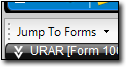
- To collapse all forms - Click the Collapse All button
in the top toolbar and it will shrink the forms down into their headers.

- To expand all forms - Click the Expand All button in
the top toolbar and it will expand the forms into full view.

- To expand/collapse a single form - Click the double
down/up arrow icon to the left of a form's header to expand or collapse it.

- To jump straight to a specific form - Click
Jump to Forms and select the desired form from the list.

Other brand and product names are trademarks or registered trademarks of their respective owners. © CoreLogic | a la mode technologies, llc | Terms of Use | Privacy Policy |