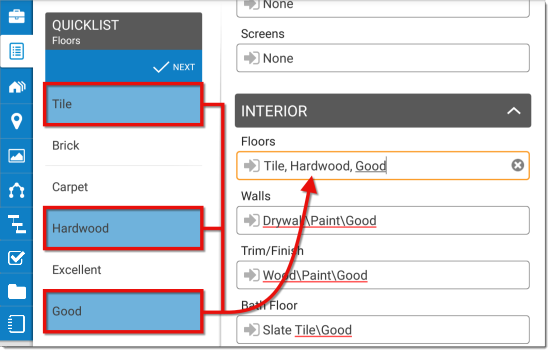To use a QuickList entry for a field in your report:
- Tap the field on your form.
- Tap to select the QuickList entry from the QuickLists
panel on the left. If you're using an iPhone or a similar device with a
smaller screen, tap the QuickLists arrow icon (
 ) on the left side of the
field, and tap to select the QuickList entry from the list.
) on the left side of the
field, and tap to select the QuickList entry from the list.

You can also insert multiple entries into the same field simultaneously —
saving you from repeatedly tapping back and forth between the field and your
QuickList entries. To add multiple QuickList entries into a field:
- Tap a field containing QuickList entries to place your cursor. If you're
using an iPhone or a similar device with a smaller screen, tap the QuickLists
arrow icon (
 ) on the left side of the
field to access the QuickList entries for that field.
) on the left side of the
field to access the QuickList entries for that field.
- Press Multi in the QuickList bar.

- Now, select the QuickList entries you want to use in the order in which
you want them to be inserted — selected entries are highlighted in blue.
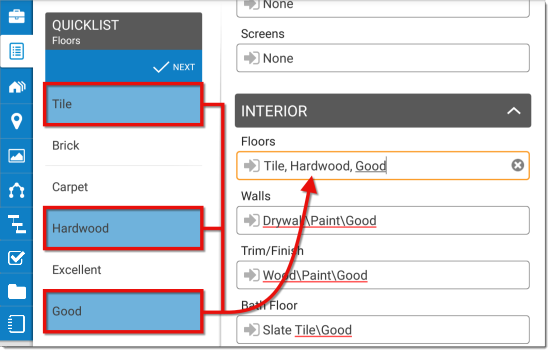
- Once you have selected the QuickList entries you want to use, tap
Next in the QuickLists pane to insert them
into the field.