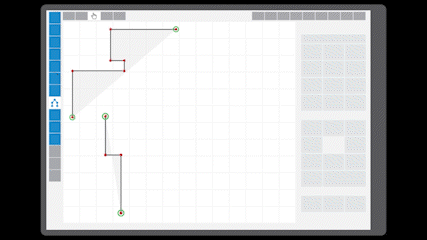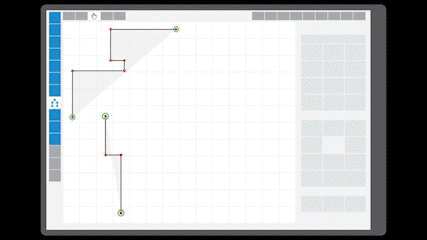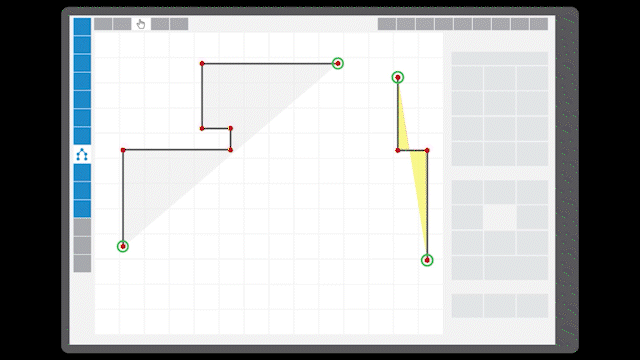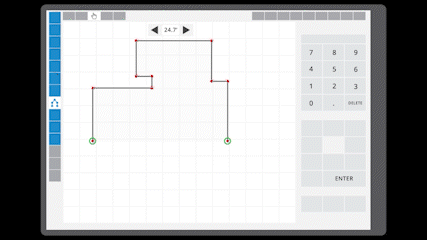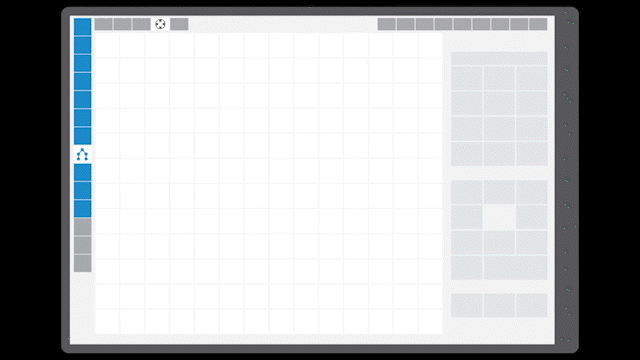Editing the Scanned Sketch
Once you've exported the scan from ScanToSketch, check out the video below,
and continue reading for tips on reviewing and editing your sketch:
- Adjust any walls by selecting the connecting wall and using the keypad to
lengthen and shorten the parallel walls.
- Tap to select an area and use the rotate tool to adjust the orientation of
your sketch.
- Drop room labels to label
each room of the property.
- Double‑tap a room label to add photos and enter data for a room without
leaving the Sketch PowerView.
Photos and data automatically transfer to the corresponding sections of your
report.
Stitch Scans Together
Click to select a line segment and drag the open‑end green circles together
to stitch them together.
Click the arrows on the slides below for animated tips on how to stitch
multiple, unclosed scans together to create a complete sketch:
Merge and Combine Areas
Scan in different areas separately, and then drag and drop them to combine
and merge them together in the sketcher. Use the green guide lines for precision
when merging areas together.
Check out the video below for merging examples.