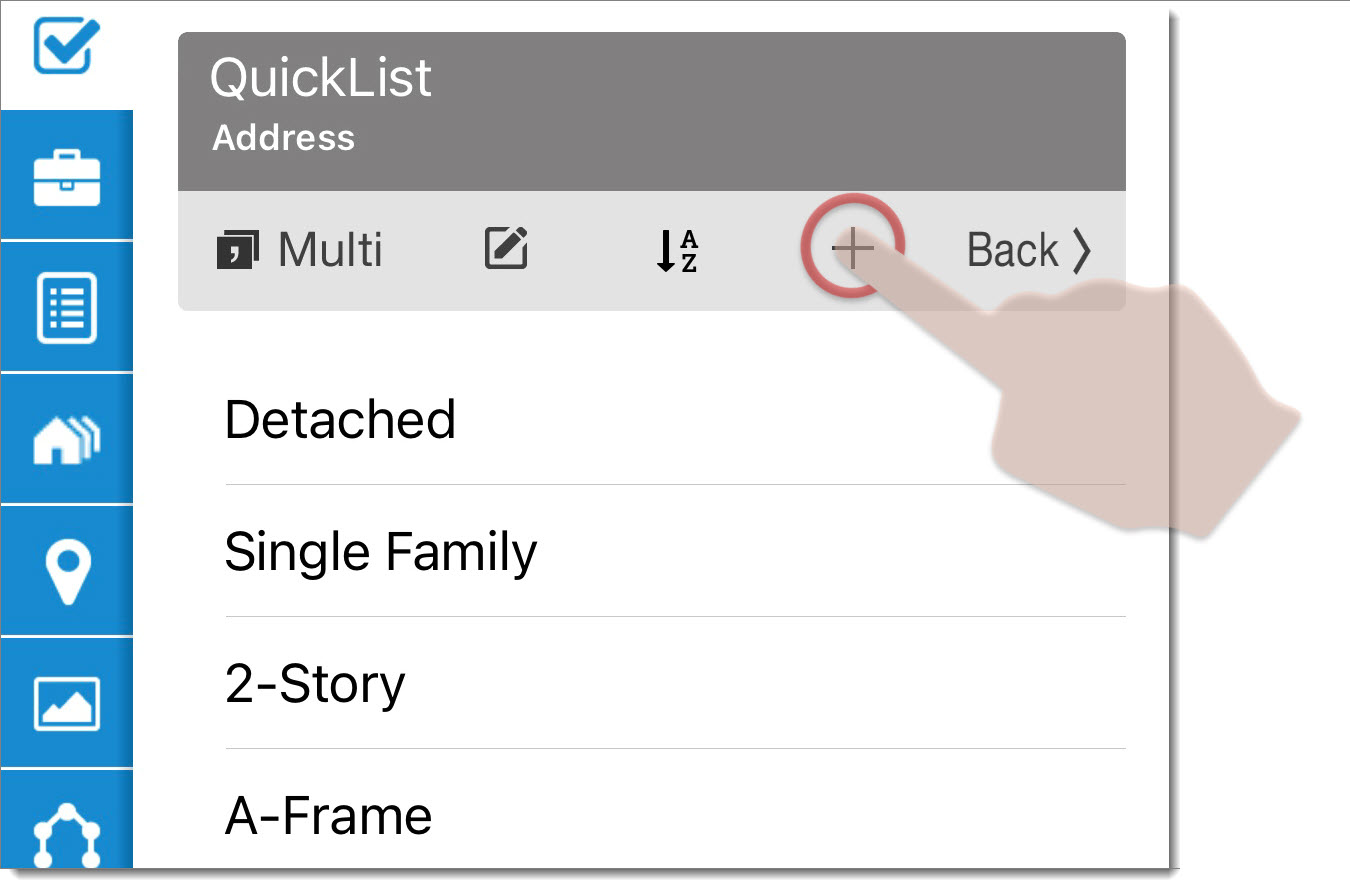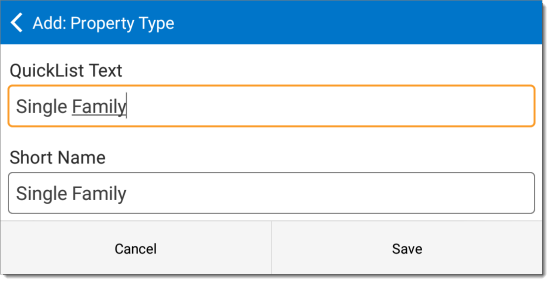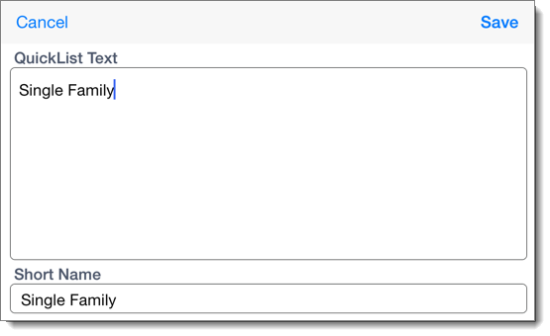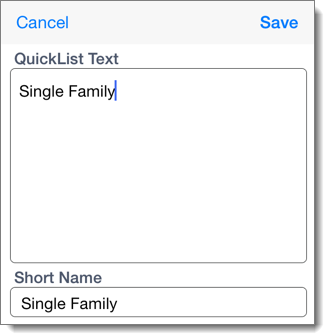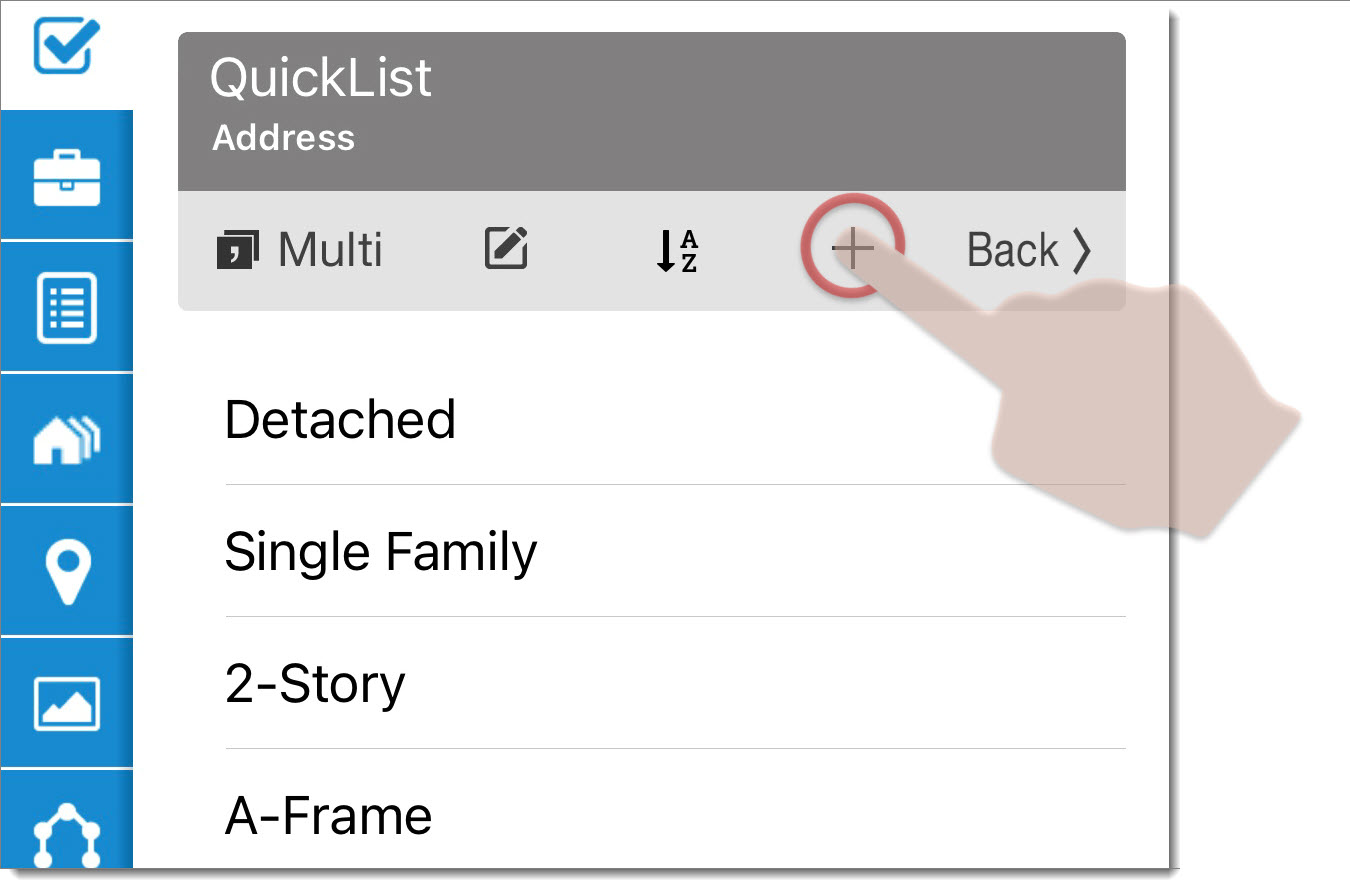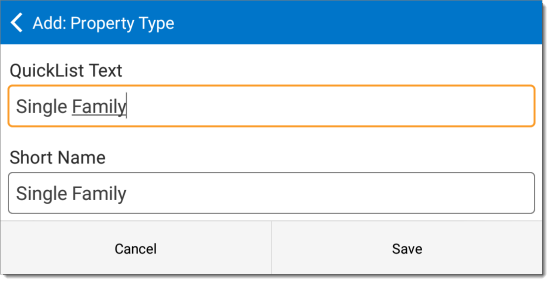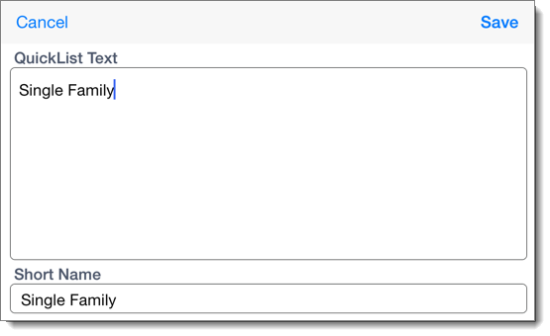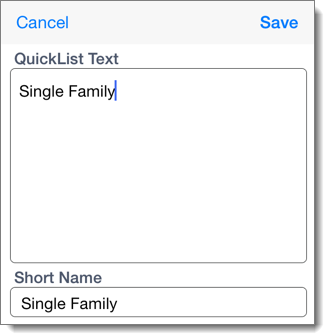Most of the time, you'll use the QuickList entries you've already created on
your desktop, including multi‑field entries that fill out multiple fields and
can even fill out entire sections. However, you can also create QuickList
entries in the field and transfer them back to your desktop as well.
To create QuickList entries in TOTAL for Mobile:
- With a report open in TOTAL for Mobile, tap into any text field or tap the
field description. Any existing QuickList entries for that field appear in the
QuickLists panel on the left. If you're using an iPhone or a
similar device with a smaller screen, press the QuickLists arrow icon (
 ) to access QuickList entries
for that field.
) to access QuickList entries
for that field.
- Tap Add.
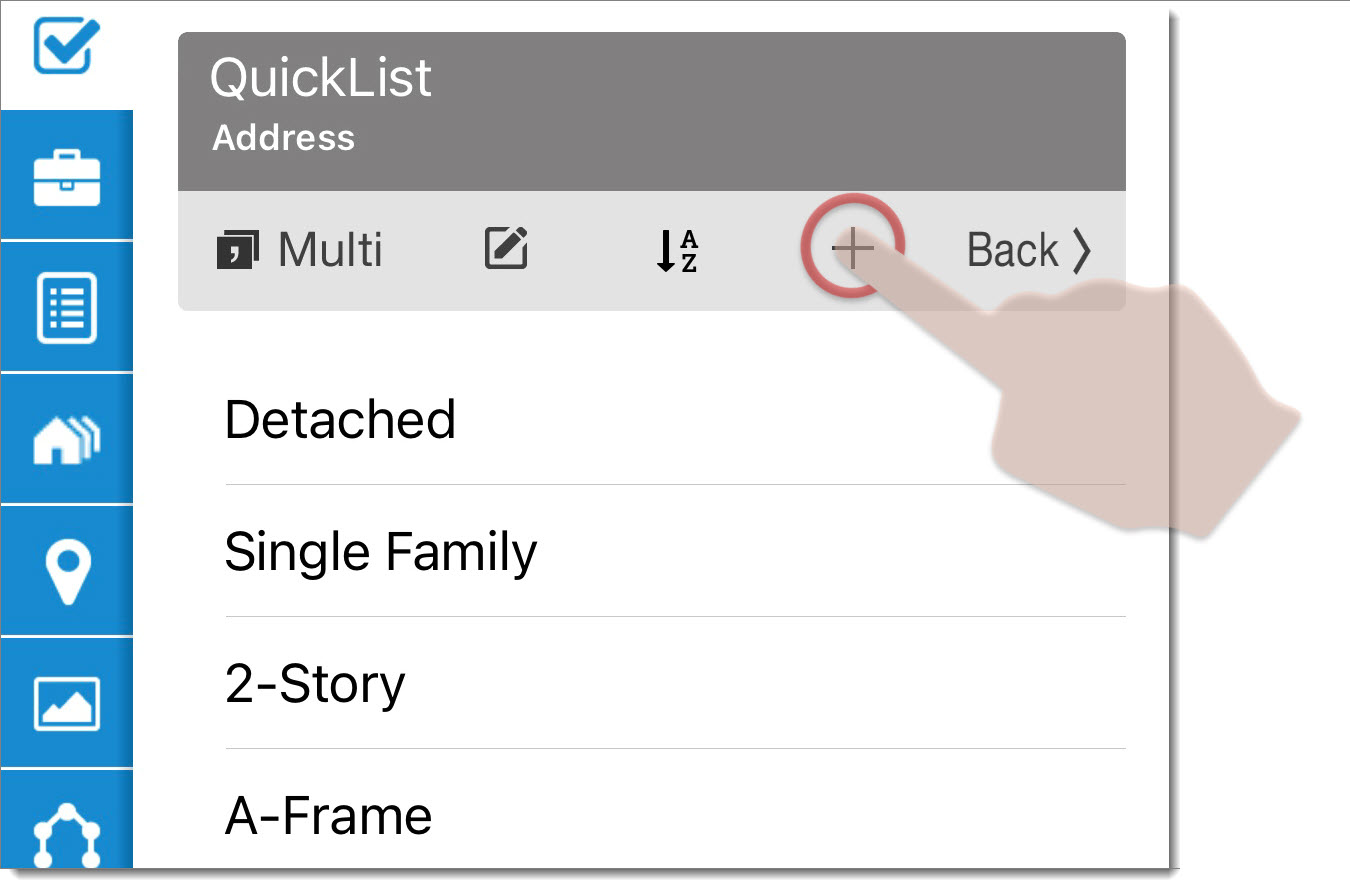
- In the dialog that appears, enter the QuickList Text.
This is the text that is inserted into the field on the form.
- Type a Short Name for the QuickList item. This is the
description of the entry that appears in the list of
QuickList entries.
- Tap Save to save your changes.