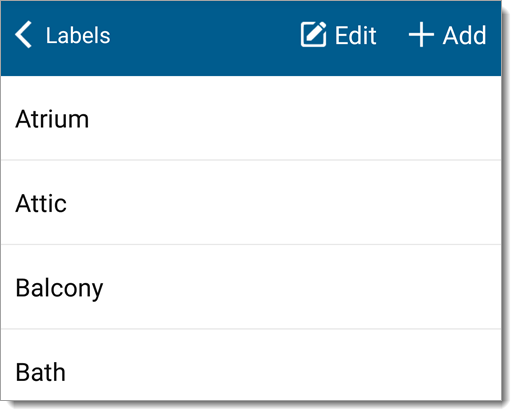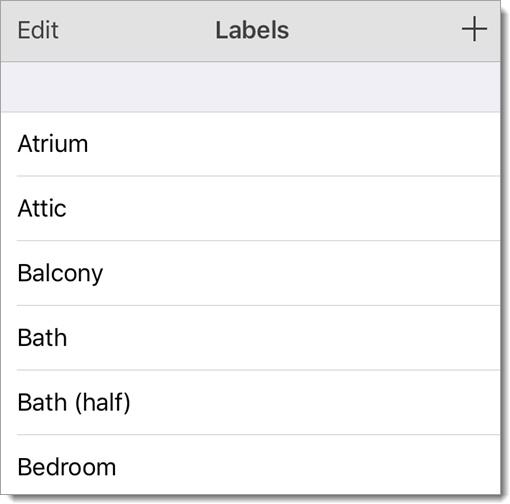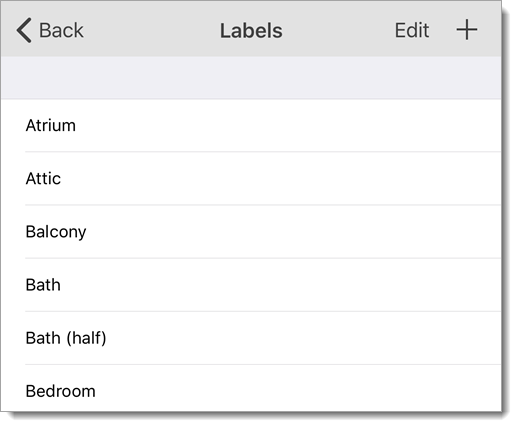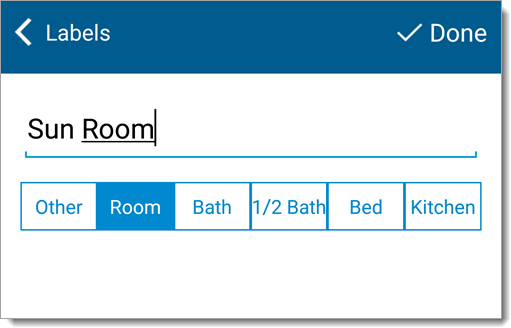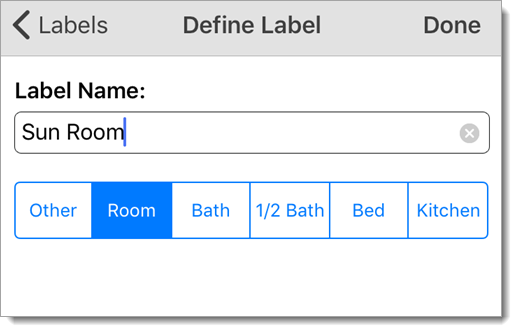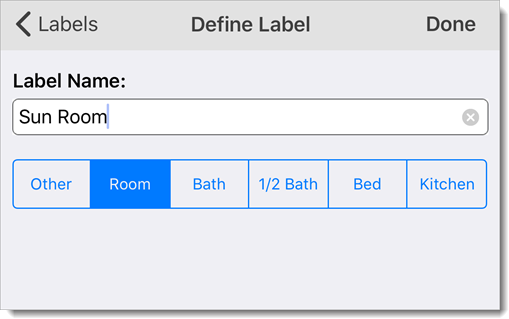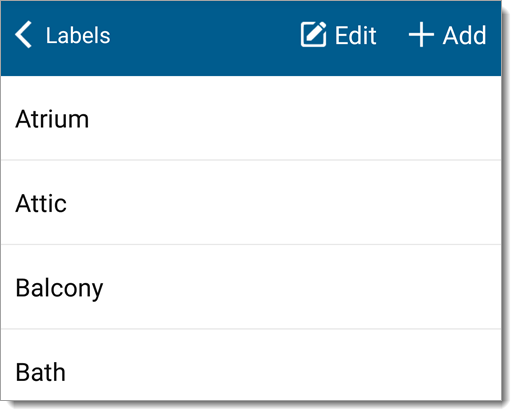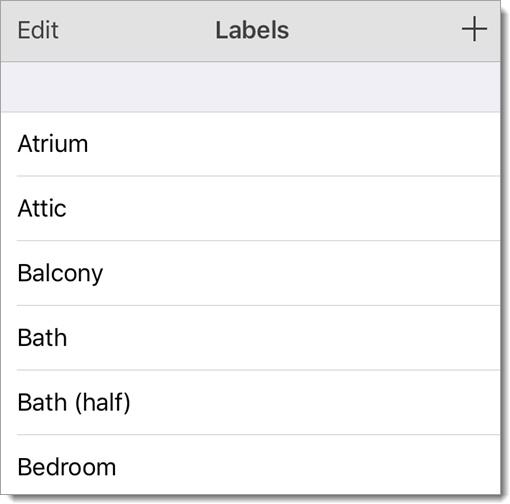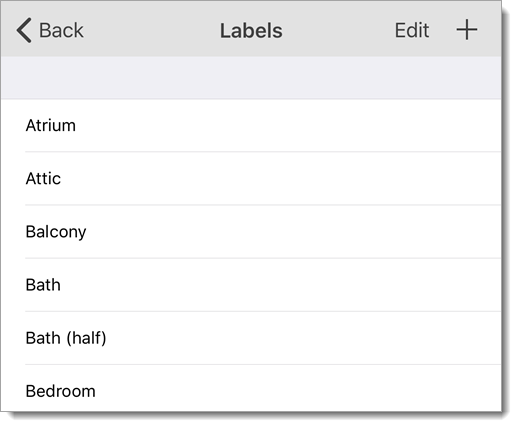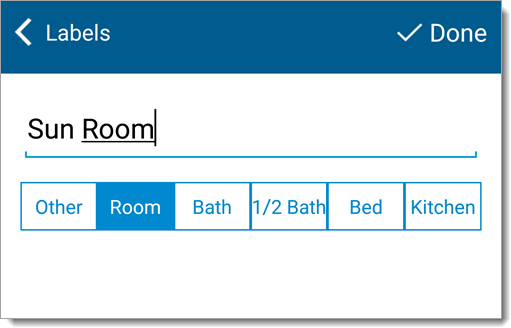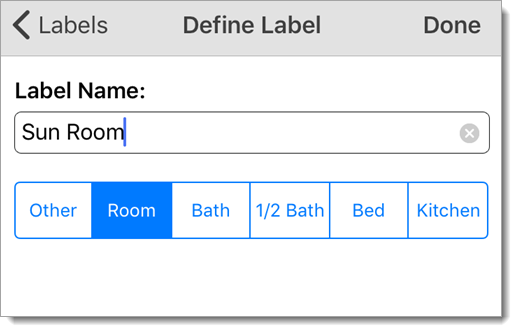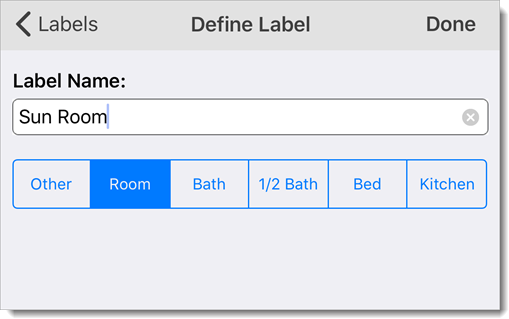To create your own custom label in addition to those provided with TOTAL for
Mobile
- In a sketch, tap the
Labels icon (
 ) on the upper right. If you're
using an iPhone or a similar device with a smaller screen, press the
fn key on your sketch keyboard and tap the
label key.
) on the upper right. If you're
using an iPhone or a similar device with a smaller screen, press the
fn key on your sketch keyboard and tap the
label key.
- In the window that appears, tap the plus sign on the upper right.
- Enter the label name as you'd like it to appear on your sketch. The room
type you select below the name of your label helps TOTAL for Mobile determine
your room count. When you're finished, press Done on the
upper right of the Labels window.
- The label now appears alongside TOTAL for Mobile's list of stock labels.
Tap to select it and apply it to your
sketch.