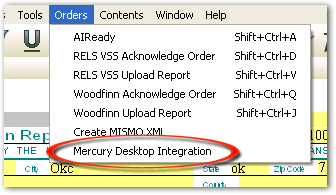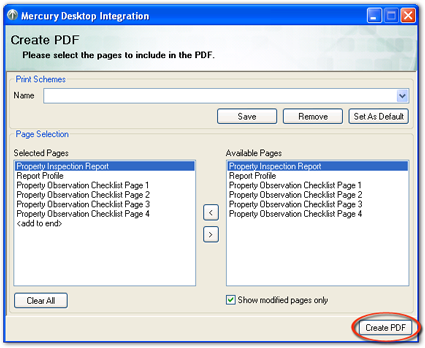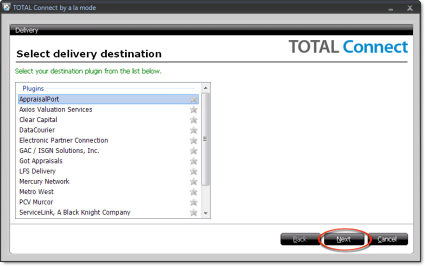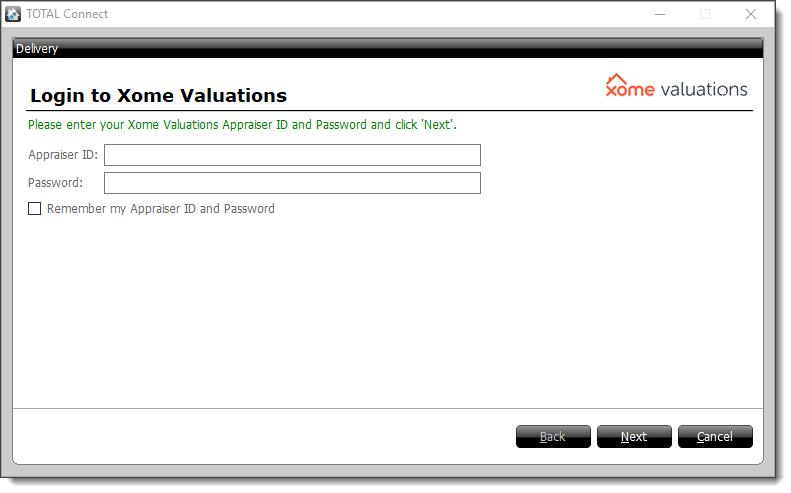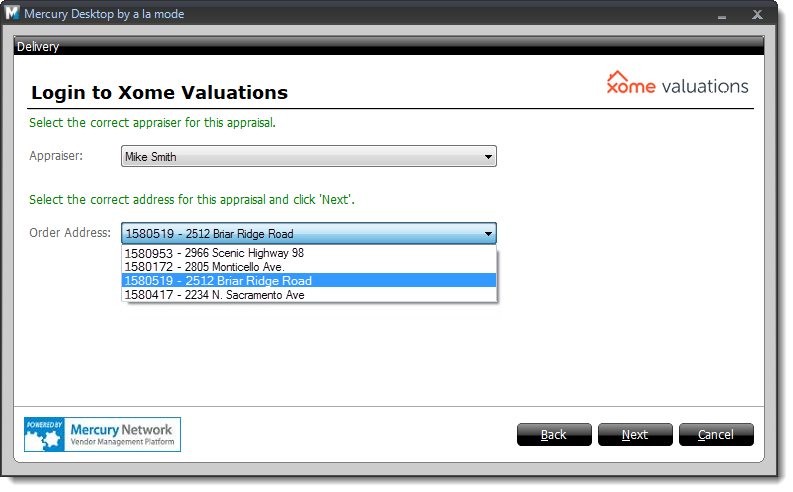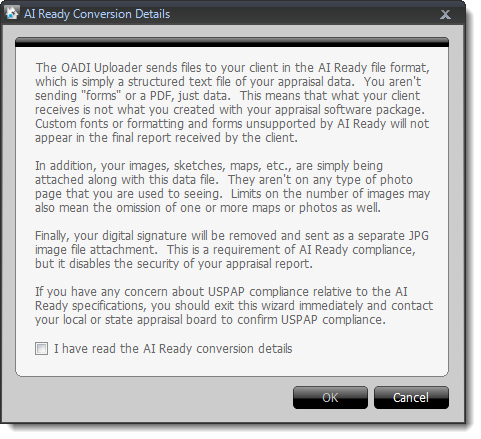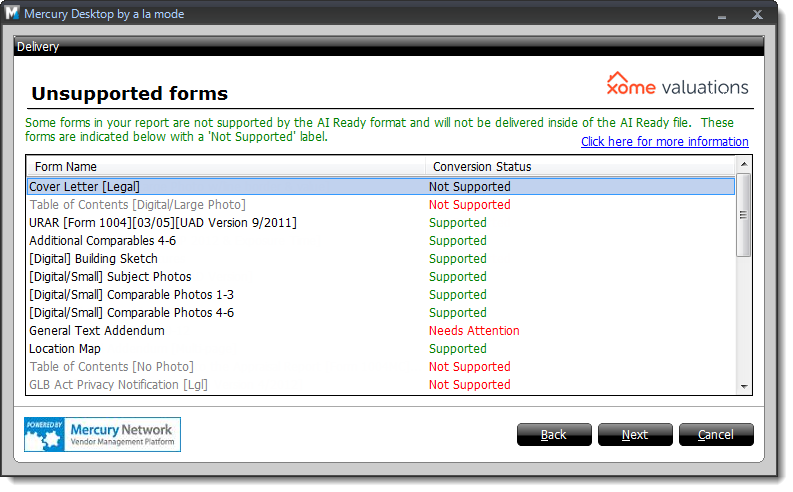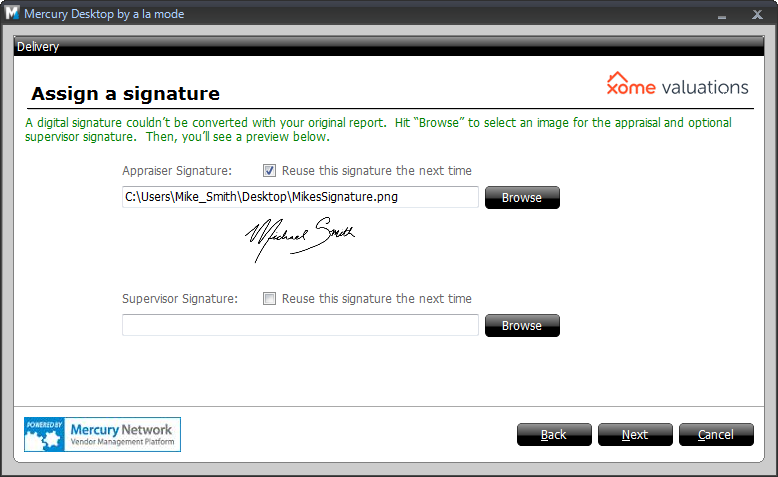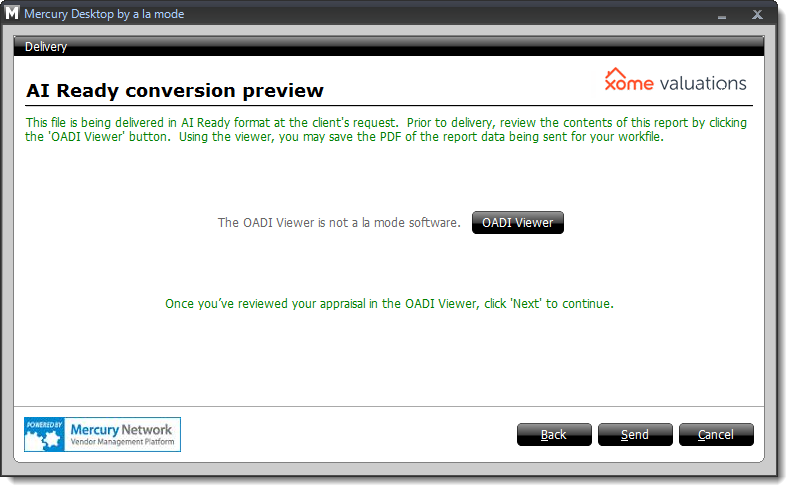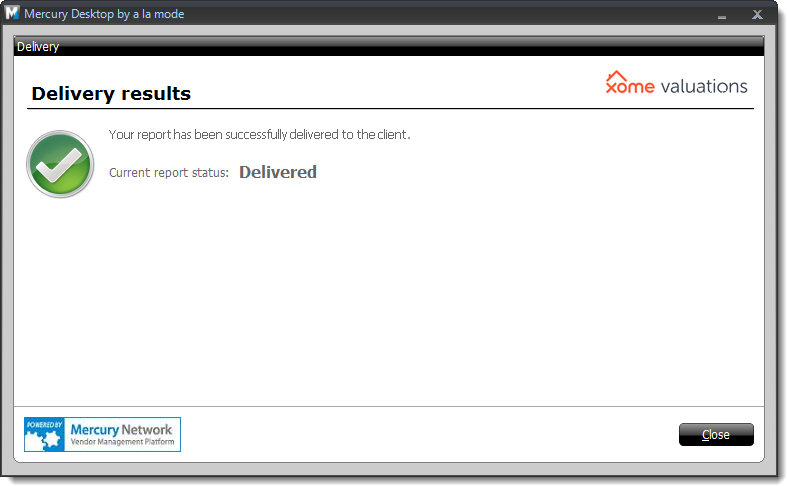If you haven't installed TOTAL Connect, click here for instructions. Otherwise, to deliver
your report to Xome from TOTAL Connect:
- Make sure you have the latest updates for your software.
- Open your report in your formfilling software, click
Orders on the upper left, and select Mercury Desktop
Integration.
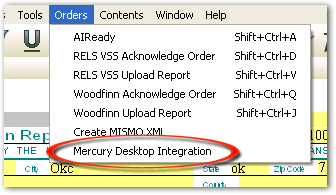
- Choose the report pages you want to include, and click Create
PDF.
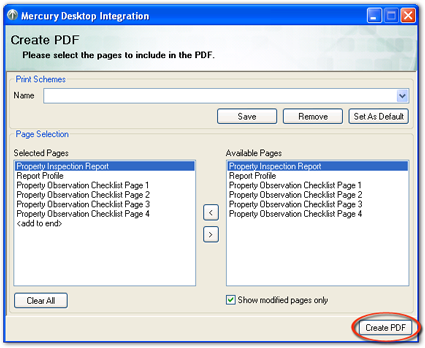
- In the Select delivery destination window, select
Xome, then click Next. If you see a
very limited number of plug-ins (2 or less) and the list does not include Xome
Valuations, that indicates TOTAL Connect is not installed. If that's the
case, refer to the installation
instructions.
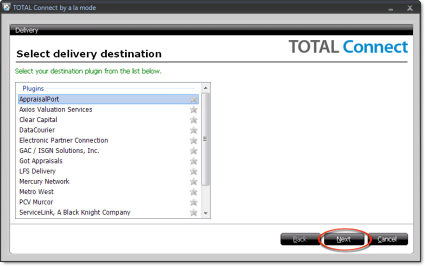
- Review the information on the Xome Valuations Delivery welcome page, then
click Next to continue.
- Enter your Xome Valuations Appraiser ID and
Password, then click Next.
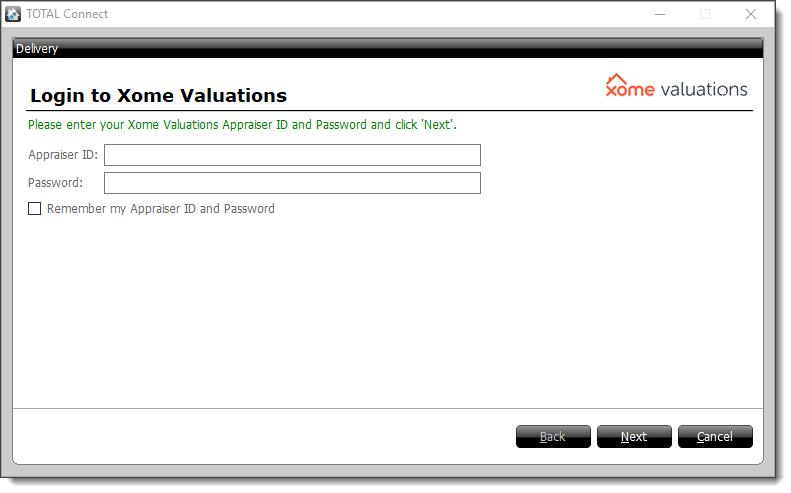
- Select the correct appraiser from the list. Then, select the
appropriate order for this delivery based on the address and click
Next.
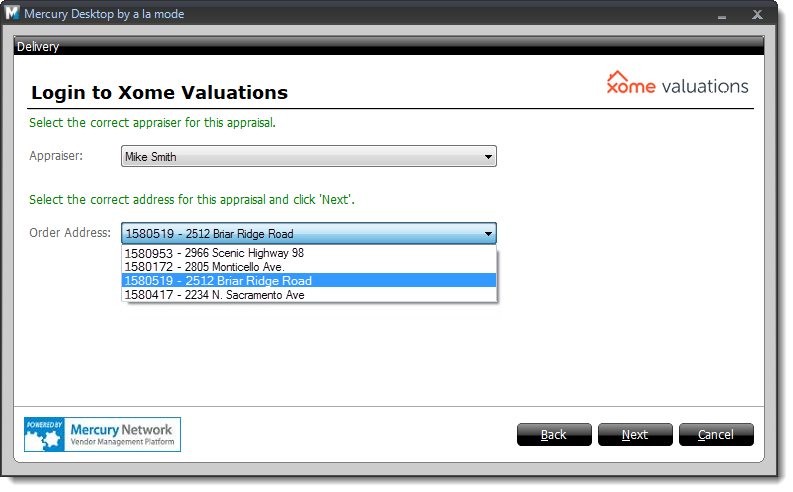
- If this is your first time delivering a report using the Xome Valuations
plugin, you're required to acknowledge that you have read the AI Ready
Conversion Details before proceeding. Check the box on the
lower left to indicate that you have read the details, and click
OK.
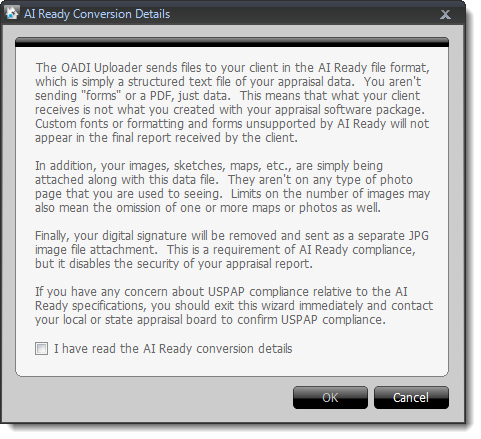
- On the following screen, you're presented with a list of forms in your
report:
- Any forms not supported are grayed out and display a conversion status
of Not Supported.
- If a form is supported, but the delivery wizard detects an issue that
may occur when converting the report, a conversion status of Needs Attention is displayed.
- Click the Needs
Attention conversion status for additional information and
to determine why the form needs attention.
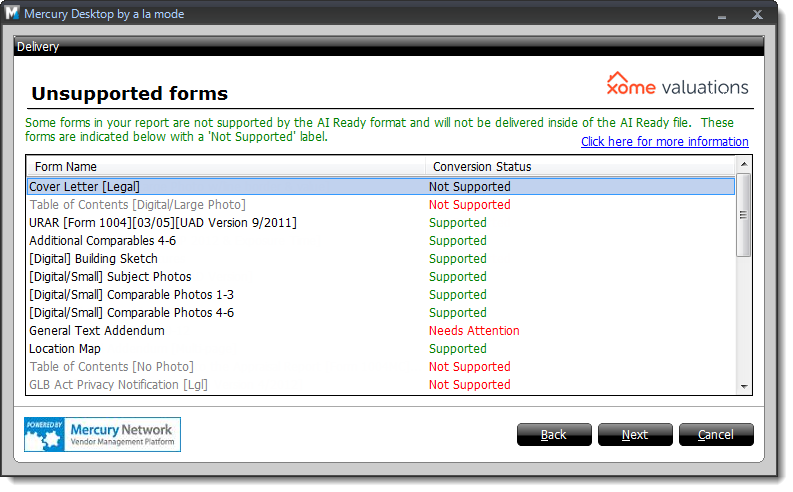
Review the information and click Next.
- In some cases, the delivery wizard is unable to convert your digital
signature. If this screen appears, click Browse to
locate and manually attach your digital signature file (and the supervisor
signature if necessary). Check the box to Reuse this signature
the next time to avoid this step the next time you deliver, and/or
click Next to proceed.
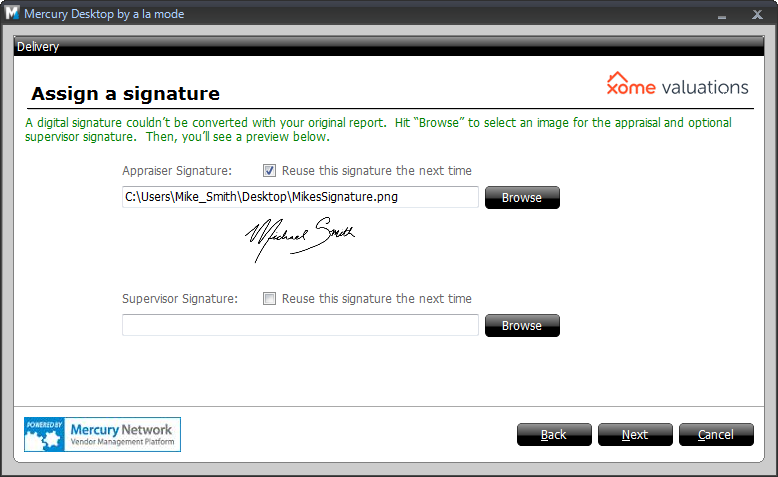
- On the Final Screen, click OADI Viewer to review your
report before submitting it to Xome Valuations. When you're finished,
close the OADI Viewer to return to the delivery wizard.
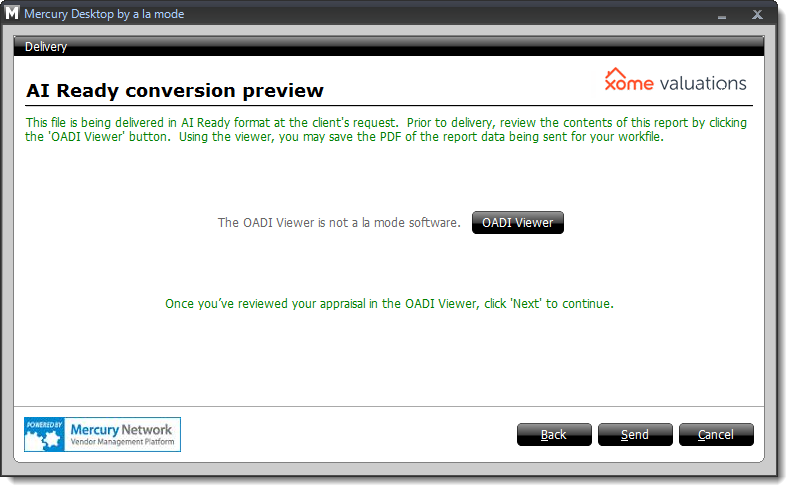
- Once you've reviewed your report in the OADI Viewer, click
Send to deliver your report to Xome. After clicking
Send, the Delivery Results page indicates
whether or not the delivery was successful, and displays the current report
status post-delivery. Click Close to exit the delivery
wizard.
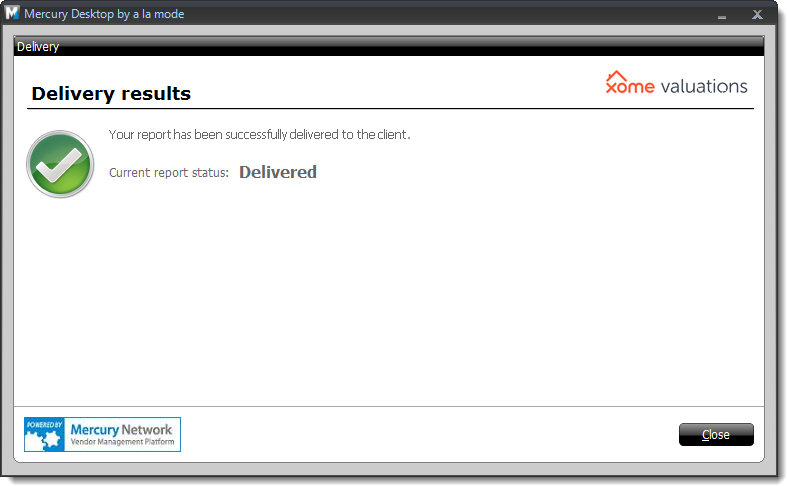
That's it! Your report has now been successfully delivered to Xome
Valuations.