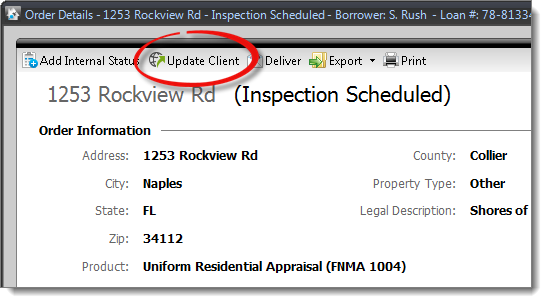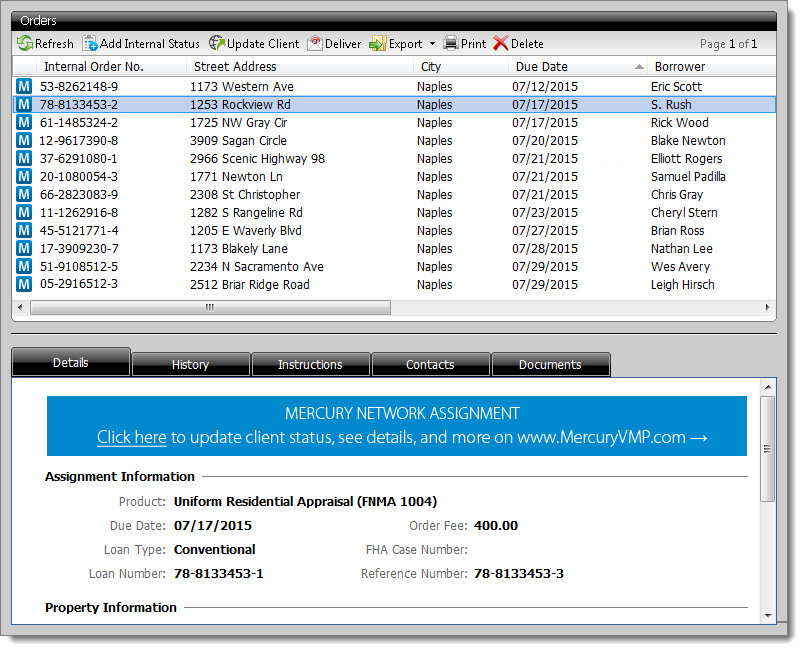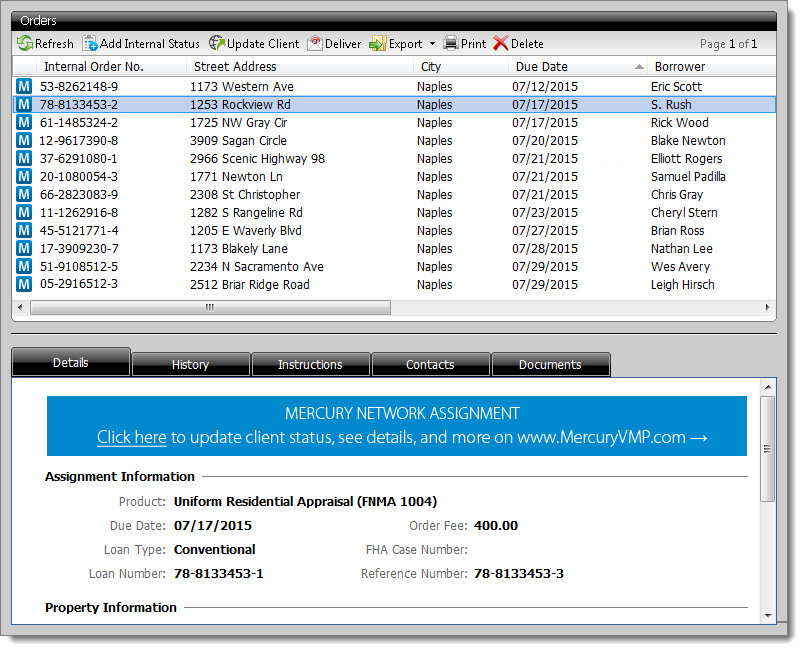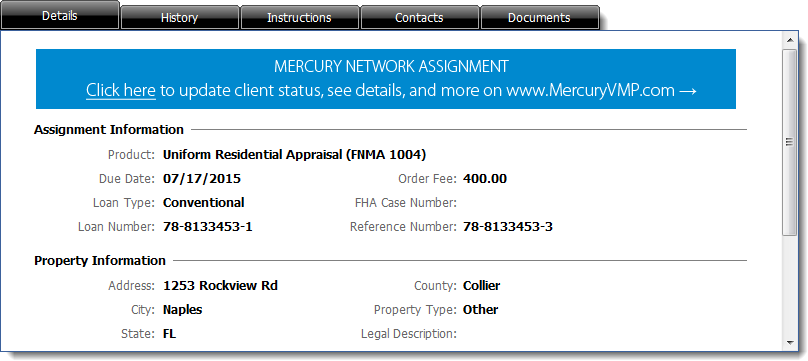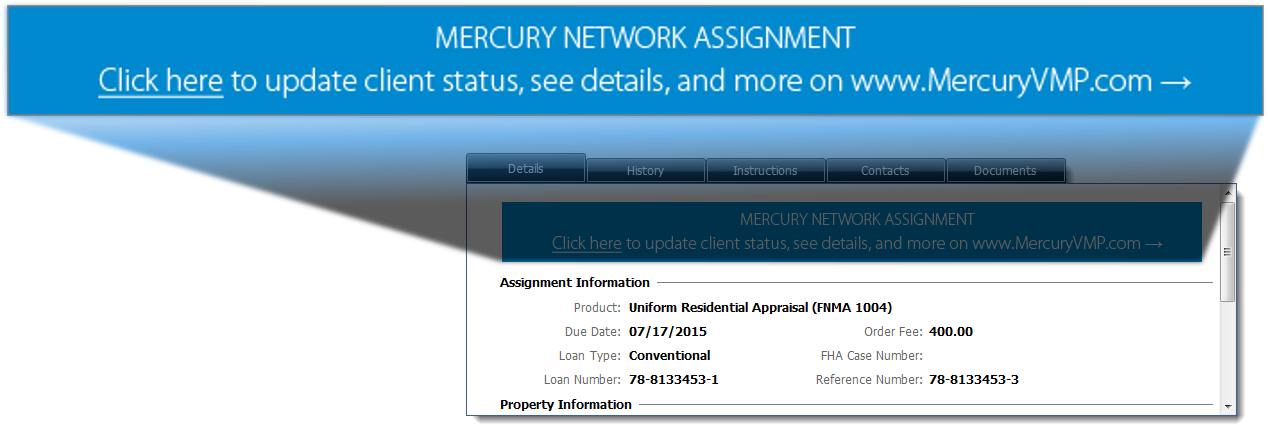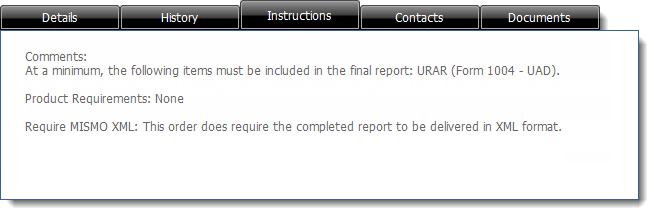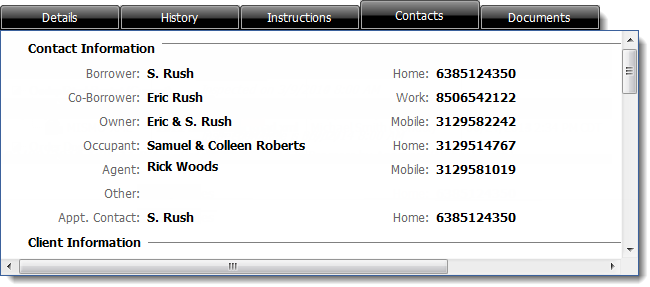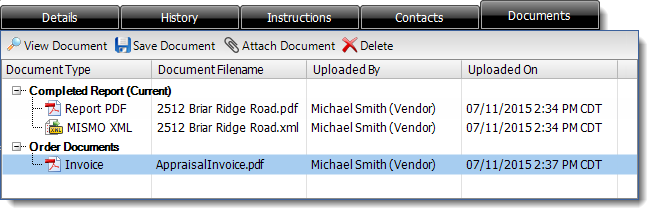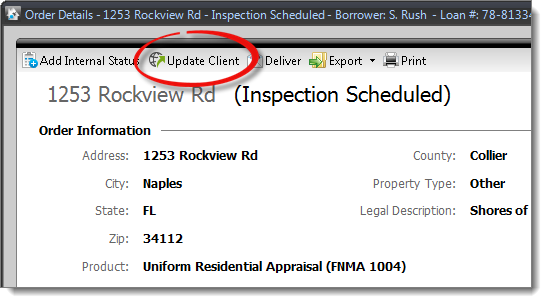As you click on each order, any details about that order appear in the
Order Info panel at the bottom of the window. That
information is organized into the following tabs:
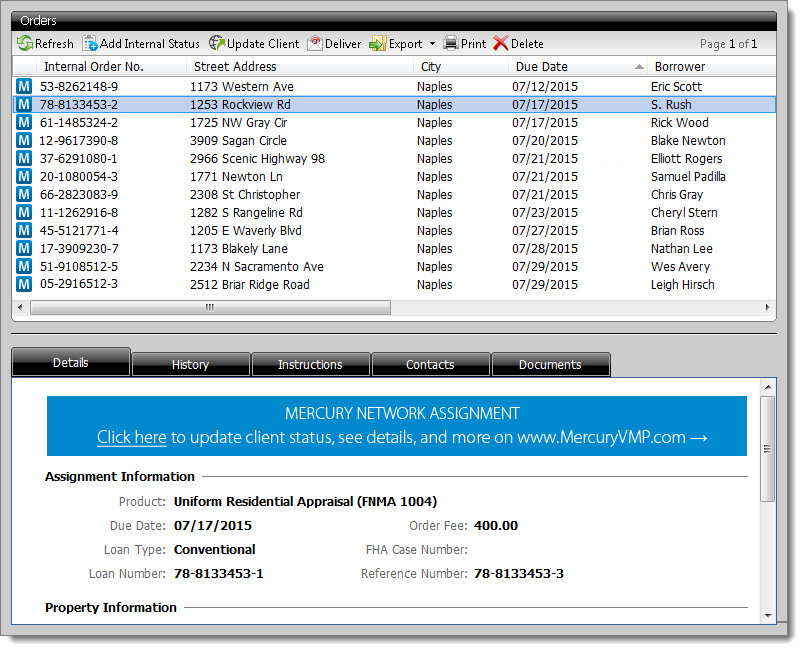
- Details
- This tab shows detailed assignment information such as fees and due
dates. It also shows the subject property information, as well as any
contact information relevant to completing the report.
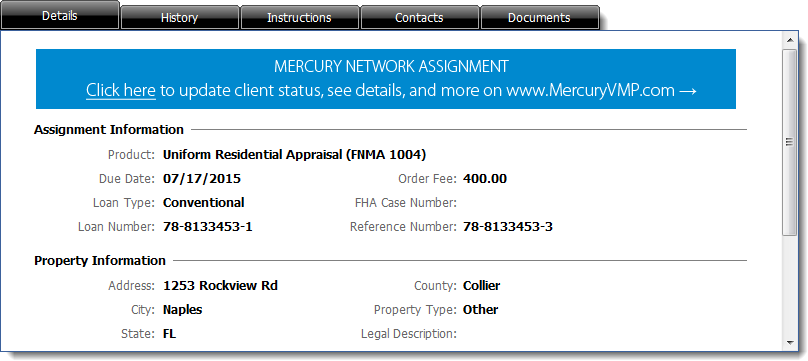
A banner is displayed at the top of the Details tab that offers a link
where you can log in to your client's order management portal, update the
status of the order, and communicate with your client.
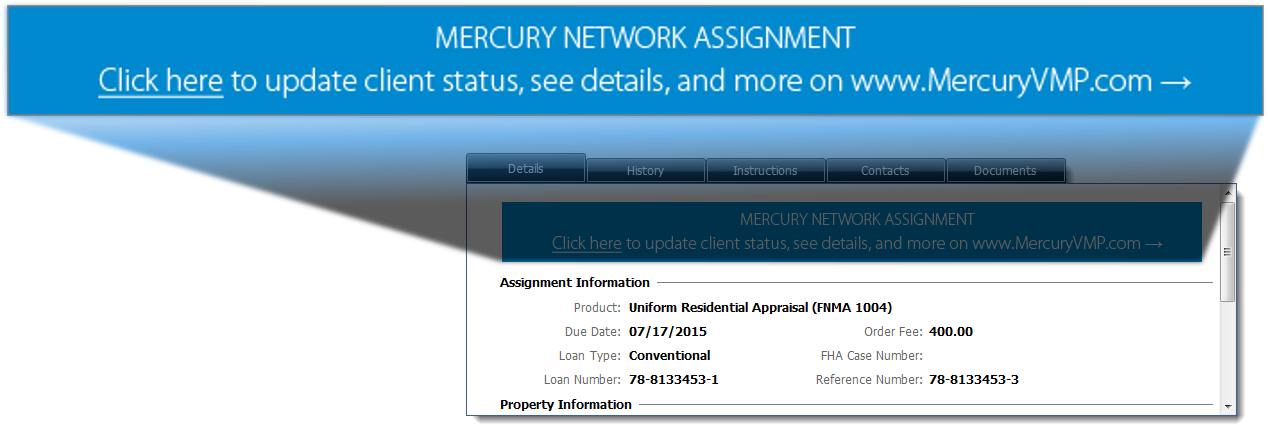
- History
- This tab displays a complete history of every event related to the order
from order placement all the way to delivery. This includes messages,
status changes, and anything else that has happened to the order.
Functionally, this is an "audit trail" for all order activity.

- Instructions
- This tab displays any instructions that were included in the original
order that was placed by the client. If they did not supply any
instructions, you simply see the text No instructions
available.
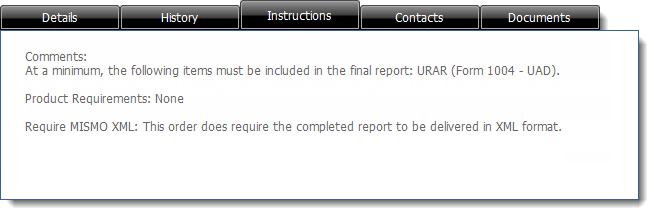
- Contacts
- This tab shows any available information about the
client, appraiser, lender,
and supervisor, as well as "bill to" and
"ship to" information. This info is displayed exactly
as it was entered on the order, so if the client omitted any of these details,
they do not show here.
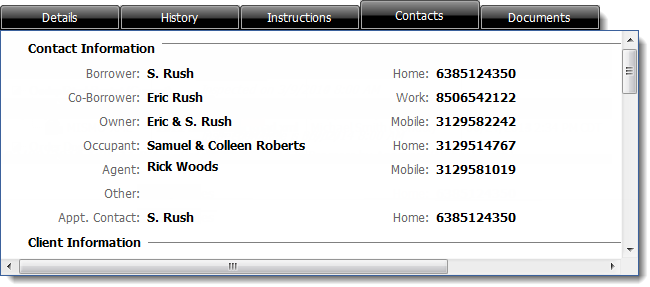
- Documents
- The Documents tab allows you to view, save, and delete
any documents that have been uploaded and attached to the order, as well as
upload new documents. Simply select the attached document from the list
and click View Document, Save Document, or
Delete accordingly. To upload a new document, such as
an invoice, click Attach Document and select the file you
wish to upload.
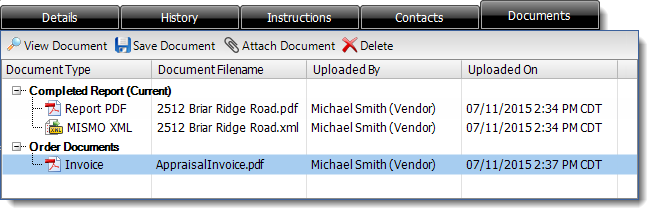
Similarly, you can double-click any order in the list to open the order
details in a separate window and view the History, Instructions, Contacts, and
Documents tabs as mentioned above. When in Order Details, click the
Update Client button to automatically sign into your client's
order management portal to view and manage that order.