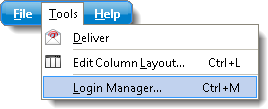
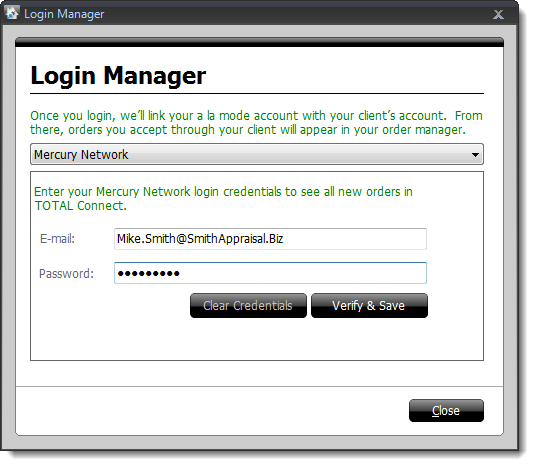
TOTAL Connect's Login Manager allows you to link TOTAL Connect with your client's account. Once you've logged in and verified your account information, TOTAL Connect will download and display any orders you've accepted via your client's order management portal.
Follow the instruction below to link TOTAL Connect with your client's account:
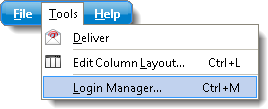
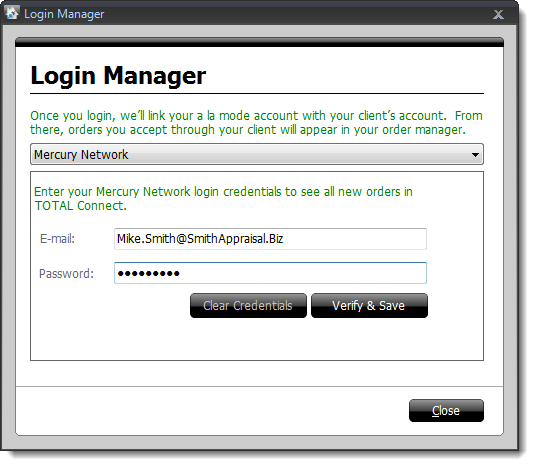
That's it! Once you've linked your accounts, TOTAL Connect downloads any new orders you accept from your client's portal. Keep in mind that an order must be accepted from your client's order management portal before it will be displayed in TOTAL Connect.