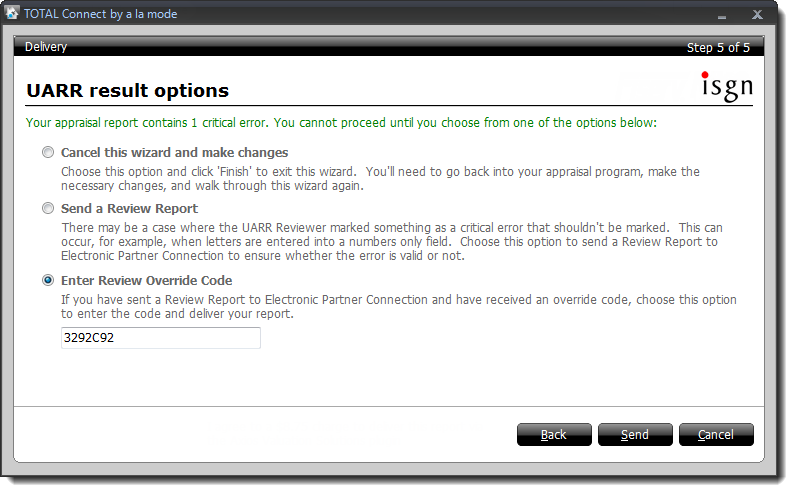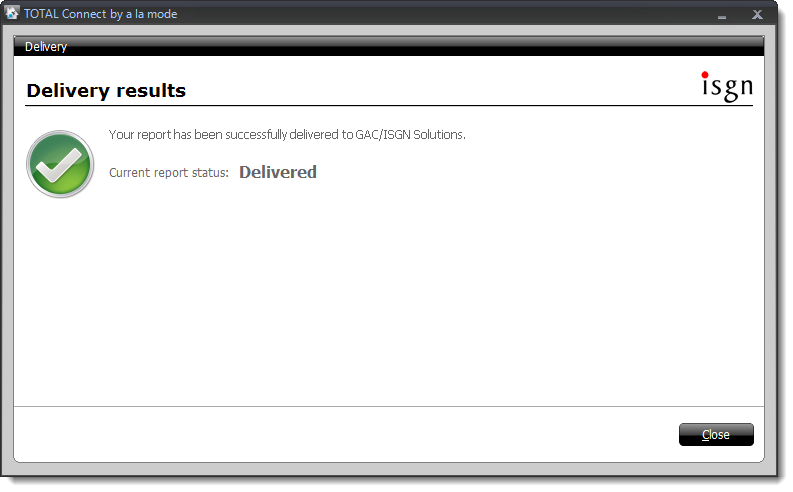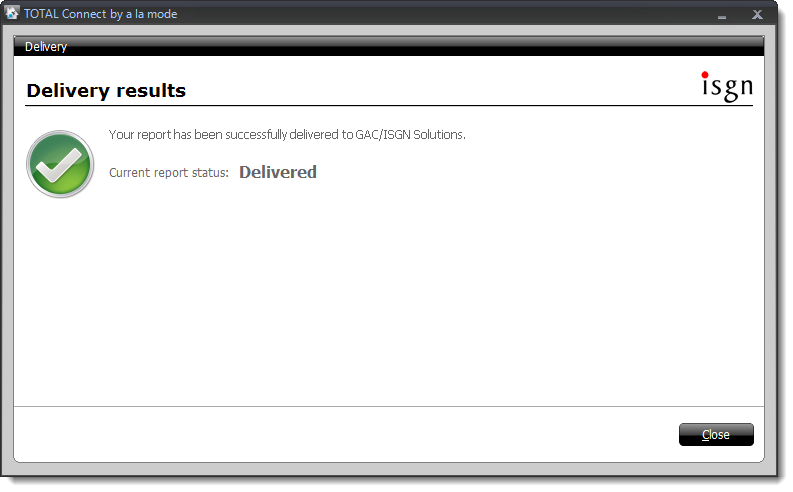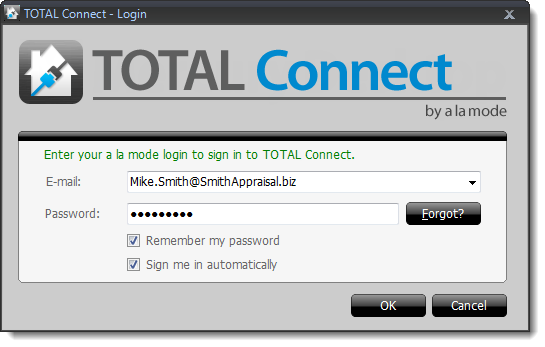
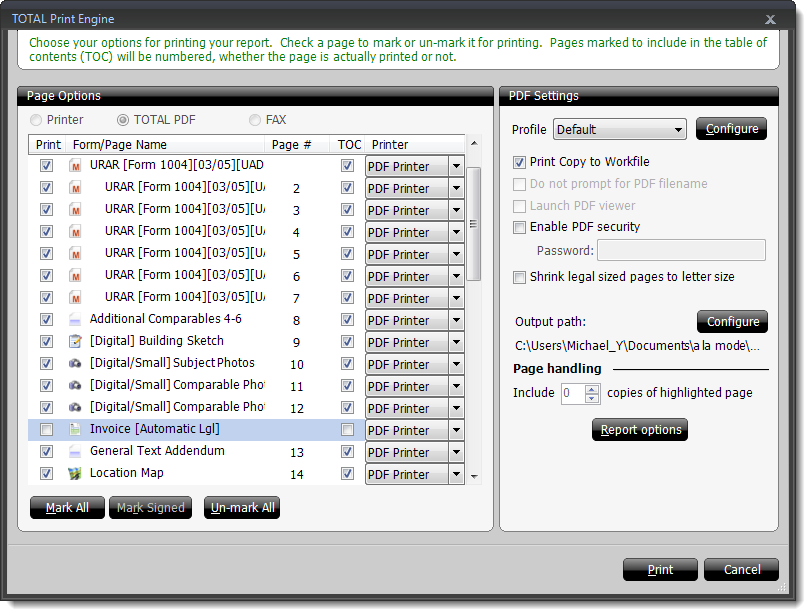
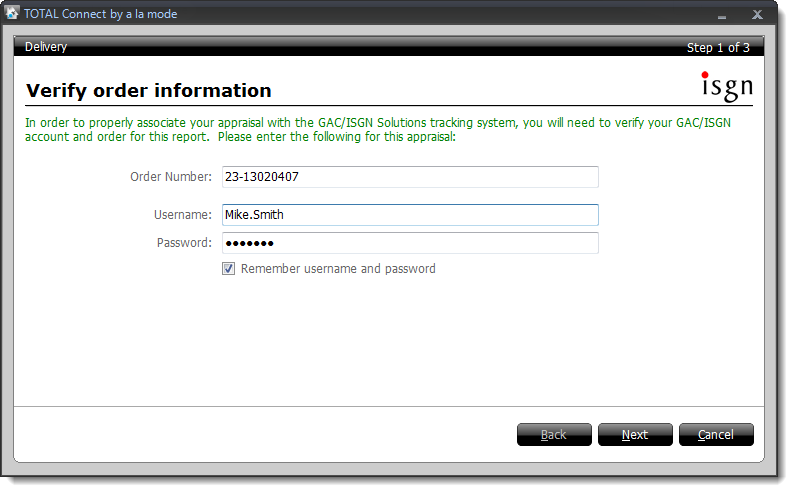
TOTAL Connect Pro contract required
MISMO XML delivery from other formfillers not supported
Orders not available through XSite or Mercury Network
If you haven't installed TOTAL Connect, click here for instructions. Otherwise, to deliver your report to GAC/ISGN Solutions, Inc. from TOTAL:
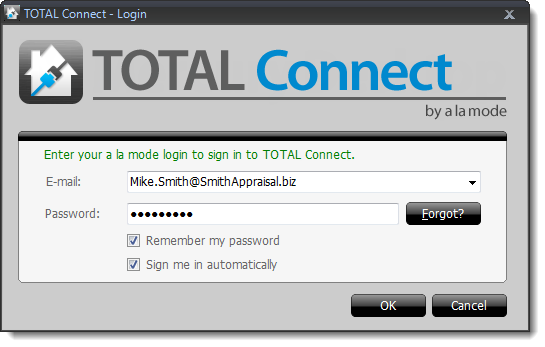
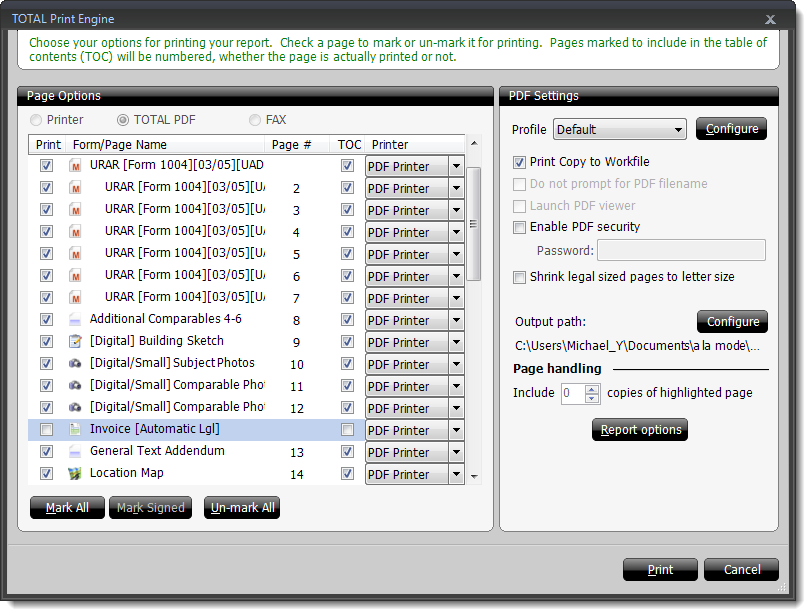
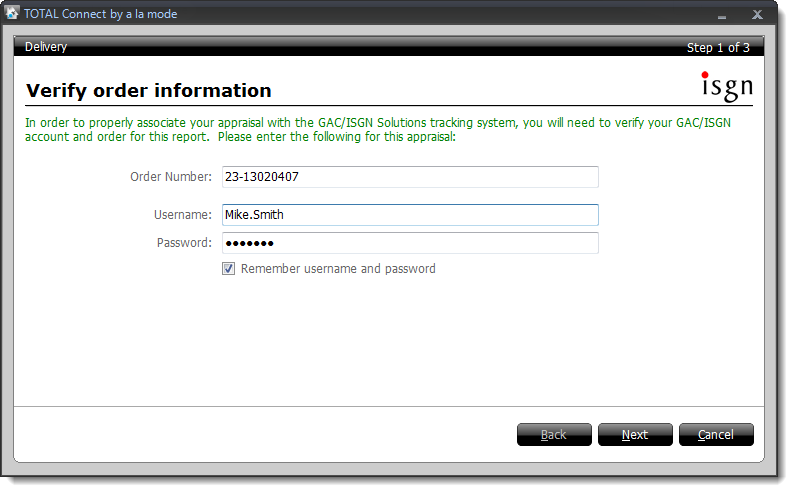
This login information is separate from your a la mode username and password. If you're not sure what your GAC/ISGN Solutions, Inc. username and password is, it must be obtained from GAC/ISGN Solutions, Inc..
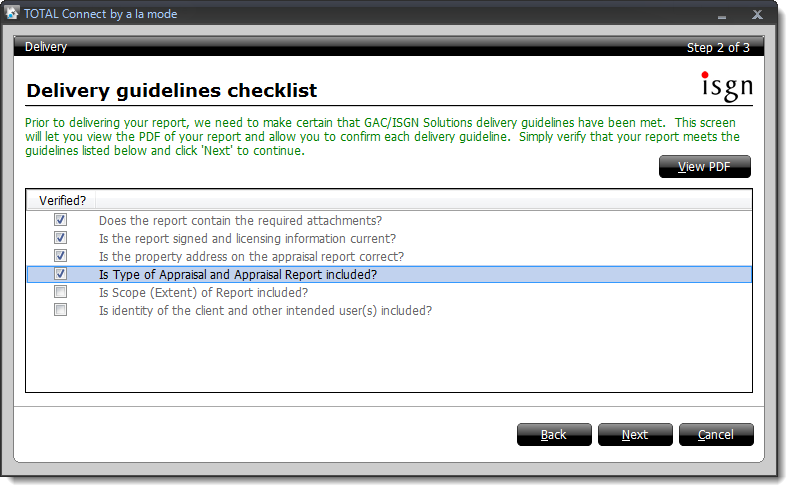
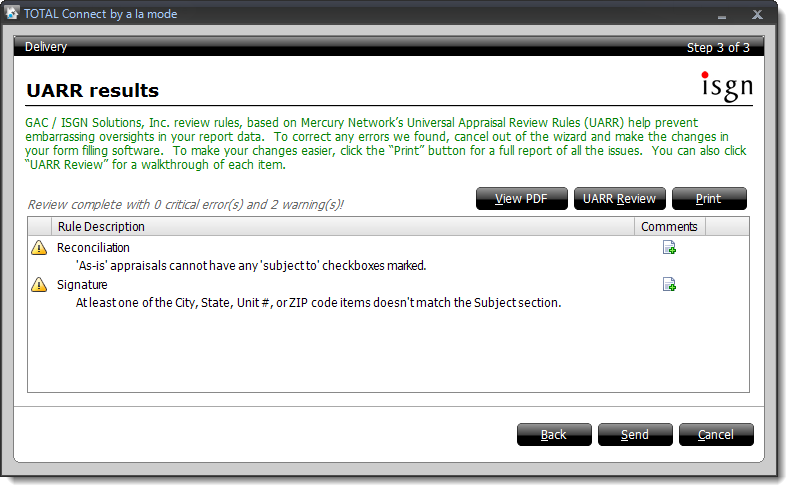
If a critical error is detected in your report, it must be corrected before continuing. If you review your report and determine that no corrections are needed, you must submit a review report to obtain an override code:
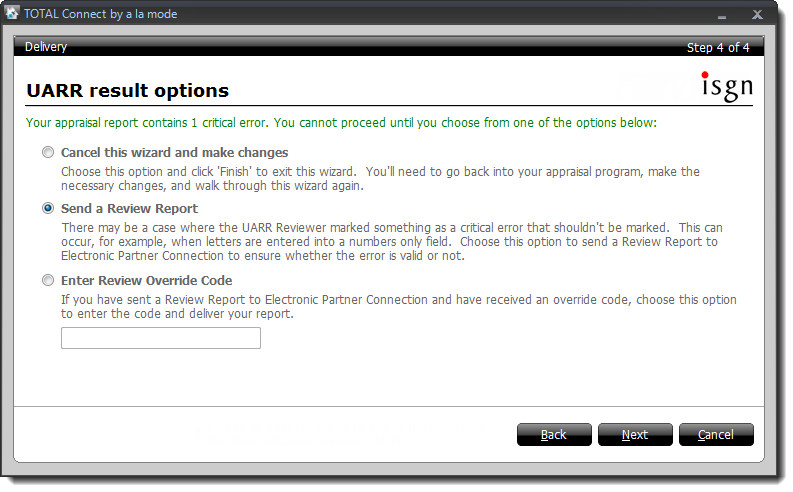
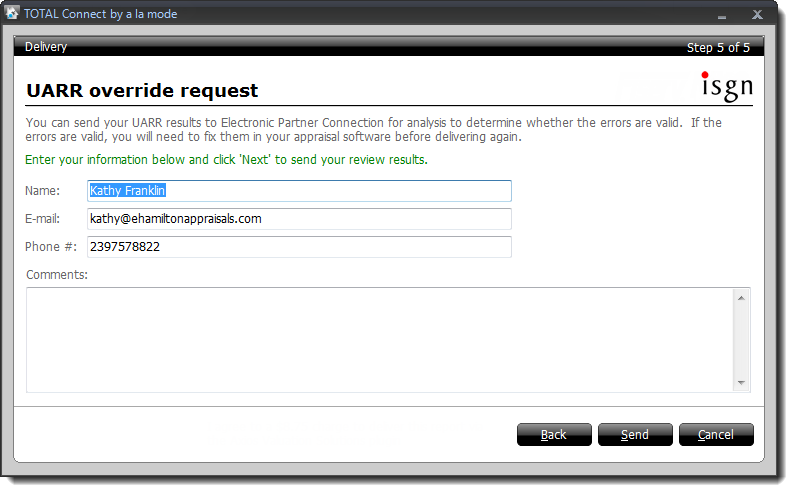
If you have obtained your override code from GAC/ISGN Solutions, Inc., follow the instructions below to override the results of the Errors & Omissions in the delivery wizard: