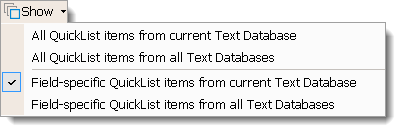By default, TOTAL sets the Text Database created with your current TOTAL user
as your active database. To change your Text Database:
- In the Forms PowerView, click the
Text Database icon (
 ).
).
- Select a Text Database from the drop‑down menu to set it as the active
database.
That's it! The QuickList pane refreshes itself and the QuickList entries
associated with the selected Text Database are now available.
TOTAL allows you to choose whether you want to show all QuickList entries
from the current database or from all text databases (all users). Or, you can
choose to show QuickList entries for the current field from the current database
or all databases. Follow the instructions below to choose how you want to show
your QuickLists.
- In the Forms PowerView, click
Show.
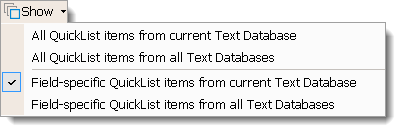
- Choose how you want to display the QuickList entries:
- All QuickLists from current Text Database
- Shows QuickList entries for all form fields in the current report, but
only from the current Text Database. When you add or remove an entry, it
only affects the current Text Database.
- All QuickList items from all Text Databases
- Shows all QuickList entries for all form fields from all Text Databases
in TOTAL. When an entry is added or removed by any user or any Text
Database, it will be added or removed here as well.
- Field-specific QuickList items from current Text
Database
- Shows only the QuickList entries linked to the current field from the
current Text Database. When you add or remove an entry, it only affects the
current Text Database.
- Field-specific QuickList items from all Text Databases
- Shows all QuickList entries linked to the current field, from all Text
Databases in TOTAL. When an entry is added or removed by any user or any
Text Database, it will be added or removed here as well.
After selecting your desired option, TOTAL refreshes the QuickList pane and
the associated QuickList entries are now available.