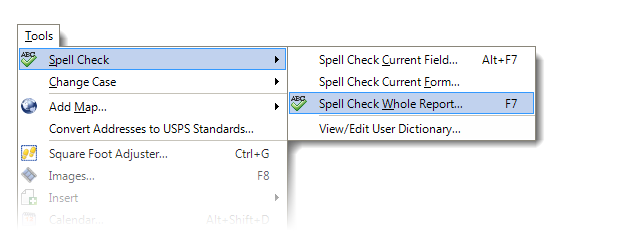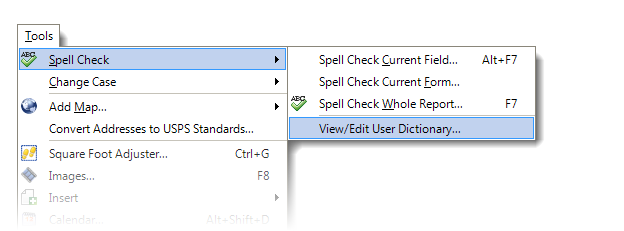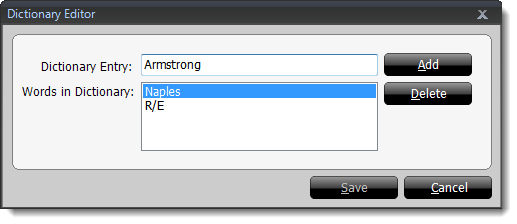To spell check your report:
- In the Forms
PowerView, click Tools, hover over Spell
Check, and choose to Spell Check Current Field,
Spell Check Current Form, or Spell Check Whole
Report.
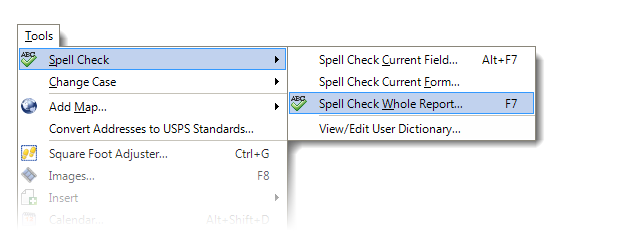
- If TOTAL finds a potential misspelling, review the suggested changes and
select from the following options:
- Ignore — Ignore this warning.
- Change — Select one of the suggested changes
or type in your own in the Change To box, and click
Change.
- Add — Add the current word to your custom
TOTAL dictionary.
- Ignore All — Ignore all instances of this
word.
- Change All — Change all instances of this
word.
- Repeat the process until spell-checking is complete.
Use the dictionary editor in TOTAL to add or remove a word from your custom
dictionary:
- In the Forms
PowerView, click Tools, hover over Spell
Check, and choose View/Edit User Dictionary.
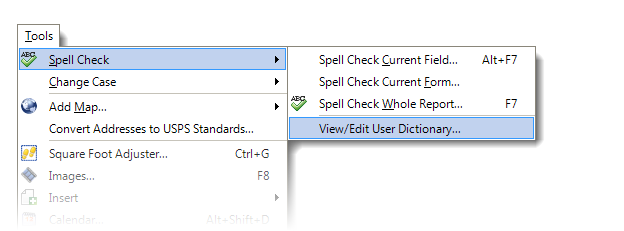
- Now, the Dictionary Editor window opens. From here, you
can add or remove entries from the custom dictionary.
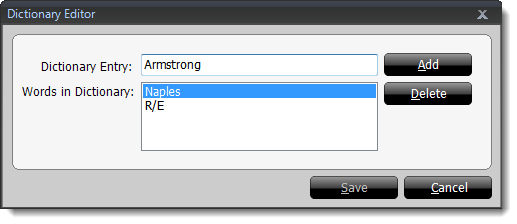
- Dictionary Entry: - Type your custom word here and
click Add to add that word to the custom dictionary.
- Words in Dictionary: - The list of words already added
to your custom dictionary. To remove a word, highlight it then click
Delete.
- Once you're done editing your custom dictionary, click
Save.