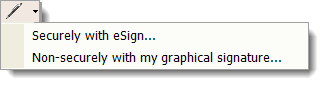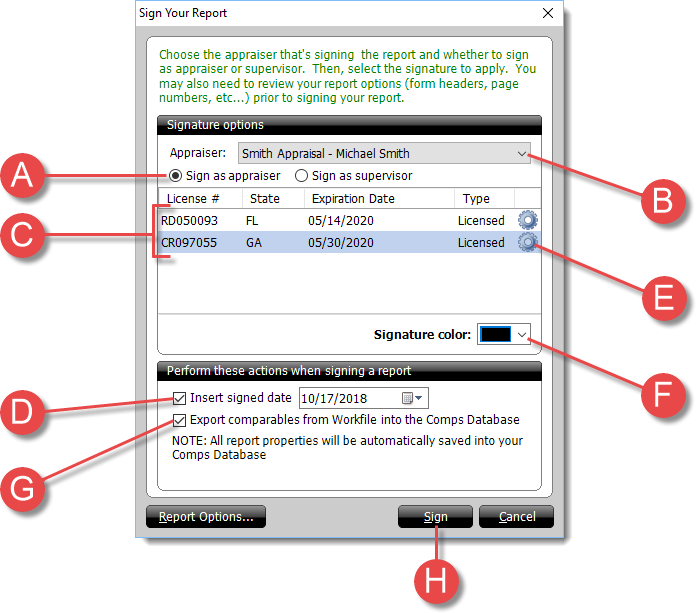To sign your report with your graphical signature:
- In a report in TOTAL, click the drop‑down arrow beside the
Sign button ( ) in the toolbar on the
upper left.
- From the menu, choose Non‑Securely with My Graphical
Signature.
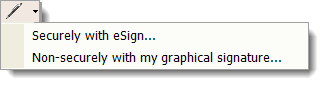
- In the Window that appears, you have a few options:
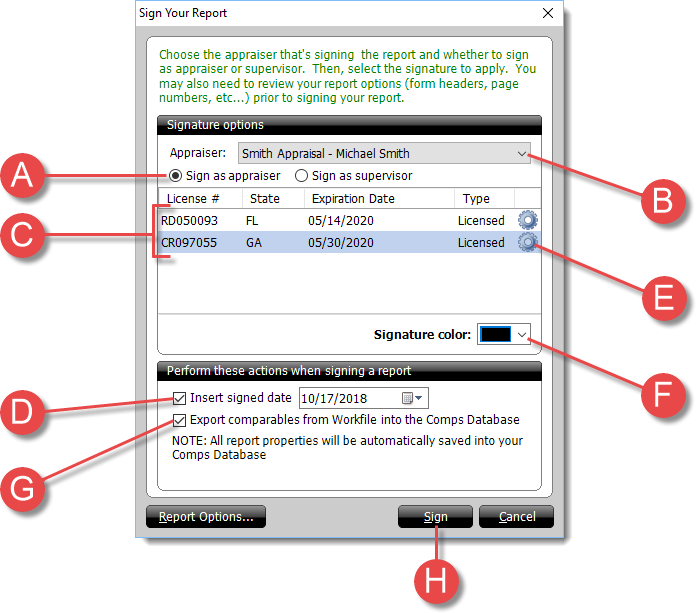
- Choose whether you want to Sign as Appraiser or
Sign as Supervisor (A). Then, select the user from the
drop‑down menu (B).
- If you have more than one license and signature, select the one you want
to use from the list of Available Signatures (C).
- Check the box to Insert Signed Date and specify the
date to use in your report (D).
- Click the gear icon (
 ) next to a license to
edit the license number, expiration date, signature or seal, and
more (E).
) next to a license to
edit the license number, expiration date, signature or seal, and
more (E).
- Choose the color of your signature using the Color
drop‑down menu (F).
- Check the export comparables from Workfile box (G) to export the
comps in your report's digital Workfile and save them in TOTAL's Comps
Database.
- When you're finished, click Sign Report (H) to sign
your report with your graphical signature.