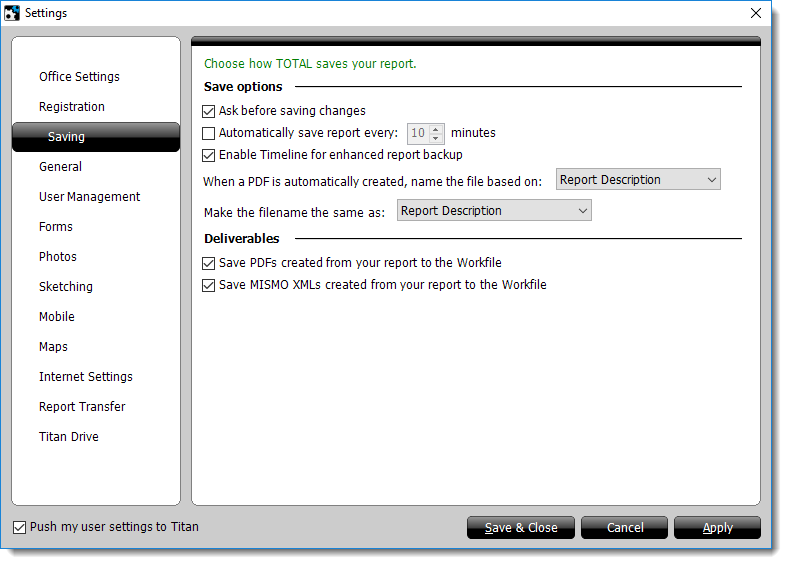
- Ask before saving changes
- Whenever you close a report, or exit TOTAL, the program checks to see if you have made any changes to the file. By enabling this option, TOTAL prompts you before saving changes you've made to your reports.
- Automatically save report every X minutes.
- If you enable this option and specify a number of minutes in the provided box, you can set TOTAL to automatically save your report within specific time increments.
- Enable Timeline for enhanced report backup
- Timeline allows you to easily view and restore previous versions of your report. Timeline makes it easy to "roll back" to a previous version, and recover it if something happens to your report.
Also available are two naming options:
- When a PDF is automatically created, name the file based on:
- With this, you can choose the default file name when saving your report to PDF.
- Make the file name the same as:
- This setting allows you to choose the default file name for your .ZAP report files.