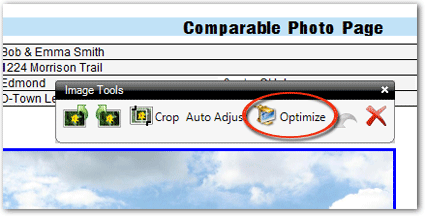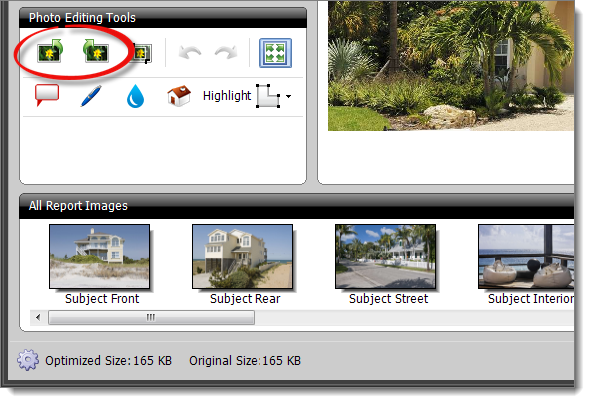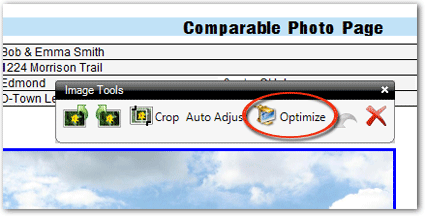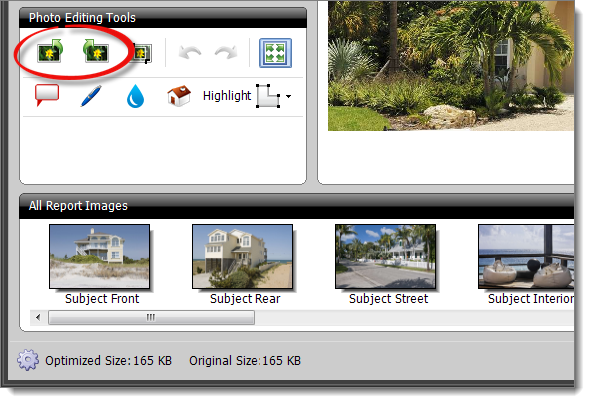To rotate an image in your report you can either use TOTAL's inline image editing toolbar OR
rotate the image in the Image Optimizer. To rotate an image in the Image
Optimizer:
- In TOTAL's Forms PowerView, scroll to the
form containing the images you would like to optimize, select the image, and
click optimize. Or, from the photos powerview, select your image and click
optimize in the photo sources pane. You can also rotate the image from the
forms powerview, using the Rotate Image 90° buttons in the
Image Tools.
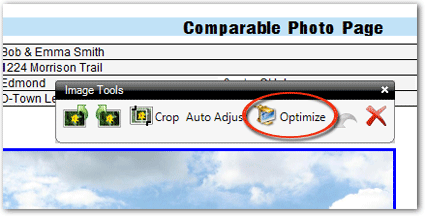
- From the Image optimizer, click the Rotate Image Left 90°
or Rotate Image Right 90° icon in the toolbar just above the
image preview.
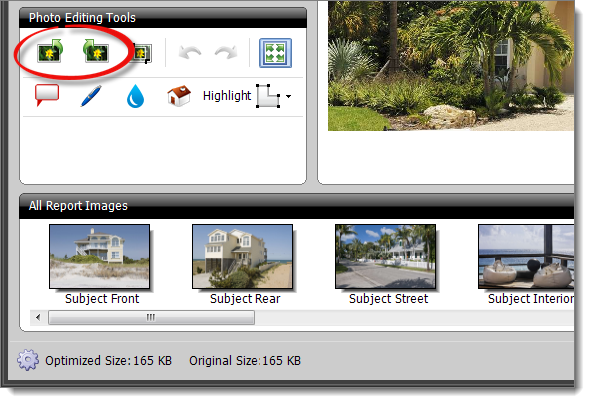
- Click Save Images when finished to lock in your changes.