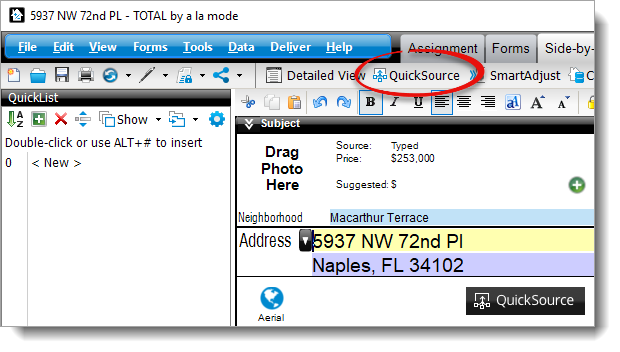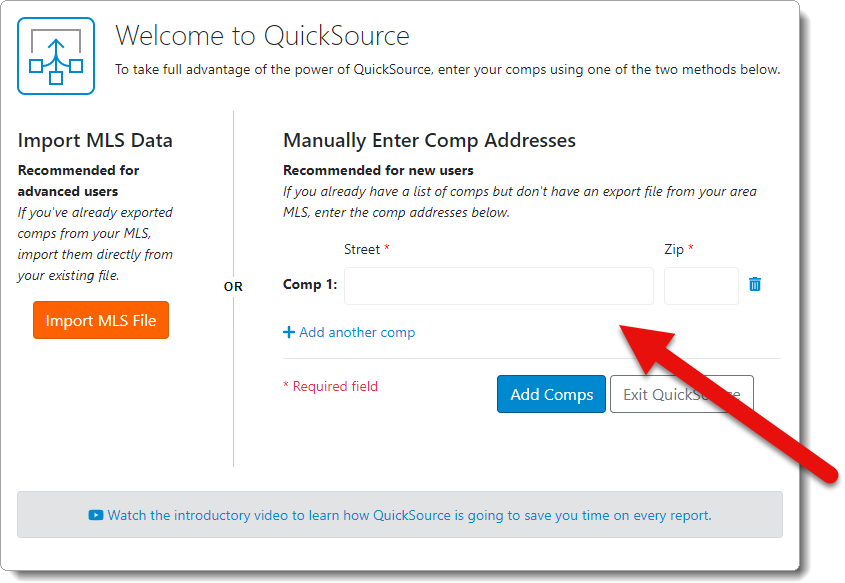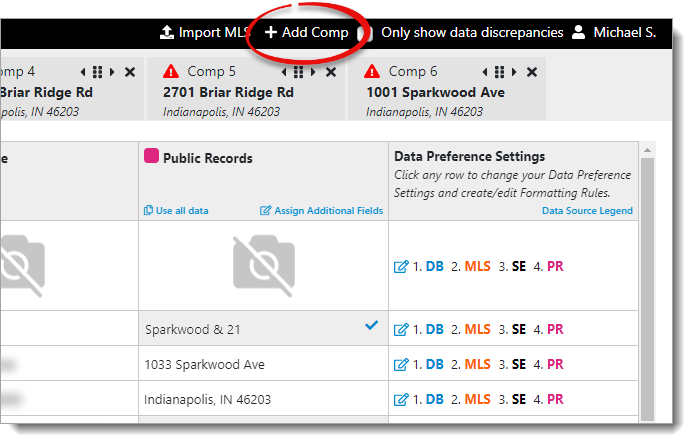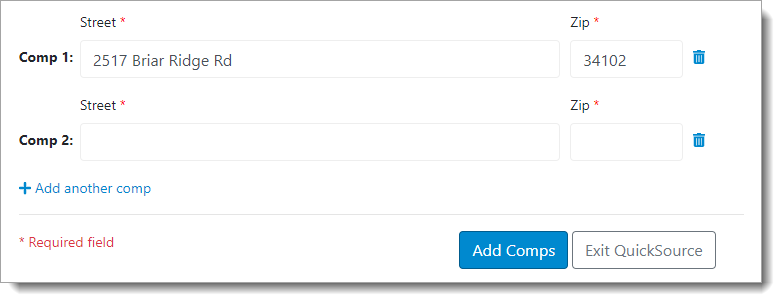Follow the instructions below to manually add a comparable to the list of
comparable tabs in QuickSource:
- From the Side‑by‑Side
PowerView in your report, click QuickSource in the
toolbar on the upper left.
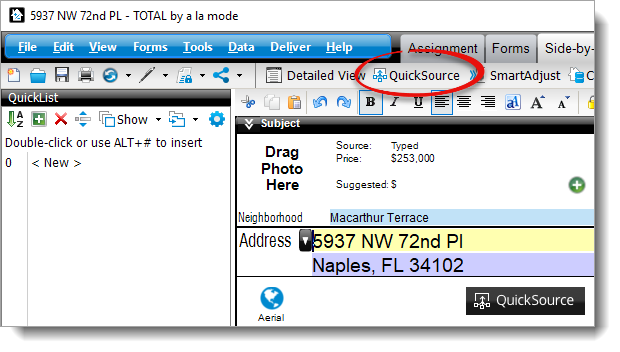
- When the QuickSource window appears:
- If you haven't added comparables to your report, you're prompted to import an MLS file, or
manually add comparables. Enter your comp addresses in the Manually
Enter Comp Addresses section on the right
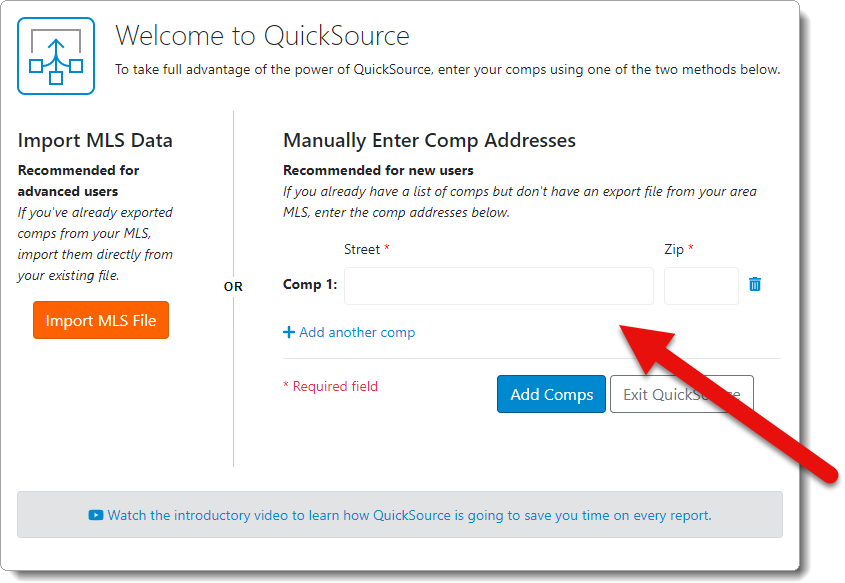
- If you've entered comps in your report, but want to add additional comps
while you're in QuickSource, click Add Comp on the upper
right.
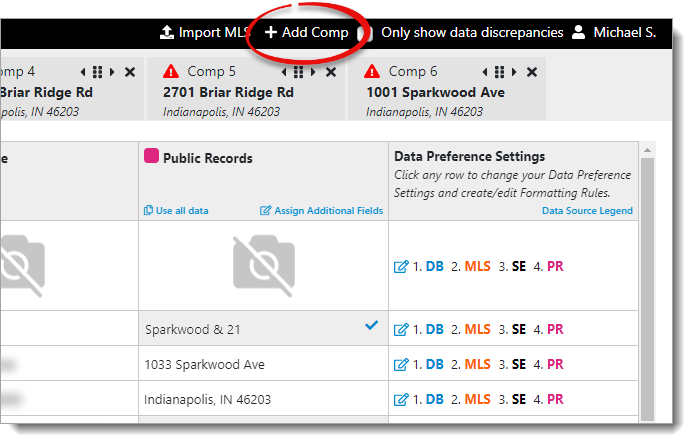
- In the screen that appears:
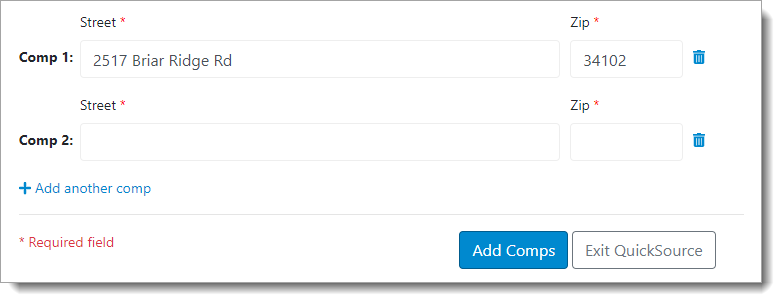
- Enter the Street address and Zip code
for the comparable.
- Click Add another comp to add
an additional line and enter information for another comp.
- Click the delete icon ( ) to
remove a comparable from the list.
- When you're finished, click Add Comps on the lower right
to add the comps you entered to the QuickSource Data Discrepancy view.
That's it! When you're returned to the QuickSource Data Discrepancy View, the new comps are
added as the next logical comps in the sequence of tabs. Click through each tab
to review the data and discrepancies from your available data sources, choose
the fields you want to use, and transfer the data to your report.