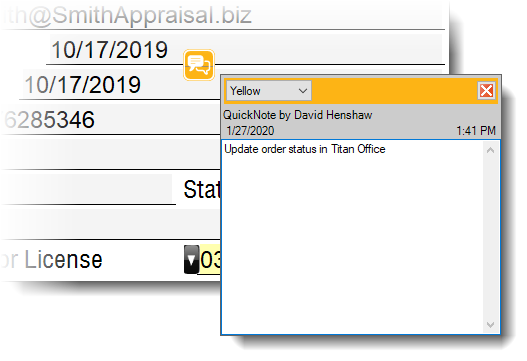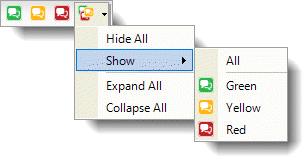TOTAL's QuickNotes provide a simple way to place electronic "sticky notes" on
your report either for your own personal reference or as a review tool.
You can view and edit all of your QuickNotes in TOTAL's new Notes
PowerView.
To place a QuickNote on your report:
- In the Forms PowerView in TOTAL, click
the sticky note icon corresponding to the color you want from the toolbar at
the top of the screen.
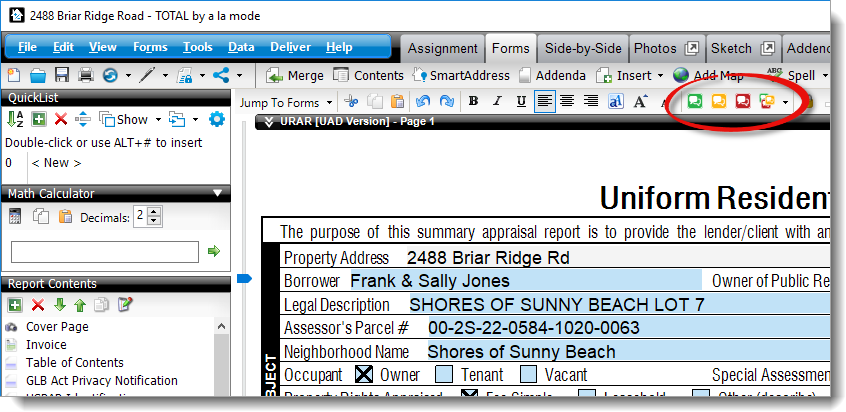
- Position your cursor over the location on your form where you'd like to
place your electronic sticky note and click to place it.
- In the note box that appears, type your note. To close the note so you can
see your report, click the red X icon (
 ) in the upper right corner
of the note. You can then double-click the icon representing your note in the
report to open it again.
) in the upper right corner
of the note. You can then double-click the icon representing your note in the
report to open it again.
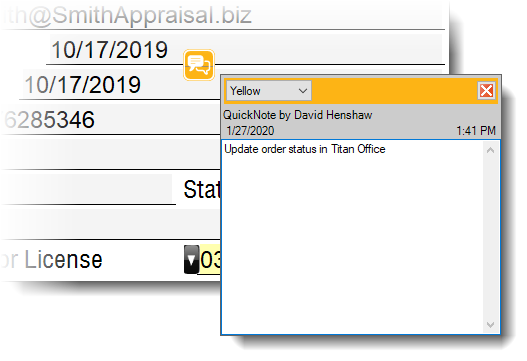
- If you need to change the color of your QuickNote, choose the appropriate
color (red, green, or yellow) from the drop‑down menu in the upper right
corner of the note.
When you're done taking notes, you may want to hide the QuickNotes in your
report so that they don't prevent you from seeing the report itself. To hide the
QuickNotes in your report:
- In the Forms PowerView in TOTAL, click
the drop‑down arrow next to the multi-colored QuickNotes icon in the toolbar
at the top of the screen.
- From the menu, choose Hide All to make your QuickNotes
invisible or choose Collapse All to make the note boxes
invisible while still showing the note icons in your report.
- To display your notes again, click the drop‑down arrow to the right of the
multi-colored QuickNotes icon in the toolbar. Then, if your QuickNotes are
entirely invisible, click Show and choose to show
All, Green, Yellow, or
Red QuickNotes. If, instead, your QuickNotes are simply
collapsed so that only their note icons are visible, choose Expand
All to expand them so that their note boxes appear as well.
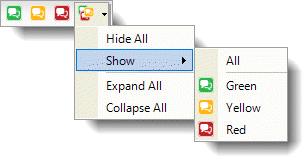

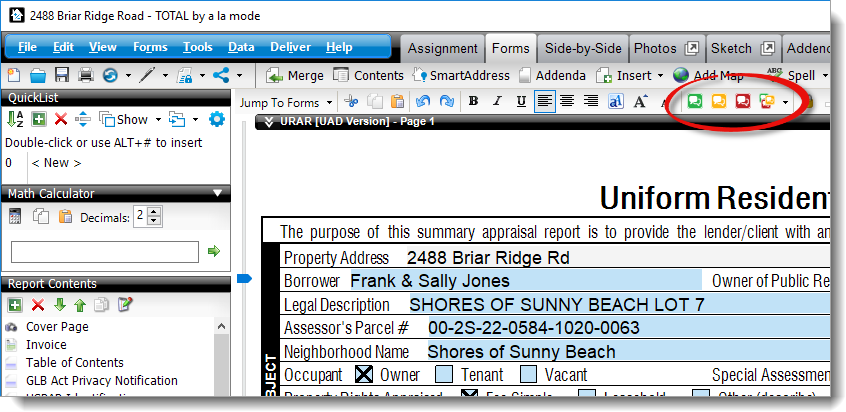
 ) in the upper right corner
of the note. You can then double-click the icon representing your note in the
report to open it again.
) in the upper right corner
of the note. You can then double-click the icon representing your note in the
report to open it again.