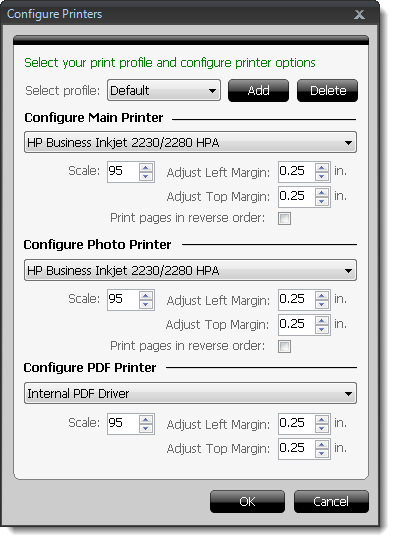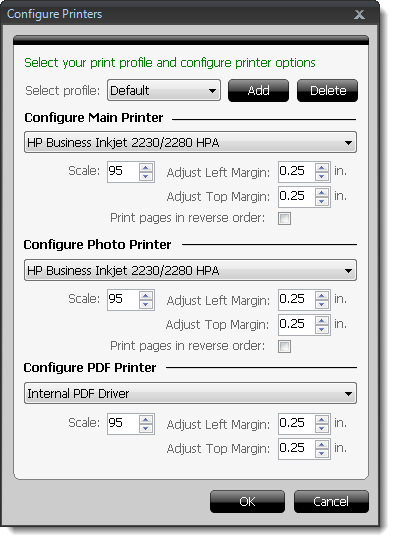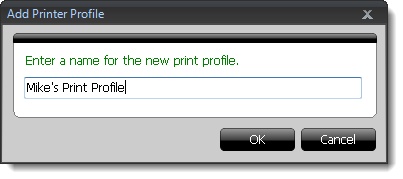To set up TOTAL's printing configuration:
- In an open report, click File, and select Print
Setup from the drop‑down menu.
- In the screen that appears, select the print profile to edit from the
Select Profile menu.
- From the drop‑down menus, select your Main Printer,
Photo Printer, and PDF Printer.
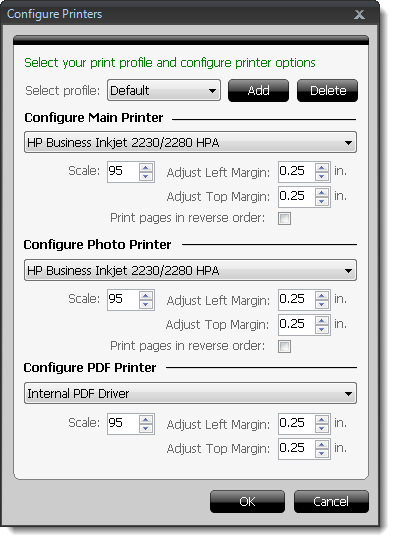
- For each printer type, set the Scale percentage,
Left Margin in inches, and Right Margin in
inches as necessary.
- For the Main and Photo printers, check the box to indicate you want to
Print Pages in Reverse Order depending on your preference.
- When you're finished, click OK to save the changes to
your print profile and return to your report.
TOTAL's print profiles allow you to set up different printing arrangements
depending on your needs. For instance, if you use a laptop computer from home,
you might need a different print setup for than what you use when printing from
your office.
To create a new print profile:
- In an open report, click File, and select Print
Setup from the drop‑down menu.
- Click Add to the right of the Select
Profile drop‑down menu.
- In the screen that appears, enter a name or description for your new print
profile and click OK.
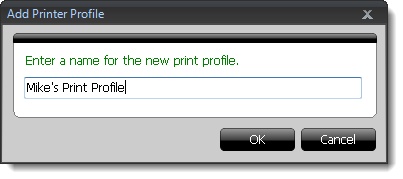
- Lastly, select the new print profile from the Select
Profile drop‑down menu and adjust your print options as necessary.
- When you're finished, click OK to save your changes and
return to your report.
To delete a print profile:
- In an open report, click File, and select Print
Setup from the drop‑down menu.
- Select the profile to delete from the Select Profile
drop‑down menu.
- Click Delete to the right of the Select
Profile drop‑down menu.
- When you're finished, click OK to save your changes and
return to your report.