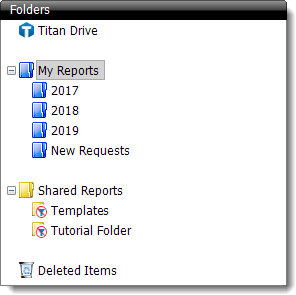
To open a report:
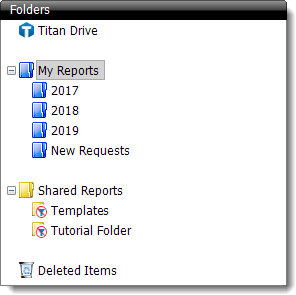
If you're actively working on a specific report, it may be stored in TOTAL's recent reports list for easy access.
To open a report in TOTAL's recent reports list:
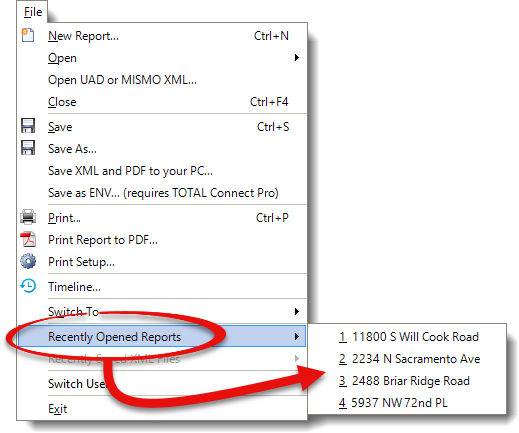
With TOTAL, you can also open TOTAL outside of the program — whether a colleague emailed you a report file or you simply prefer to find the file in Windows instead of through TOTAL. To open a report file outside of TOTAL, just find the file in Windows Explorer and double‑click it.
As you work in your appraisal reports day‑to‑day, and especially as you manage your files in the appraisal desktop, you find that you occasionally end up with more than one copy of a report. While this may be deliberate in some cases, other times it is accidental and can cause confusion when you open an older copy of your report and it appears as if all of your work has disappeared.
New in TOTAL is a feature that automatically checks for duplicate reports and alerts you when it finds more than one copy. As you access each appraisal report, TOTAL tracks the last 100 most recently opened files and stores the information in an XML file. Any time you open a report in TOTAL, it cross‑references this list and checks for any report that has the same file name or file description. If it finds a match, it then displays a window to alert you that more than one copy of this report exists.
Verify that the selected report is the correct version
The message window that appears displays the names of the folders where the reports are located, the file descriptions, the address for each subject property, and the date that each report was last modified. The report you're currently attempting to open is highlighted and listed in bold.
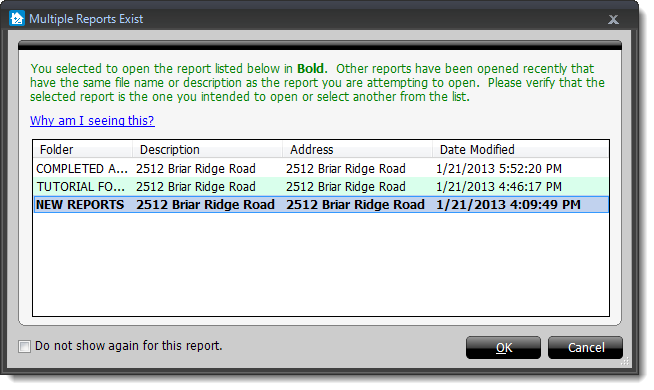
If you intentionally created two (or more) copies of your report, simply click OK to proceed and open the report. If you wish to no longer receive the prompt when you open this report, check the box on the lower left before clicking OK.
If this is not intentional, use the information provided to determine the correct version of the report. In most cases, you will want to use the report with the most recent time and date in the Date Modified column. Once you have determined the correct copy of the report, choose the appropriate action for the other file(s). Typically, this means deleting the extra file(s) and keeping the most current copy, but the necessary action is specific to your situation.