To mark a report as paid from the Appraisal Desktop:
- Select the report you want to mark as paid. You can also hold down the
Ctrl or Shift key on your keyboard to select
multiple reports to be marked as paid.
- Once you have selected your report(s), right-click the report(s) and
select Mark as Paid from the drop‑down menu.
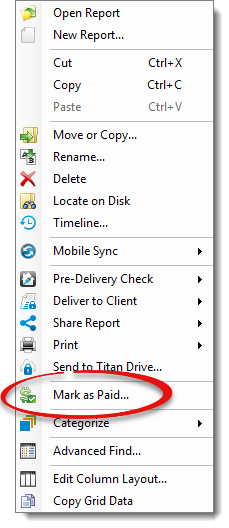
- In the window that appears, fill out the payment information:
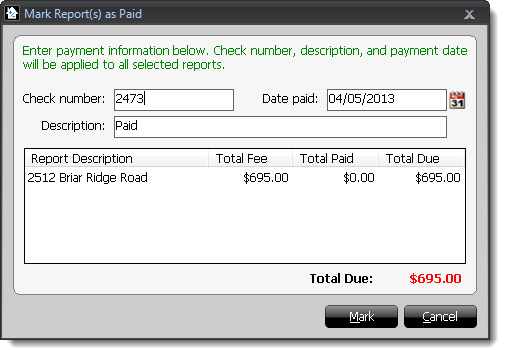
- Enter the Check Number.
- Manually enter the Date Paid, or click the calendar
icon (
 ) to
select the payment date.
) to
select the payment date.
- Enter the payment Description. By default, this is
automatically entered as Paid, but you can change it to
more accurately describe this payment.
- Below the payment information is an overview of the report(s) you
selected to be marked as paid. It lists the Report
Description, Total Fee, Total
paid, and Total Due for each report.
- The Total Due for all reports selected to be marked as
paid is displayed on the lower right with the total amount highlighted in
red.
- When you're finished, click Mark on the lower right to
mark your report(s) as paid.
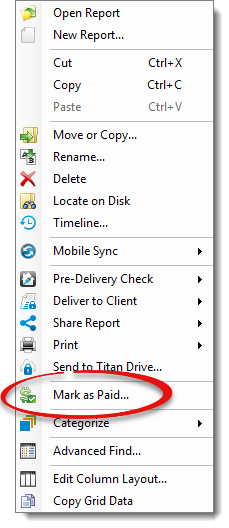
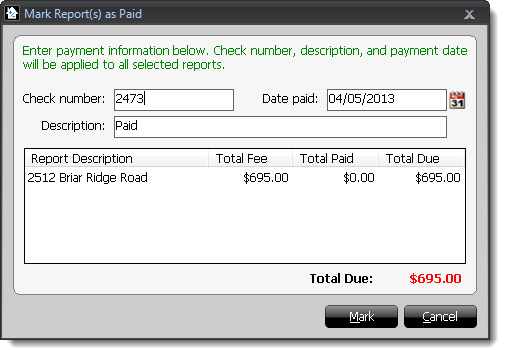
 ) to
select the payment date.
) to
select the payment date.