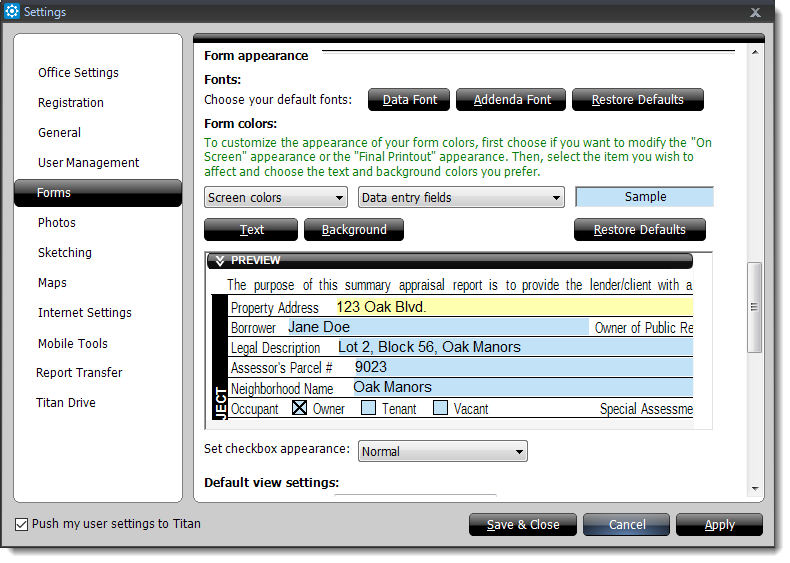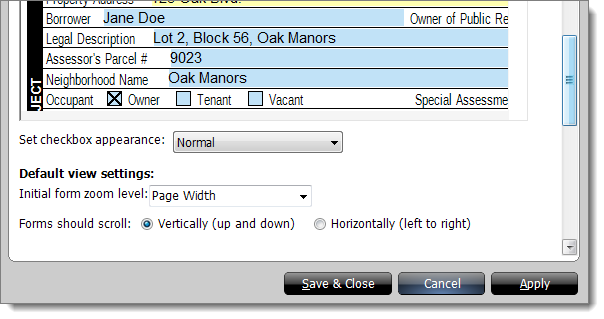To change the appearance of the forms and data in TOTAL:
- From the
Forms section of TOTAL's configuration options, scroll to the
Form Appearance section.
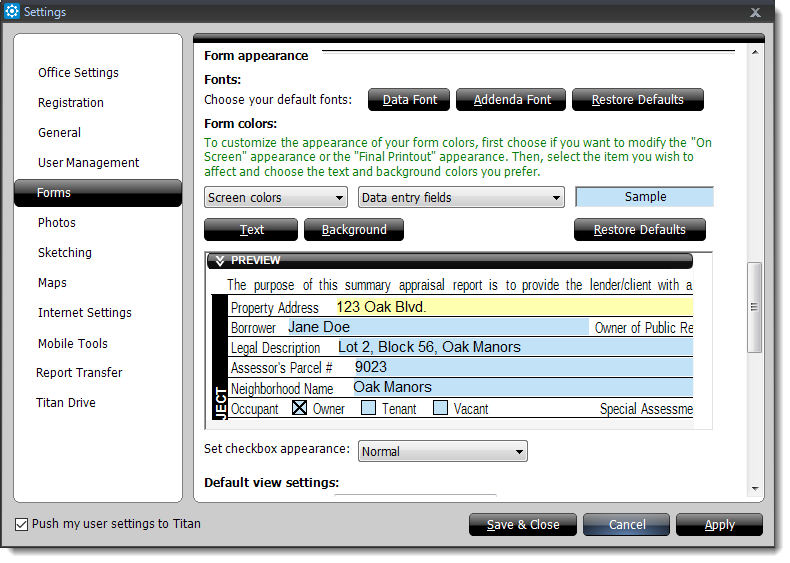
- To change the fonts TOTAL uses to display your report data:
- Click Data Font in the Fonts section,
choose the font, style and size from the Font screen, then
click OK to change the font TOTAL uses to display your
report data.
- Click Addenda Font in the Fonts
section and repeat the process, choosing the same or a different font as
needed to change the font TOTAL uses in your addenda.
- Click Default Settings in the Fonts
section to reset your TOTAL fonts.
- To change the colors TOTAL uses on your forms:
- Select On screen colors or Print
colors from the first dropdown in the Form Colors section,
choose a field color you want to change from the second dropdown, and then
click the Text and Background buttons to
select the new colors you want to use. Remember to click OK
to accept your color changes. Then, repeat the process for each combination
of print/screen and field types you need.
- Click Restore Defaults to reset TOTAL's original form
colors.
- To adjust the appearance of check boxes on your forms, choose an option
from the Set checkbox appearance dropdown.
Lighter, Normal, and Darker
adjust the "darkness" and thickness of the usual check boxes. Show as
circles changes the appearance of the check box to appear circular.
- Set TOTAL's default zoom level when you open a report by selecting an
option from the Initial form zoom level dropdown.
Page height and Page width zoom dynamically
to take up as much space as your TOTAL window allows up to the entire screen.
100% sets the zoom level to TOTAL's default form zoom.
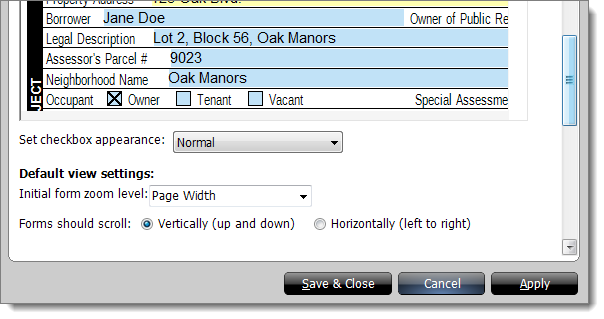
- Indicate whether you want TOTAL to scroll forms Vertically (up and
down) or Horizontally (left to right) by marking the
respective option.
- Click Apply or Save & Close to save
your changes.