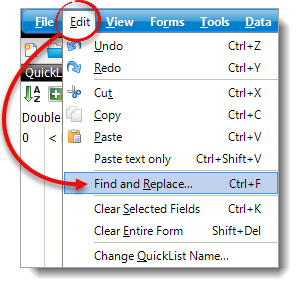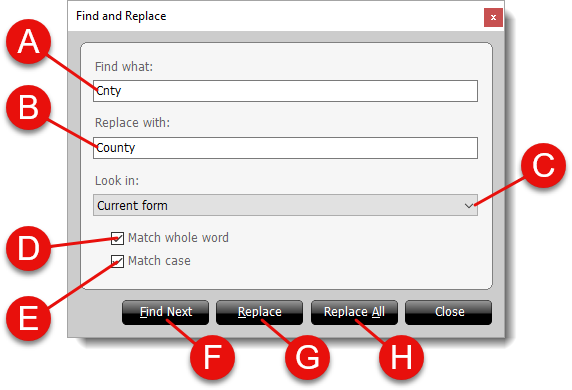TOTAL has its own built‑in Find and Replace feature that
lets you locate and/or change any text within your report. Follow the
instructions below to find and replace text in your report:
- With a report open, click Edit in the toolbar on the
upper left, and select Find and Replace.
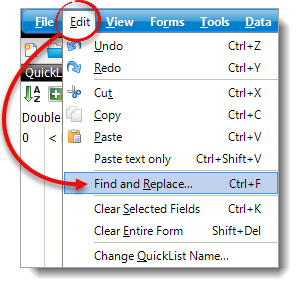
- In the Find and Replace window that appears, you have a
few options:
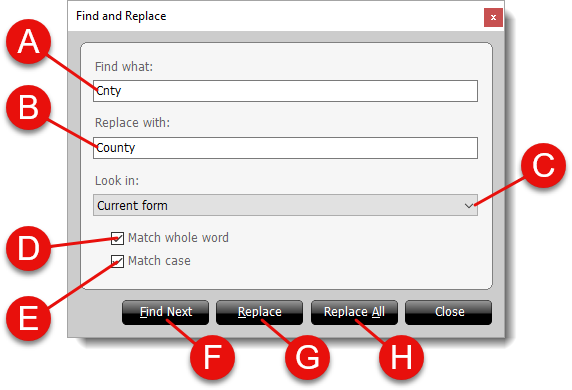
- Enter the word or phrase you want to search for in the Find
what field
- If you want to replace the Find what
text ( A ) in your report with a new word or
phrase, type the replacement text in the Replace with
field.
- Use the Look in dropdown to choose whether you want to
search the Current field, Current page,
Current form, or the Entire report.
- Check the box next to Match whole word to
search for any instance that matches the Find what
text ( A ) exactly and exclude any partial
instances found in larger words.
For example, if you're searching for the word
THE, check the Match whole word box to skip past
words such as THERE, THESE, OTHER,
etc.
- Check the box next to Match case to search only
for text that matches the case of the text entered in the Find
what field ( A ).
- Click Find Next to locate the first instance that
occurs in your report. Click Find Next again to locate the
next instance, and so on.
- Click Replace to replace the first instance of the term
in your report with the text entered in the Replace with
field ( B ). Click Replace
again, to locate and replace the next instance, and so on.
- Click Replace All to replace all instances of the
Find what text ( A ) in
your report simultaneously.
- When you're finished, click Close to return to your
report.