 ) in the toolbar at the top.
) in the toolbar at the top.
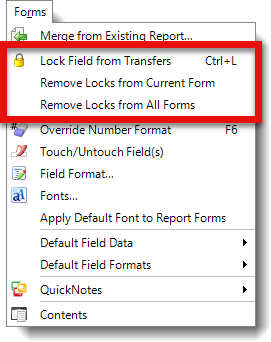
You can also press Ctrl+L on your keyboard to quickly lock a field from transfers.
TOTAL automates the formfilling process by using relevant pieces of your report (like the subject address) to fill out related fields throughout your report. At times, you may need to prevent these data transfers or override the default formatting on a field due to unique situations that arise in a report. In TOTAL, there are two ways to do this: field‑locking and overrides.
Field locks are used when you need to override the data that TOTAL automatically transfers into a field from another area of your report. To lock a field from transfers:
 ) in the toolbar at the top.
) in the toolbar at the top.
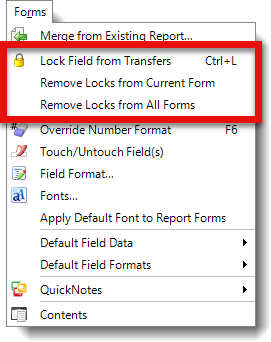
You can also press Ctrl+L on your keyboard to quickly lock a field from transfers.
Enter data into the field and TOTAL will leave it in place instead of overriding the data you enter. The field now has a green background to indicate that it has been locked from transfers.
To remove field locks from your report, place your cursor in the locked field
and click the padlock icon (  ). Or, press
Ctrl+L on your keyboard.
). Or, press
Ctrl+L on your keyboard.
Field overrides provide a way for you to bypass TOTAL's typical field formatting. In practice, this is most useful for overriding the numbers‑only restriction in some form fields for those special cases where you need to write a short note or response in the field instead of a value or dollar figure. To override the default formatting in your report:
TOTAL automatically saves the value to the field as you typed it.