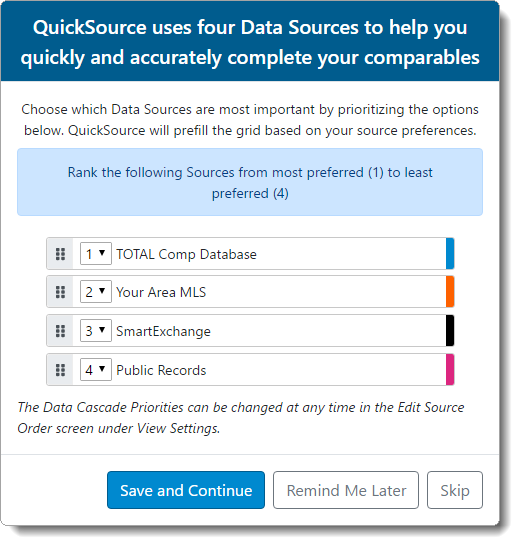
The source order in QuickSource is the order in which the data source columns are displayed in the Data Discrepancy view. The first time you launch QuickSource, you're prompted to rank your preferred data sources. Click and drag the textured icon ( ) to the left of a data source to rearrange and prioritize the data sources, or use the drop‑down menus to assign a specific rank — with number one being your most preferred data source and number four being your least preferred. When you're finished, click Save and Continue.
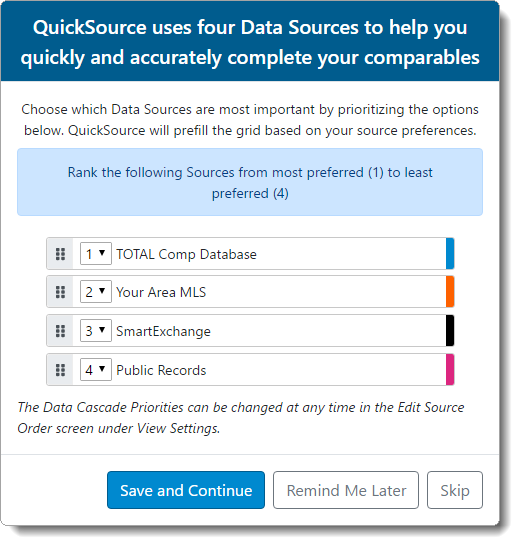
After you save your preferred data sources, you can review or change these settings at any time:
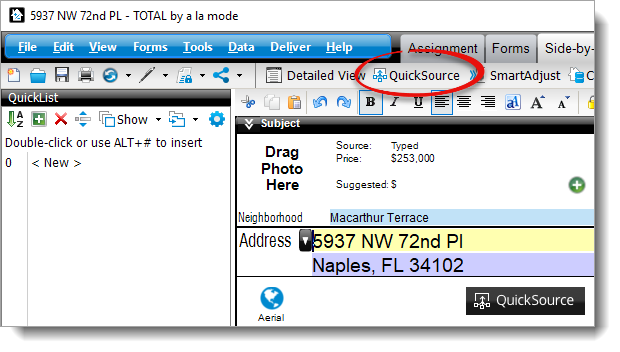
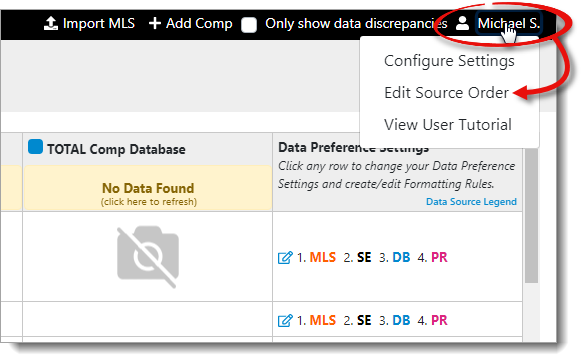
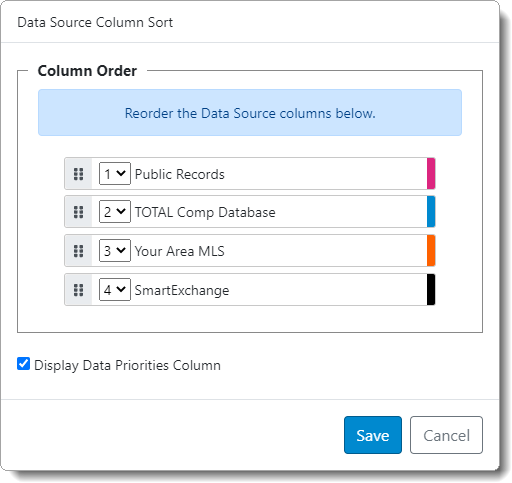
That's it! Once you've saved your changes, close and reopen QuickSource to view your newly ordered data sources.