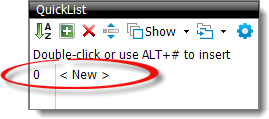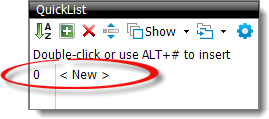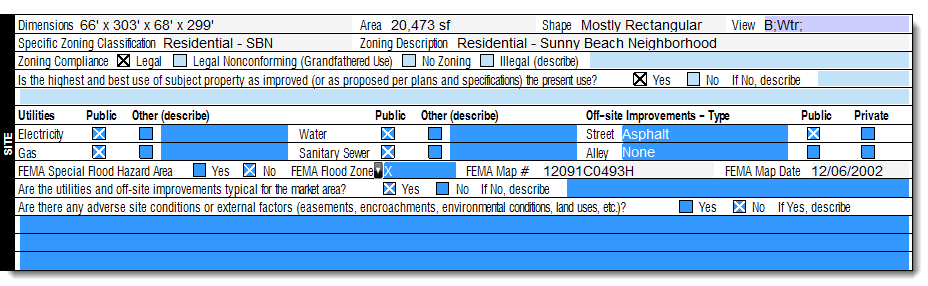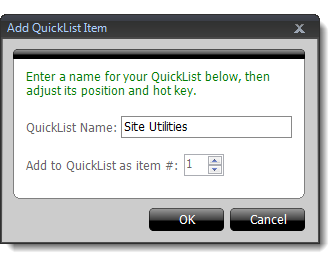To create a single-field QuickList entry:
- While you're in the Forms
PowerView or Assignment
PowerView, place your cursor in the field you wish to create a QuickList,
and type the text exactly the way you want to save it.
- Double‑click New in the QuickList pane,
or press Alt + 0 on your keyboard.
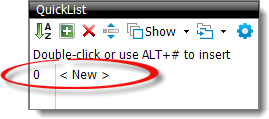
- Type a name for this entry and click OK.
Your comment is added to your QuickLists for this field. Now, whenever you
enter this field, the comment you saved appears in the QuickList pane on the
left.
If you ever have a large block of text that you don't want to type again,
here's how using QuickLists can save you a lot of time. This feature copies
blocks of text, groups of fields, or even an entire page or form as a QuickList
entry – reusable in lieu of cloning or a clever way to not retype a report. To
create a multi‑field QuickList entry in TOTAL:
- Go to the form that has the fields or block of text you want to save.
- Make sure your QuickList panel is “on” and visible. If you don't see the
QuickList Pane, press F9 on your keyboard to toggle it on and
off.
- Now, select the fields you want to include:
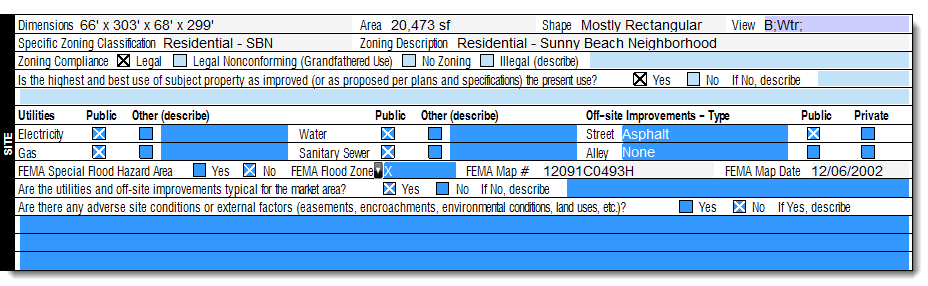
- If you want to select an entire page or form, place your cursor in the
first field, scroll to the end, hold down your Shift key,
and click into the last field (This highlights all of the fields in
between).
- If you just want a group of fields, simply click and drag your mouse to
select them.
- Another trick is to hold down the Ctrl key while you
click each field to select multiple, non‑sequential fields.
- Now, press 0 <New> or click the
Add icon (
 ) .
) .
- Enter a QuickList Name for the entry, or leave
the default name displayed. This is the description that appears in the
QuickList panel to help you identify it when you want to use it in another
report.
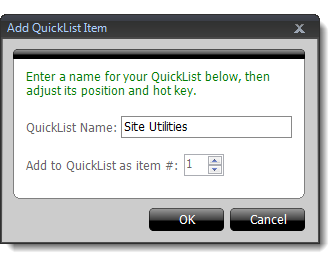
- Click OK.
Your new QuickList entry now appears in the QuickLists pane for the top‑most
field you selected.