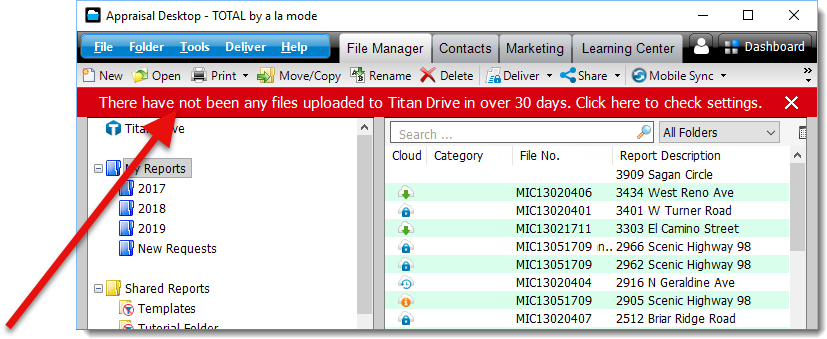TOTAL's Appraisal Desktop allows you to keep your reports in sync with the Titan Drive storage area from inside TOTAL — providing peace of mind and making it easier to back up your data. TOTAL improves what was in previous versions by displaying status icons next to your files that update in real time. Here's what each status icon indicates:
| The first icon is a cloud and lock icon. This indicates that a file is secure and has been backed up to the Titan Drive storage area, and that both files are exactly the same and up to date. | |
| The second icon is a cloud and clock icon. This indicates that the file in your Appraisal Desktop is newer than the file stored in the Titan Drive Storage Area, and that it is scheduled to upload the next time the automatic backup runs. This icon typically appears when a report has been opened and a change has been saved since the last time it was uploaded. | |
| The third icon is a cloud with an orange circle containing the letter i. This indicates that the file in your Appraisal Desktop is older than the copy that is currently stored in the Titan Drive Storage Area. The most common cause of this is if you have duplicate files in different folders, or if you're manually sharing reports and working on the same report on different computers. | |
| The fourth icon is a cloud with a green arrow. This indicates that the file doesn't exist in your Appraisal Desktop and is ready to be downloaded from Titan Drive. | |
| If there is no icon for a specific file, this indicates that this file hasn't been sent to the Titan Drive Storage Area. If you want to upload this file, select it and click the Send to Titan Drive button in the toolbar at the top. This opens a window allowing you to either send the file now, or have it sent on your next scheduled upload to the Titan Drive Storage Area. |
In addition to the Cloud status icons, if a file hasn't been uploaded to the Titan Drive storage area in at least the last thirty days, a notification is displayed to alert you. Click the banner to return to the Titan Drive section of TOTAL's Configuration settings to adjust your automatic backup settings. Keep in mind that even after you've adjusted the settings, this notification will continue to appear until the next time the automatic backup runs, or until you select a file and manually send it to the Titan Drive Storage Area.