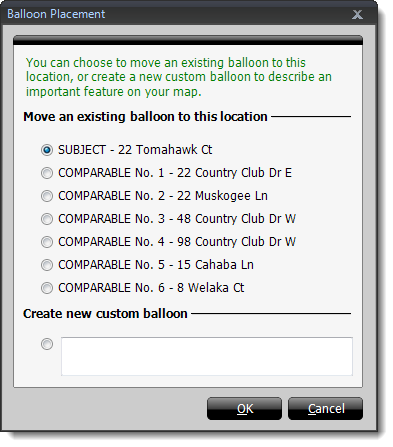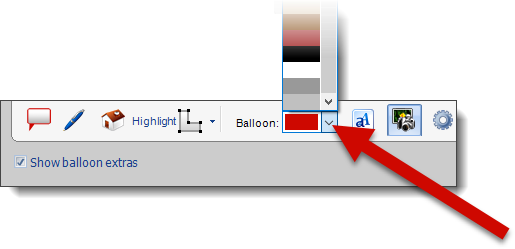To add balloons to your maps:
- Click the Balloon icon (
 ) in the annotation toolbar.
) in the annotation toolbar.
- Now, click the location on your map to place your balloon.
- In the window that appears, select an existing balloon to move to the
location you selected, or select Create new custom balloon
and enter text for the balloon caption as you would like it to appear.
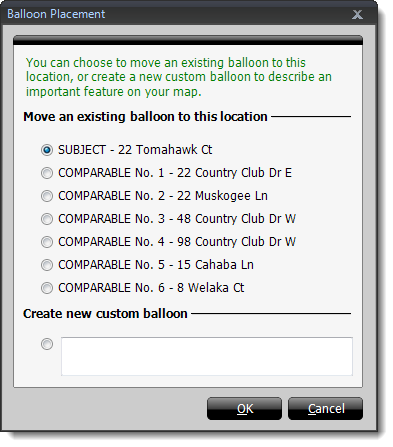
- When you have finished configuring your Balloon
Placement, click OK.
- Click Finish to apply your annotations and place the map
in your report.
To move balloons on your map:
- Click either the body of the balloon, or click the balloon pointer
(depending on the item you want to move) and drag it to the new location.
- When the balloon is in the desired location, release the mouse button to
place the balloon.
- Click Finish to save your annotations and transfer the
data to your report
To rotate a balloon on your map:
- Click to select the balloon you want to rotate.
- A green dot appears above the balloon when selected. Move your mouse to
the green dot above the balloon to display the rotation icon (
 ) .
) .
- When you see the rotation icon, click and drag to rotate the balloon.
- Release the mouse button when finished to set your rotation.
TOTAL gives you the option to change individual balloon colors on the fly, or
change the default balloon colors for each type of balloon in order to save
those settings for subsequent maps.
To change individual balloon colors:
- Click to select the balloon you want to change.
- Choose a new balloon color from the Balloon color
dropdown.
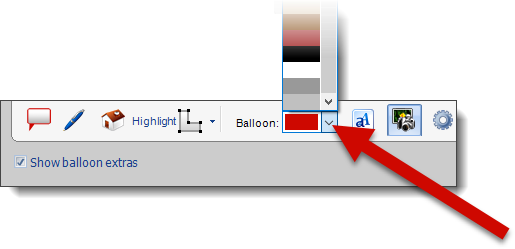
To change the font for individual balloons:
- Click to select the balloon you want to change.
- Click the Font icon (
 ) in the annotation toolbar at the
bottom.
) in the annotation toolbar at the
bottom.
- Choose a Font, Size, Font
Style, Effects and Colors from the
provided menus.
- Click OK to save your changes.
To change the default balloon fonts and colors:
- Click the Balloon Preferences icon (
 ) in the annotation
toolbar.
) in the annotation
toolbar.
- In the window that appears, choose the default Back Color
from the drop‑down menu and click the font icon (
 ) to adjust the
font, font style, font
size, font effects, and font color
for each property balloon type.
) to adjust the
font, font style, font
size, font effects, and font color
for each property balloon type.
- Click OK to save you changes.
To delete balloons on your map:
- Click to select the balloon that you want to delete.
- Press the Delete key on your keyboard, or right-click the
balloon and select Delete from the drop‑down menu to remove
the balloon from your map.
To edit the text for an existing balloon on your map:
- Double-click the balloon you want to edit.
- In the window that appears, type the new balloon title, balloon address,
and update the balloon's position if necessary.
- Click OK to save your changes.
 ) in the annotation toolbar.
) in the annotation toolbar.
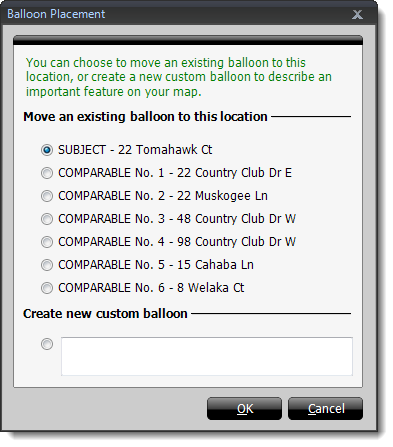
 ) in the annotation toolbar.
) in the annotation toolbar.