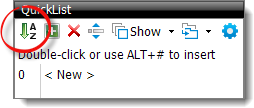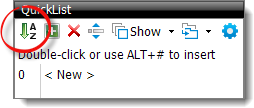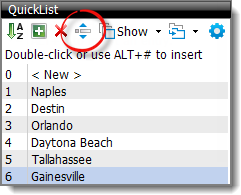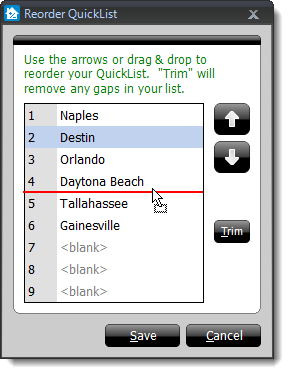To arrange your QuickList entries alphabetically:
- In the Forms PowerView in TOTAL, place
your cursor in the field containing the QuickLists you wish to sort
alphabetically.
- In the QuickList pane on the left, click the
Sort icon (
 ) in the QuickList toolbar. When
sorted alphabetically, the Sort icon displays a white border.
) in the QuickList toolbar. When
sorted alphabetically, the Sort icon displays a white border.
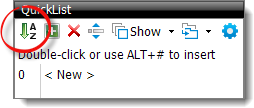
To Sort your QuickLists in TOTAL:
- In the Forms PowerView in TOTAL, place
your cursor in the field containing the QuickLists you wish to sort.
- Click the Sort icon (
 ) .
) .
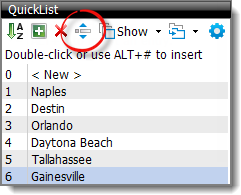
- In the window that appears
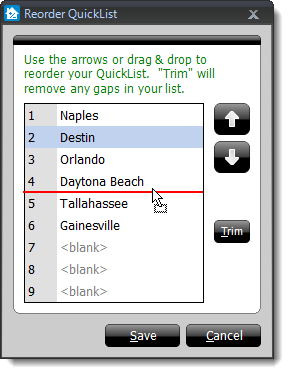
- Click and drag QuickList entries to rearrange them.
- Select an entry to highlight it, and use the arrow keys on the right to
move it up or down in the list.
- To remove any blank entries or gaps between QuickLists, click
Trim.
- When you're finished, click Save to save your changes.