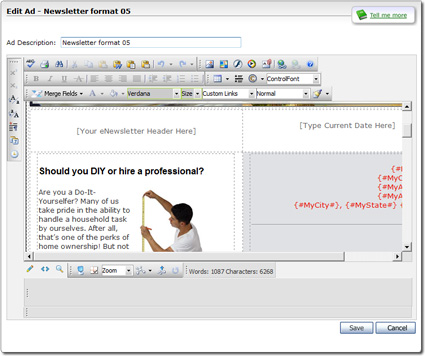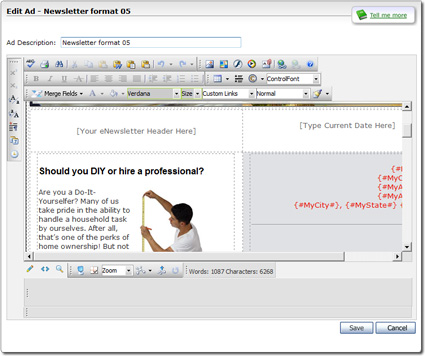The XSellerate marketing system provides a built‑in editor you can use to
personalize any of the ads in the Ad Library. Whenever you edit
one of the stock ads, XSellerate creates a new copy of that ad with your
changes, leaving the original intact. You can also use the editor to create your
own ads from scratch.
When using XSellerate's custom ad editor, keep a few things in mind:
- When you first open an ad in the editor, you're warned about text enclosed
in brackets {}. These are special codes that are replaced with text when the
ad is sent.
- The Ad Description field at top of the editor to name
your document allows you to name the ad so that you can effectively find and
use the ad as you build your campaigns. Name your ad something descriptive and
bear in mind that this description is NOT the same thing as the subject line
that appears when you deliver the ad. You edit the subject line for the ad
when you're actually scheduling it out in the campaign creation process. One
example of a good ad name might be "New Clients Drip Campaign Message 1
(Emphasizing Online Tools)".
- You can learn more about the function of any button in the editor by
hovering your mouse momentarily over it or clicking the blue help icon in the
top toolbar for a full list of descriptions for each button.
- You can compose both plain text ads and beautiful image backed ads. Keep
in mind, though, that not every type of ad will get through to every contact.
Standard HTML message ads that contain images, hyperlinks, and other advanced
content can occasionally trigger SPAM blockers to falsely identify your
message as SPAM, reducing ad exposure. And due to the limitations of some mail
browsers, some recipients may not see the ad the same way as it is displayed
in the preview window. The overwhelming majority of people use an email client
that can view these HTML messages as designed, but even these people may
configure their email clients to view messages in plain text. This may cause
your messages to these people to display oddly. A good approach is to balance
plain text ads with standard HTML ads containing images, links, etc. While not
every message will find its way onto the desks of every contact, this approach
still helps you balance ad effectiveness with maximum ad exposure.
- The Merge Fields drop‑down menu gives you a variety of
placeholders for information that varies from one message to the next or
information about your office that may change over time. You can identify
these placeholders as they are denoted in red and surrounded by brackets. For
example, the placeholder for the contact's first name is
{#FirstName#}. The Merge Fields menu is
broken up into three types of dynamically inserted fields.
- Contact Fields are those that pull information from
your Contacts database when you send the ad. This allows you to customize
your communications using your contact's name and other personal
information.
- My Fields are those that pull information from your
company profile.
- Date Fields allow you to insert codes that are replaced
by the current date whenever the ad is sent out.
Working with these fields can be tricky. If you select a field that may
not have information in it for every contact — the PrimaryAddress2
Contact Field, for instance — you may get odd results on some of your
campaigns.
As always, remember to click Save at the bottom of the ad
editor when you're through writing your ad.