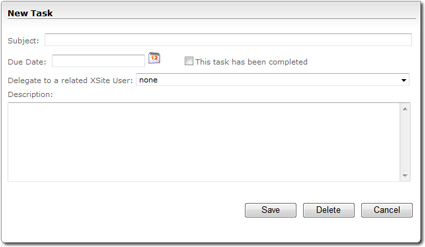Your XSellerate also provides a sleek task manager you can use to keep track
of the tasks you must complete.
- To access your task manager, click Tasks in the main
toolbar.
- To create a new task, hover over Tasks in the main
toolbar and click New Task.
- In the task creation screen, type a Subject for your task.
- Fill out a Due Date and check the box to indicate that
This task has been completed if you're simply recording
your task history.
- Skip the Delegate to a related XSellerate User section
as it does not apply to standalone XSellerate.
- Finally, type a Description for your task and click
Save.
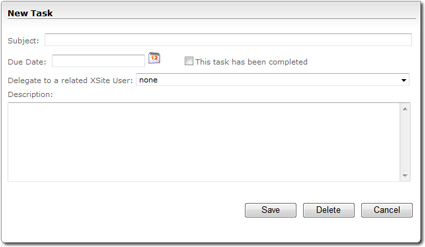
- To delete an existing task, click the link for the task's name and then
click Delete in the task editing window.
- To flag an existing task as complete, click the link for the tasks's name,
mark the This task has been completed box, and click
Save.
- To search for a specific task, type a search phrase into the
Search Tasks pane on the left and click
Search.