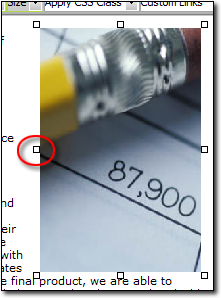
To resize an image you've added to your web page:
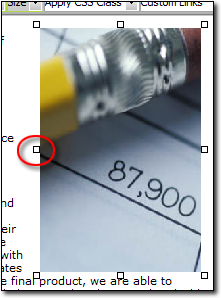
While clicking and dragging is the easiest method of resizing an image, there is the possibility that you'll skew or scrunch your image while you're dragging. To ensure that the image is scaled properly in both dimensions, use the Image Properties tool instead.
This process lets you shrink images so they appear smaller on screen. However, it does not decrease the actual file size. To decrease an image's file size, you need an image editing program and may need the assistance of a professional image designer.