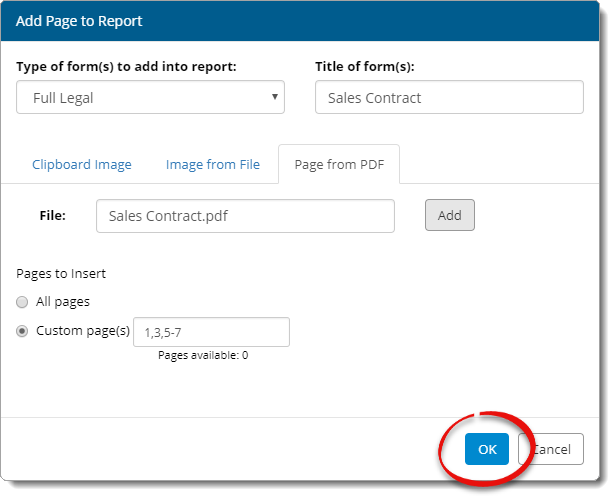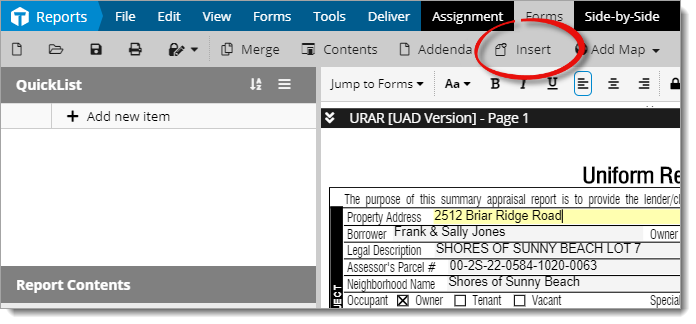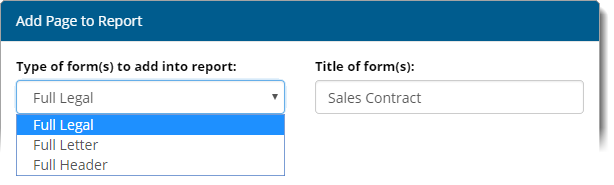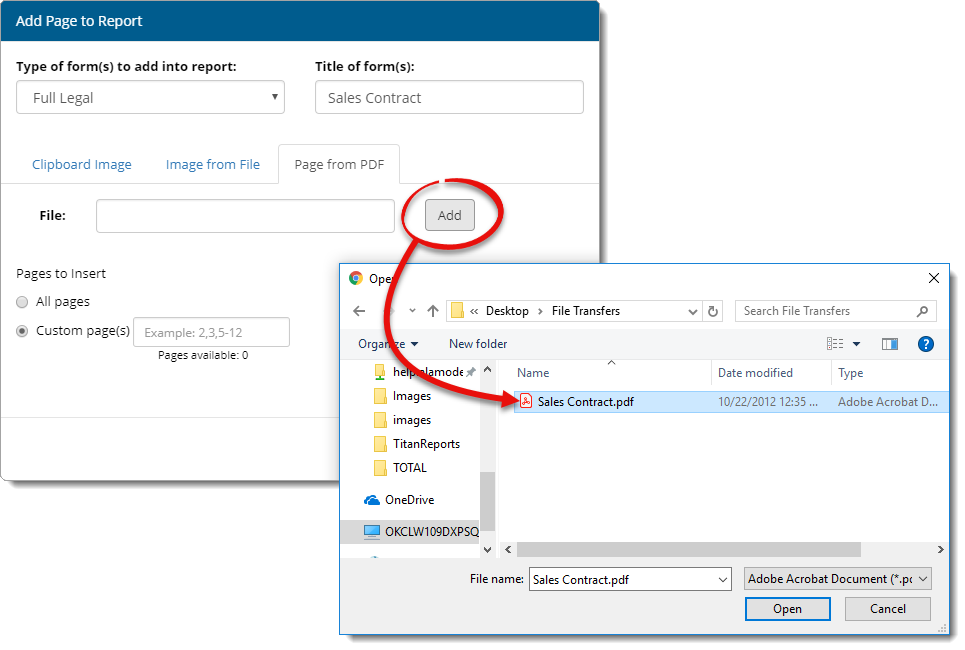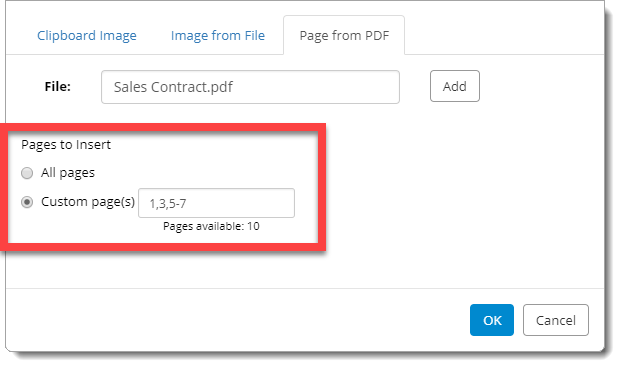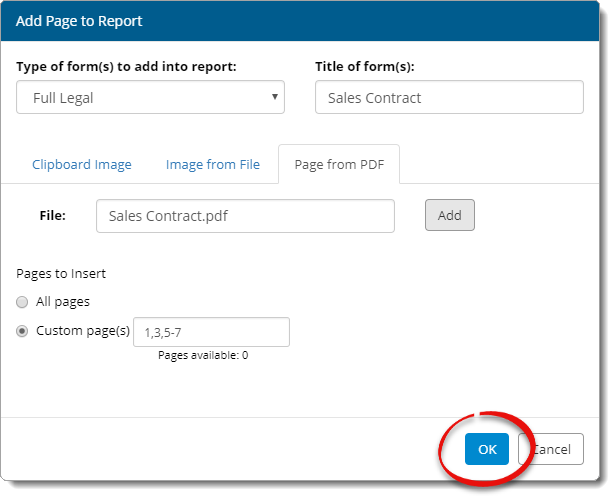To add entire documents to your report from a scanner, PDF file, image, or
Windows clipboard:
- From the Forms
PowerView, click Insert in the top toolbar.
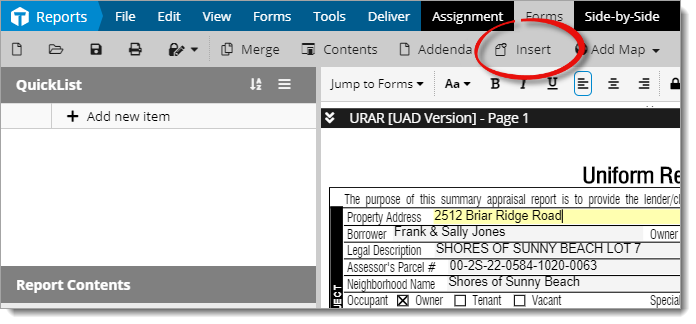
- In the screen that appears, choose the Type of Form and
enter a Title for your document.
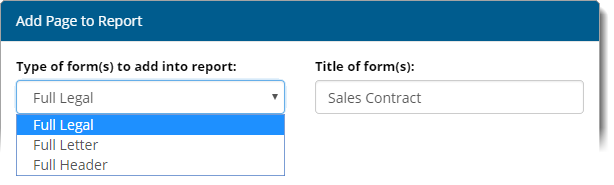
- Choose a tab to specify whether you're inserting a Clipboard
Image, Image from File, or Page from
PDF.
- If the document you're inserting is an existing file on your computer,
click Add and navigate to the file you want to add to your
report. When you find the file, select it and click Open.
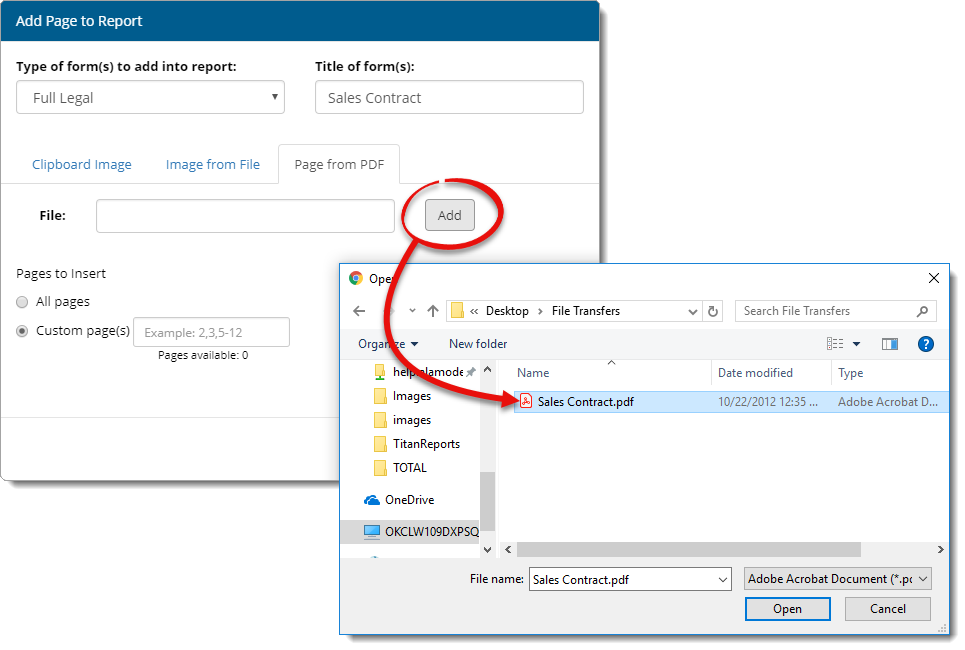
- If you're inserting a multi‑page PDF, choose whether you want to insert
All pages or Custom page(s).
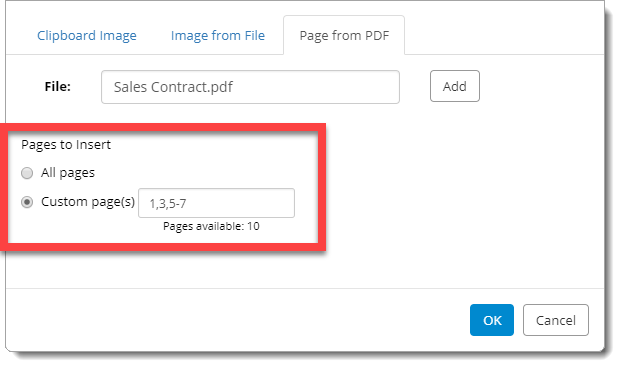
- When you're finished, click OK to add the document to
your report.