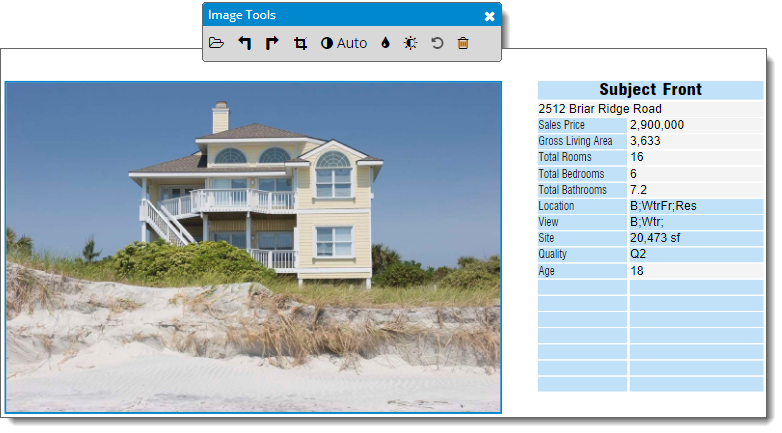In an ideal world, every photo you take is perfect. But in the real world,
images are often over or underexposed, or must be cropped to eliminate unwanted
obstructions. To edit a photo:
- In the Forms PowerView, scroll to the
form containing the images you would like to optimize.
- Click to select the image slot containing the image you need to optimize.
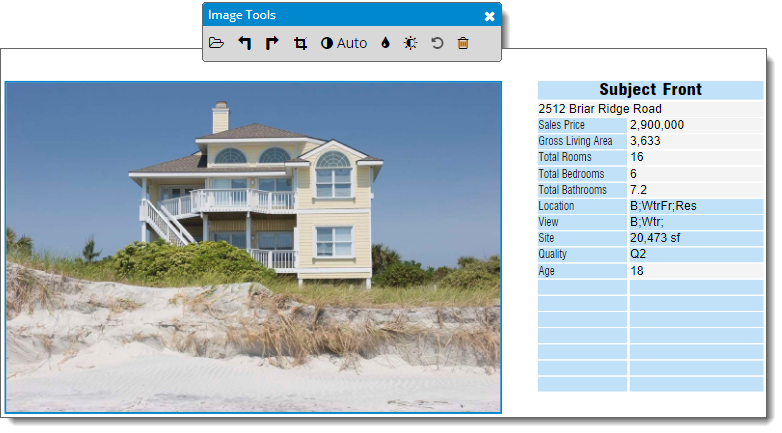
- In the toolbar that appears above the image, click one of the inline
editing buttons. Inline editing options include:
- Browse — Browse
for an image on your computer and insert it in the currently selected photo
slot. If there is already an image in that photo slot, it is replaced with
the image you select.
- Rotate
left — Rotate the image 90° counterclockwise.
- Rotate
right — Rotate the image 90° clockwise.
- Crop — When
you click crop, use your mouse to click and drag to draw a selection
rectangle around the area of your image that you want to keep. When you
release the mouse click, Titan Reports crops the image.
- Blur — Blur
out photo elements such as family photos, religious artifacts, people, yard
signs, etc.
- Brightness — Slide
the brightness slider to adjust the exposure of the image.
- Restore — Restores
the image to its original, unoptimized state.
- Delete — Remove
the image from your report.