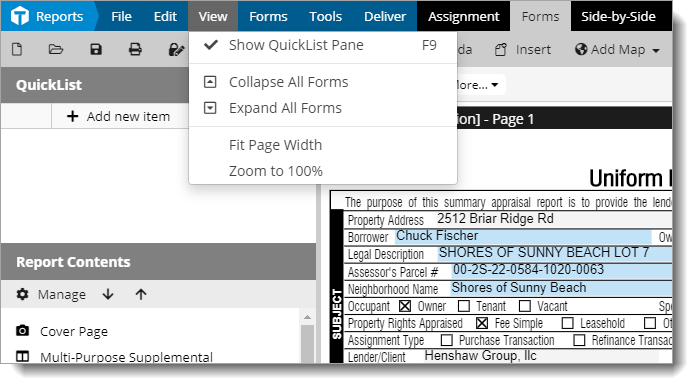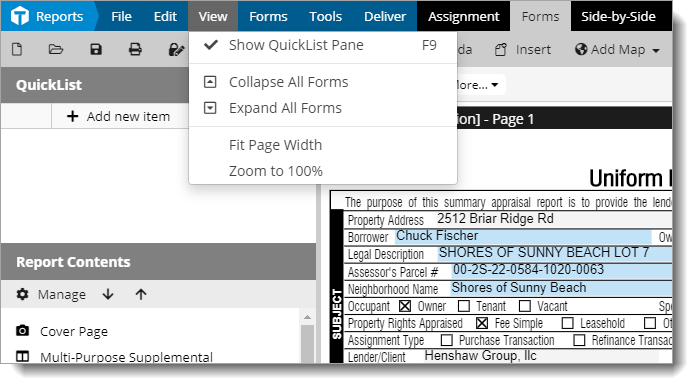Titan Reports provides a number of ways to help you maximize the
viewable area of your report on screen while providing access to the same tools
you need throughout your report. To arrange Titan Reports for best use of
screen "real estate", click the View menu in the Forms PowerView and select the
appropriate option for your needs. Options include:
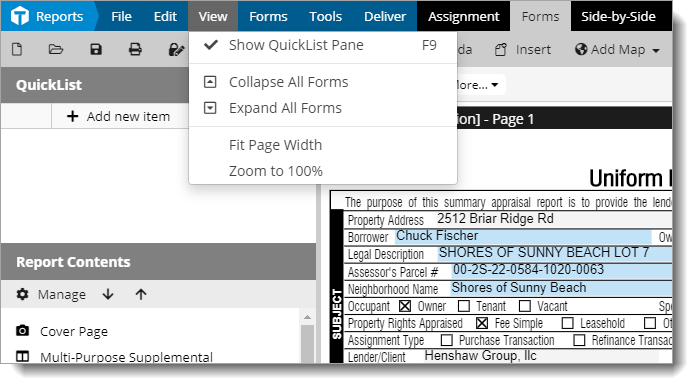
- Show
QuickList Pane ‑ Toggles the QuickList pane on and off. You
can also toggle this setting by pressing F9 on your keyboard.
- Collapse All Forms - Collapses all of the forms in your
report into nothing more than headers.
- Expand
All Forms ‑ Expands all of the forms in your report. You
can also expand or collapse each form individually by clicking the chevron
icon ( or ) beside
the header of each form you want to toggle.
- Touch screen mode ‑ Use the touch screen to
navigate and pinch zoom.
- Fit to page width ‑ Zooms the page to fill the
screen width-wise
- Zoom to 100% ‑ sets the zoom level to standard
magnification.