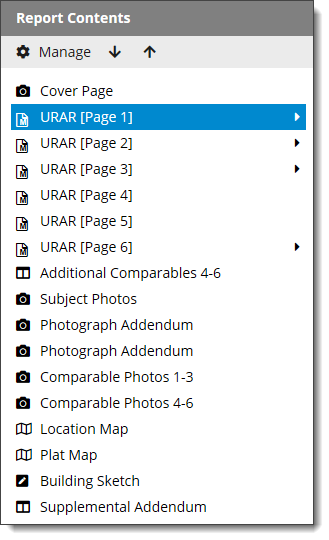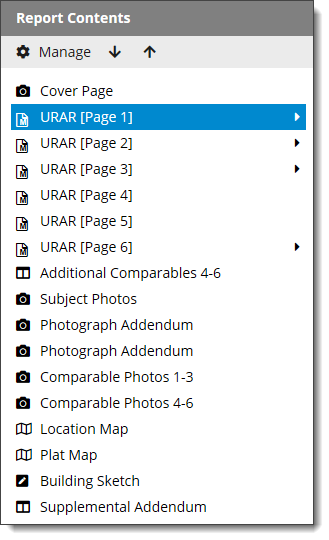The Forms PowerView in Titan Reports includes the Report Contents pane.
This pane allows you to see exactly which forms are in your report at all times,
add new forms on the fly, and can be used to navigate to specific sections of
your report.
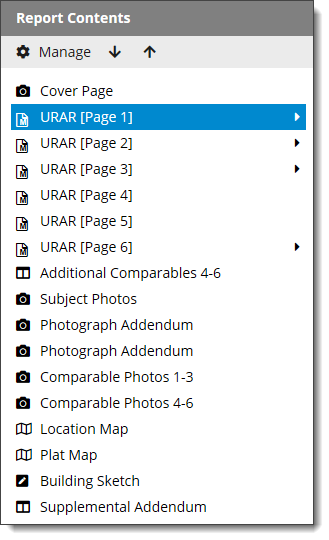
- To add a form from the Report Contents pane, click Manage
and choose the form from the forms library.
- To remove a form, click Manage,
select the form you want to delete from the list of Forms in
Report, and click the left arrow ( ) in the Contents Window.
- Drag and drop forms in the Report Contents Pane, or highlight a form and
click the up and down arrows ( ) to rearrange the order of the
forms in your report.
- To rename a form, click Manage. Then
select a form from the list on the right and click Rename on
the lower right.
- Hover over a multi‑section page to see a list of the individual sections
of that page of the form. Multi‑section pages are indicated by a black
arrow ( ) to the right of the form
name.
- To show or hide the Report Contents and QuickList Panes, press the
F9 key on your keyboard.