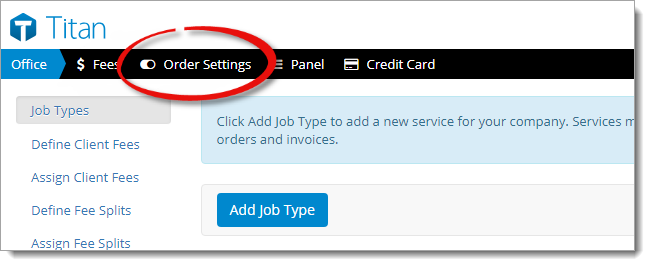Titan Office's Order Settings allow you to choose what appears on your XSite
order form, adjust your automatic internal due date, configure your internal
file numbering, order notifications, and more. To adjust your order
settings:
- From the Office Settings
section of Titan Office, click Order Settings on the upper
left.
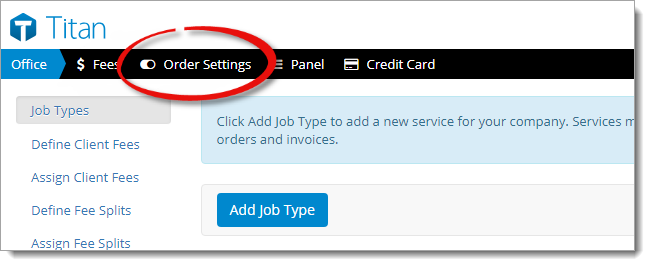
- Adjust your order settings:
- XSite order form
- Enable or disable each option to choose what appears on your XSite's
order form.
- Automatic internal due date
- Choose the number of days prior to the client due date for your internal
due date. Then specify whether Titan office should count the days as
calendar days or weekdays (business days) only.
- Automatic internal file numbering
- Choose whether you want to create internal file numbers sequentially
starting with a specific number, or if you want to create them with custom
settings. If you choose to use custom settings, additional options appear
that allow you to specify a prefix, year, month, day, and digit sequence —
an example file number using your custom settings is shown on the lower
right.
- Automatic invoice creation
- Enable or disable options to set the invoice due date the same as the
order due date and/or automatically populate the invoice number with a
specific file number from the order.
- Automatic bill due date
- Choose the number of days after the invoice date for your bill due date.
Then specify whether Titan office should count the days as calendar days or
weekdays (business days) only.
- Order Notifications
- Choose which events trigger a notification to be sent.
- Orders
- Enable or disable the option to display the client company name instead
of the contact name in the order grid, choose how recent orders are sorted,
and choose the inspection time blocks.
- When you're finished, click Apply on the upper right.