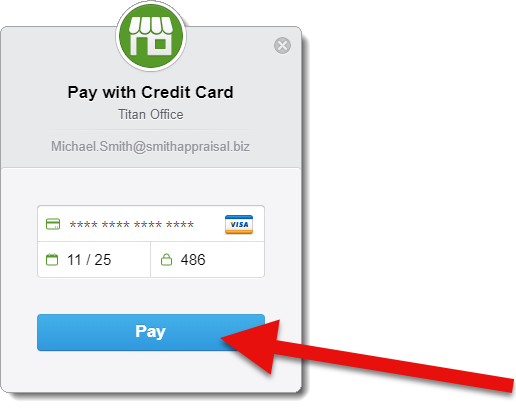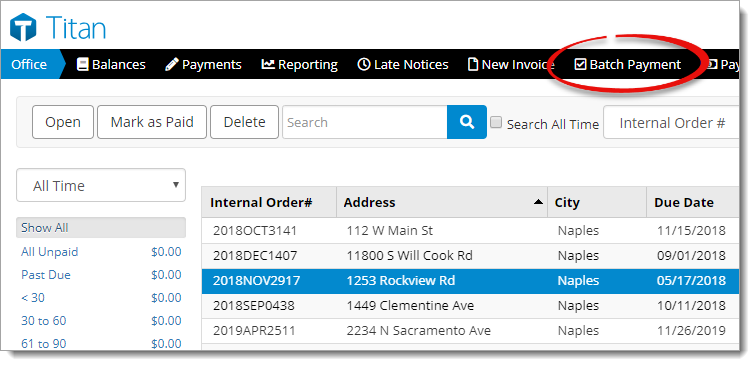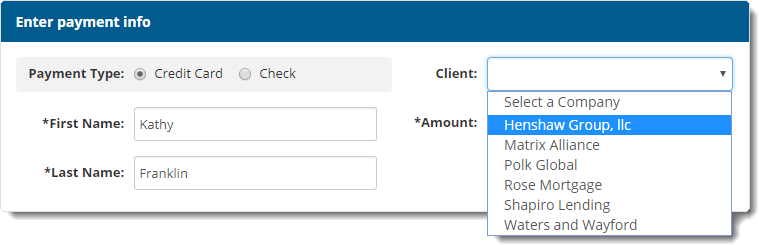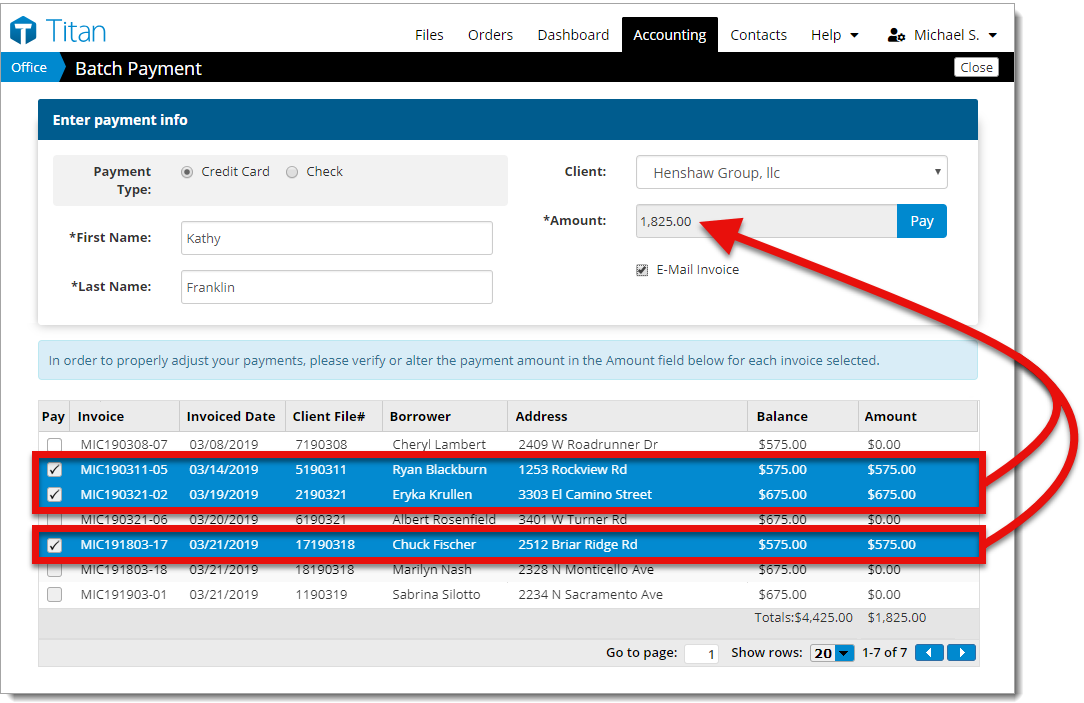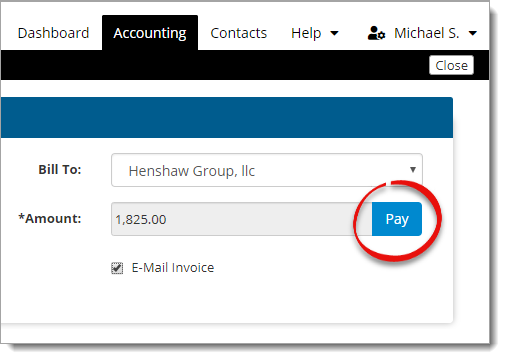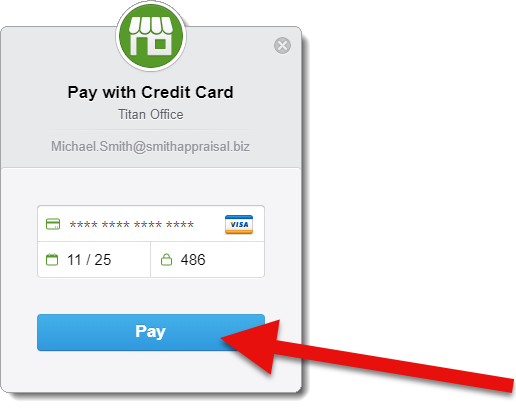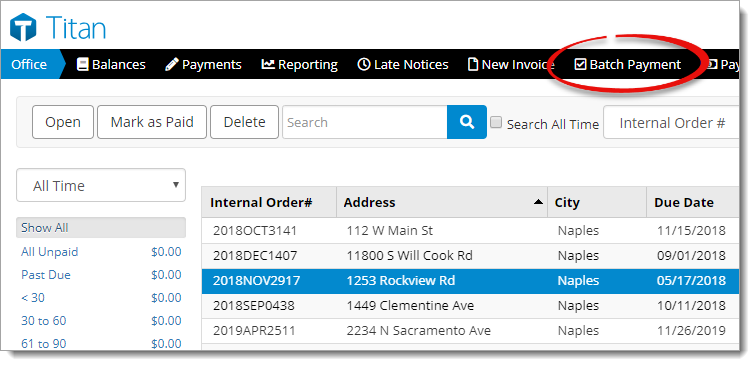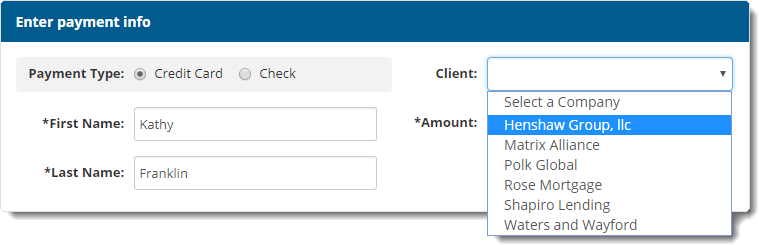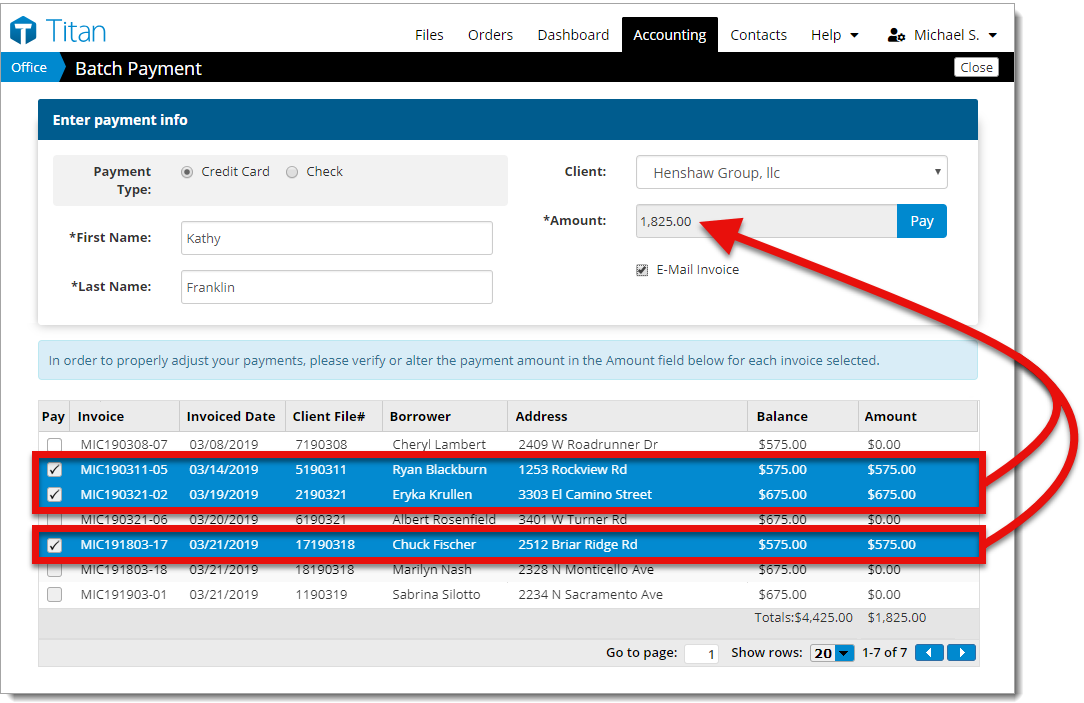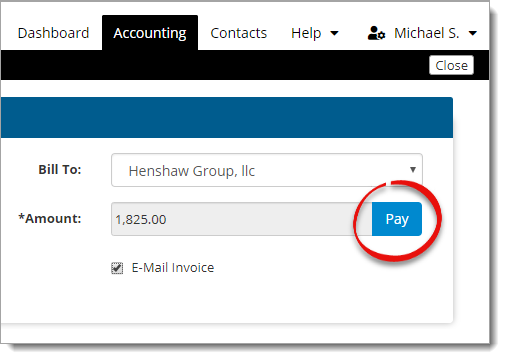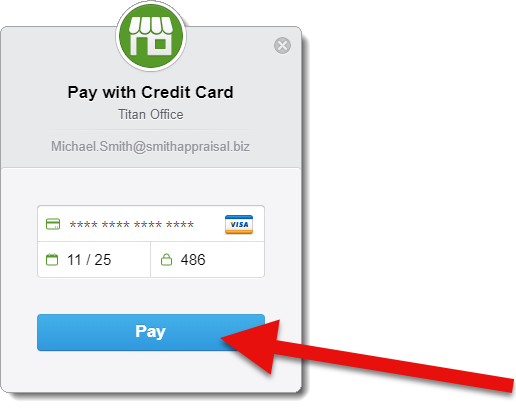When a client writes you one check, or wants to process payment for multiple
invoices as a single charge to their credit card, you don't have to go into each
invoice individually mark them as paid and apply the payment for each one.
Instead, use the Batch Payment tool to distribute the payment over several
invoices.
- From the Accounting section of Titan Office, click Batch
Payment in the toolbar at the top.
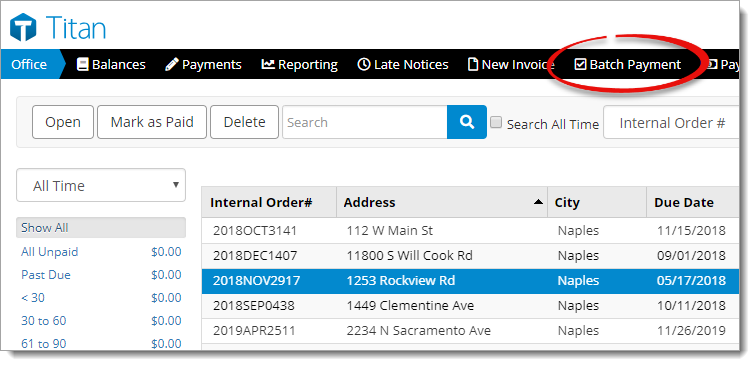
- In the Batch Payment screen, select the Payment
Type.
- Enter the Check No and Check Date or the
First Name and Last Name of the client
making the payment.
- Select the company from the Client drop‑down menu.
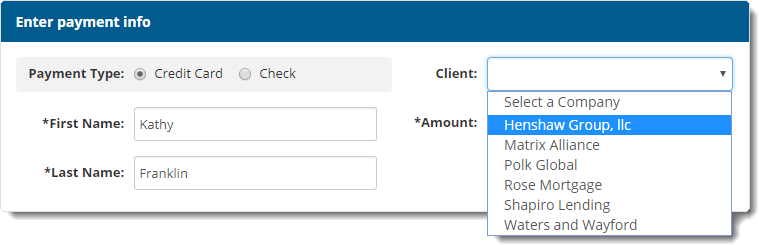
Once you've selected the company, the list of orders associated with that
company contact is displayed below.
- Click to select each invoice you want to include in this payment. The
combined total of the selected invoices is displayed in the
Amount field.
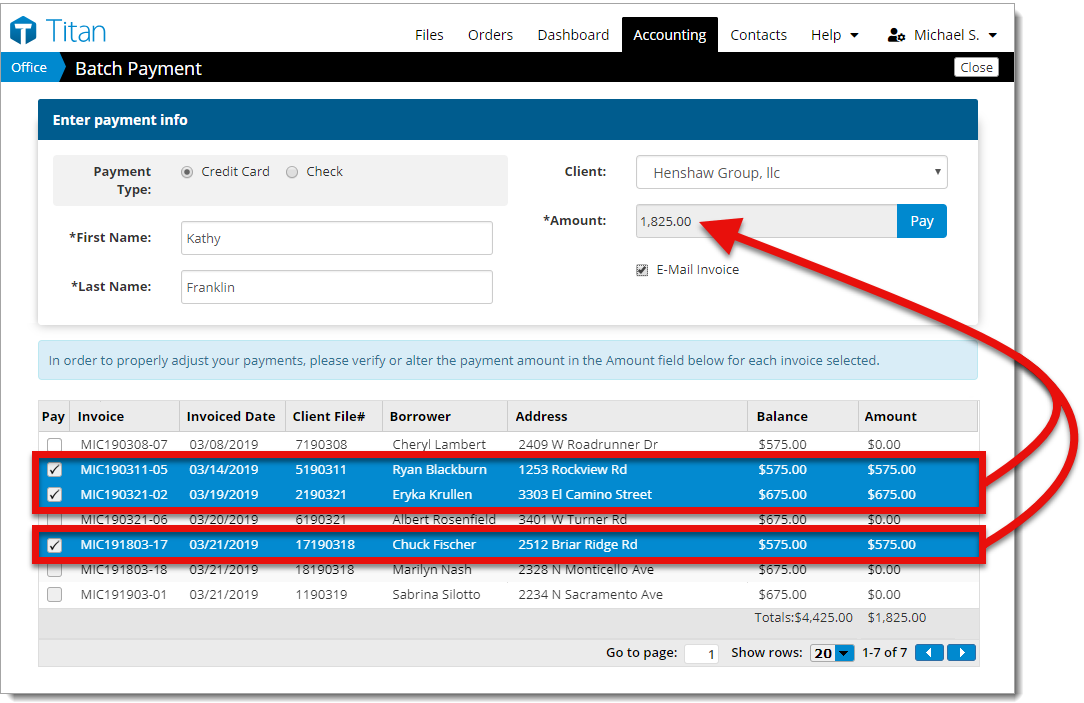
- When you're ready to process the payment, click Pay.
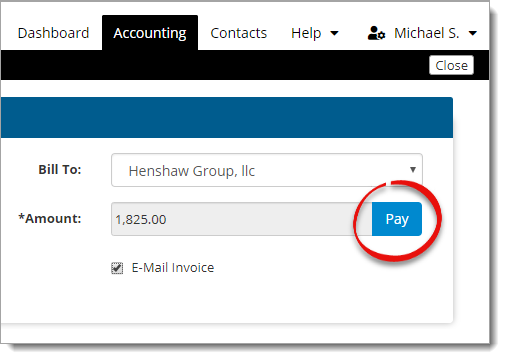
- If you're processing a credit card payment, an additional window appears.
Enter the Card Number, Expiration Date in
MM/YY format, and the CVC from the back of the card.
- When you're finished, click Pay.