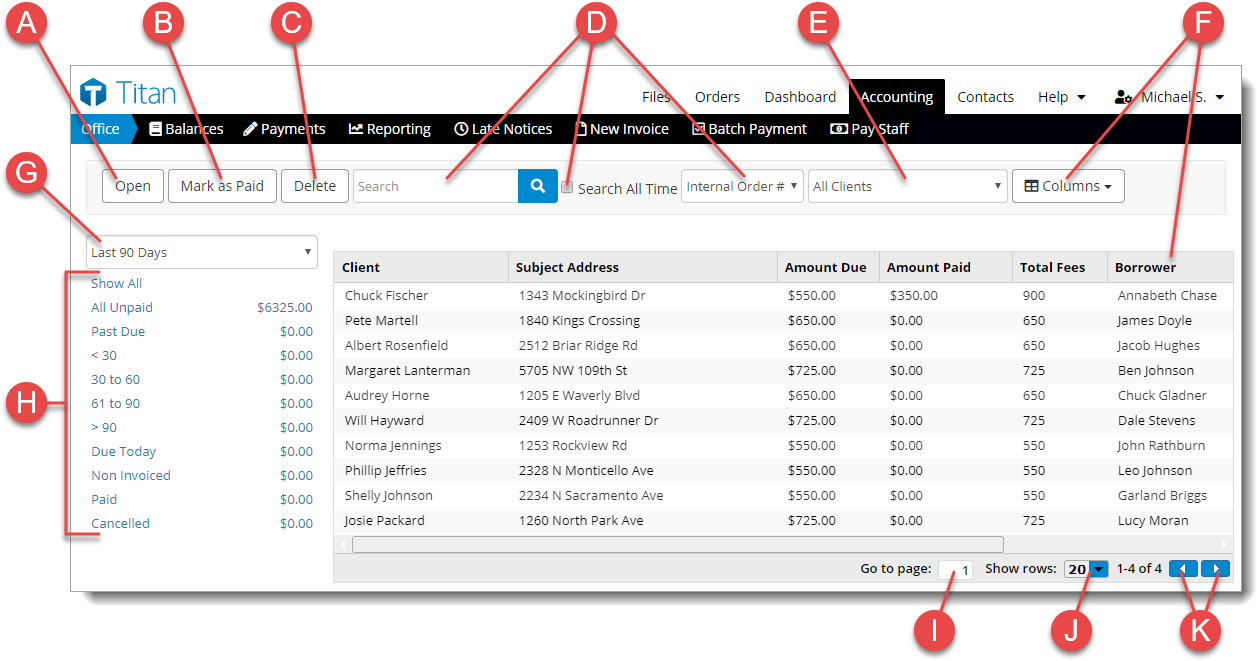Balances is the default view of your finances in
Accounting. Here, in one list, you can see your cash flow —
both debits and credits — for a given date range and/or for a client specific
filter.
From the Balances view, you can:
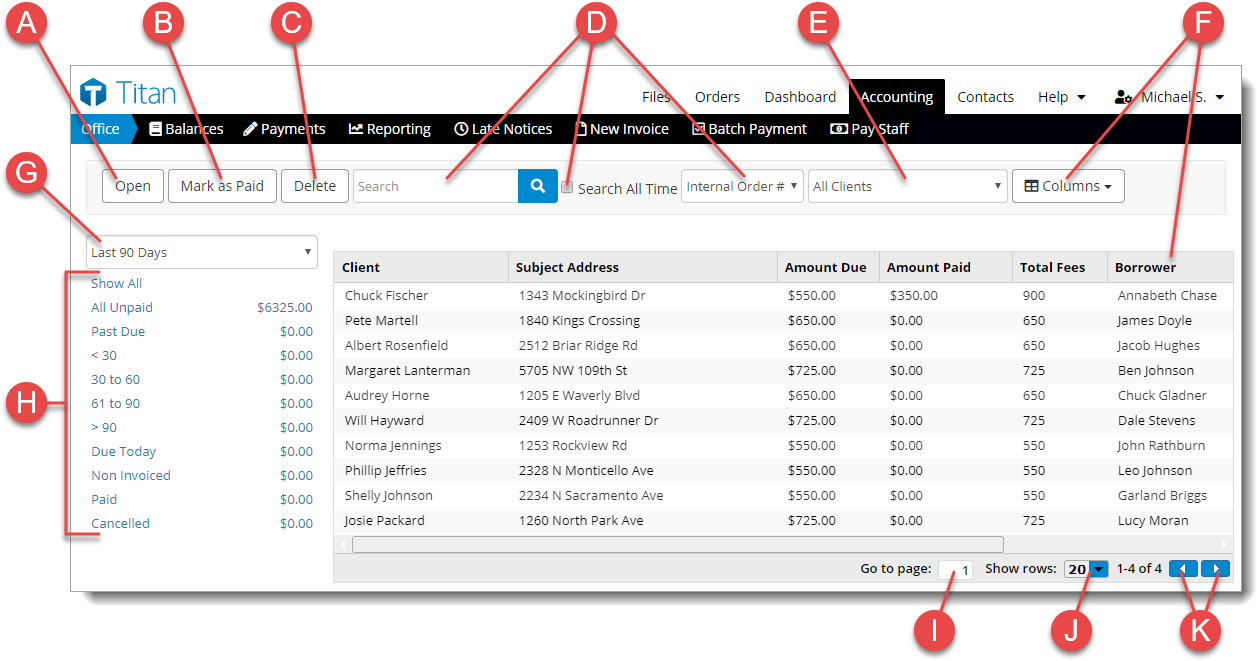
- Open — This
allows you to select an invoice in your list and open the invoice to edit
details, enter payments, and send the invoice to a recipient.
- Mark as
Paid — This marks the invoice as paid.
- Delete — This
cancels the invoice.
- Search and
filters — Refine your list of invoices by searching using
specific criteria. Enter a keyword in the Search field. Check
Search All Time to include entire transaction history in
search. The drop down indicates the field you wish to search for the keyword.
- Client
filter — Filter invoices based on specific client using the
drop–down menu.
- Edit
columns — Click the Columns drop–down to
add or remove columns from your list of invoices. Drag and drop the column to
rearrange their order and double–click the columns to alphanumerically sort
the data in ascending or descending order.
- Date range
filters — Select a date range for when transactions
occurred, such as Last 90 Days as shown in the example above.
- Status
filters — Displays a list of standard filters, including
Paid, Unpaid, Past Due, and Cancelled as well as common past due milestones,
from less than 30 day to more than 90 days.
- Go to
page — Move to a designated page of data.
- Show
rows — Control how many rows are displayed per page in the
grid.
- Back or
Next — Move sequentially between multiple pages of data.