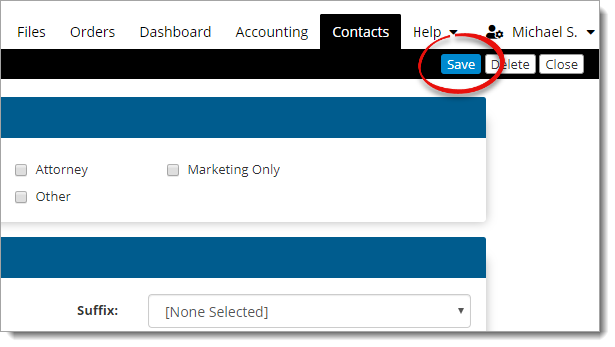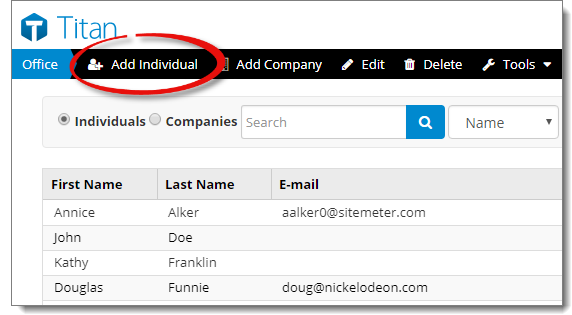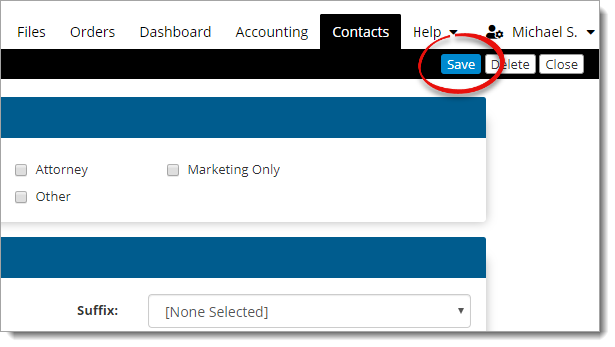Follow the instructions below to add an individual contact:
- In the Contacts
tab, click Add Individual ( ) in the toolbar at the top.
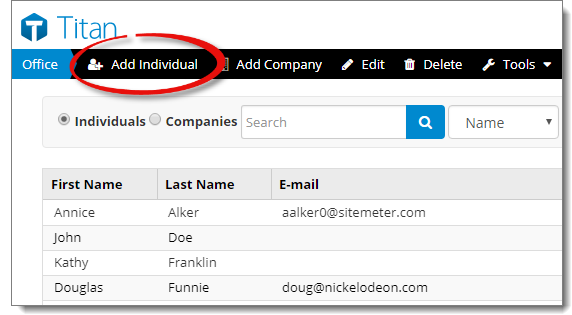
- Complete the contact's information. At minimum, select at least one
contact type, enter the contact's first and last name, and enter a phone
number. Then, enter any additional information:
- Contact Type
- Choose one or more contact types to identify the contact.
- Contact Information
- Enter the contact's
name, email address, title, suffix, job title, and associate this individual
with an existing company in your address book.
- Check the box to use the company address if you want the individual to
share the same address as the company contact. This automatically fills out
the address section below.
- Address
- Enter the individual contact's address if it differs from the company's,
or if the contact isn't associated with a company.
- Telephone
- Enter the contact's phone, mobile, alternate phone number, and/or fax
number(s).
- Additional
- Enter the contact's website address and any additional notes about the
contact. Once the contact is saved, the date it was created is displayed
along with the date it was most recently updated and saved.
- When you're finished, click Save on the upper right to
apply your changes.