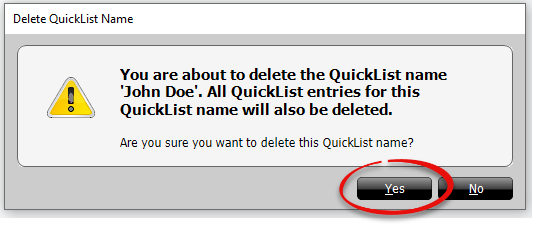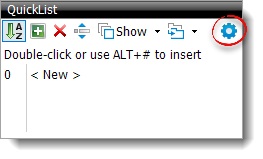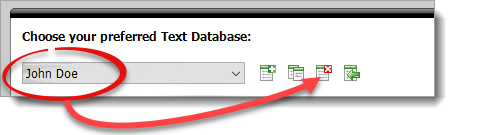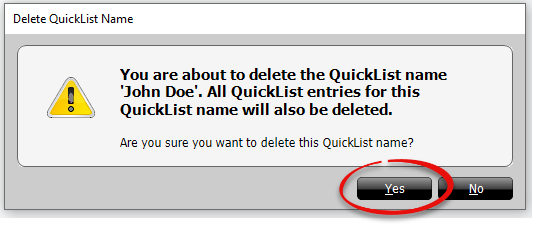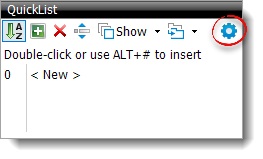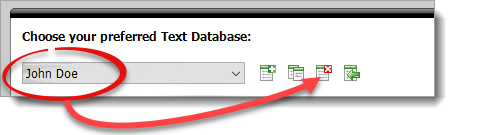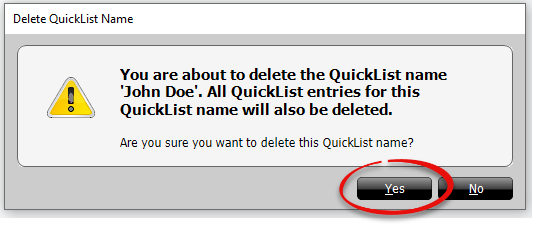To delete a Text Database:
- In the Forms PowerView,
click the Settings icon (
 ) in the
QuickList pane.
) in the
QuickList pane.
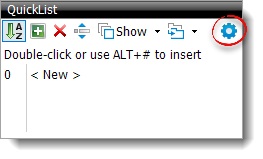
- Select the database you wish to delete from the dropdown under
Choose your preferred Text Database, and click the
Delete icon (
 ) .
) .
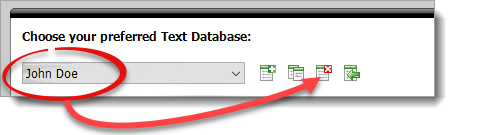
- Click Yes to confirm this is the database you wish to
delete.