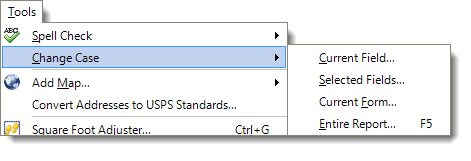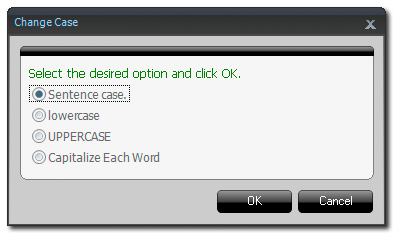To change the case of the text in your report:
- From the Forms PowerView, click Tools, then hover over
Change Case.
- From the Change Case menu, choose one of the options to
indicate which areas of your report TOTAL should change:
- Current Field… — Changes the case of the
content in the active field in your report.
- Selected Fields… — Changes the case of the
data in the fields you've selected in your report. Be sure that you've
selected the appropriate fields in your report before choosing this option.
- Current Form… — Changes the case of the data
in the entire active form in your report.
- Entire Report… — Changes the case of the data
in your entire report.
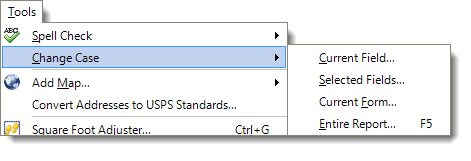
- From the window that appears, select the desired case change option:
- Sentence Case — Capitalizes the first letter
in each sentence.
- lowercase — Converts all text to lower case.
- UPPERCASE — Converts all text to upper case.
- Capitalize Each Word — Capitalizes the first
letter of each word.
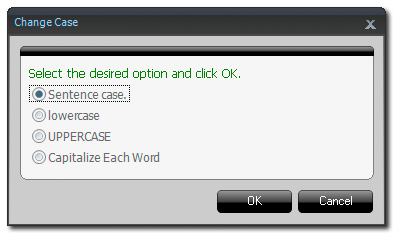
- When you're finished, click OK to apply your changes.