July 17, 2017 Update
This document details the complete list of updates and changes made to TOTAL released with the July 17, 2017 update.
Document 60365 | Last updated: 07/17/2017 MJY
When using the July 17th TOTAL update, you'll find the highly requested "Save As" feature in the file menu along with other improvements and fixes.
Save As is here and there are lots of ways to use it.
What's cool about this feature is there's no learning curve and there are lots of ways to use it. All you have to do is select File and click Save As.
Then, you'll see a window with your Appraisal Desktop folders. Simply choose the folder you'd like to save your new report in, click Save, and begin working.
Our Beta testers love this feature. Here are a couple ways they're using it:
- Redact private information to create sample reports for prospective clients.
- Review past reports filled with relevant information to use in a new assignment.
- Create a copy of a report when you're reappraising a property, or need a different invoice number.
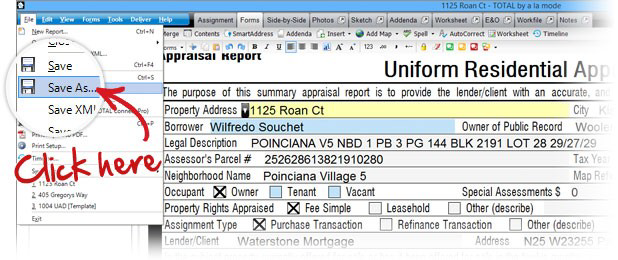
Tips:
- After saving with Save As, you'll be working in the new report automatically. No need to find and open it. And at the same time, your old report will close.
- The report description of the new report will match what you've named the report in the Save As window.
- It's best to click Save As before you make changes to the report if you use Auto Save. Also keep in mind, that some actions, like signing a report, will also save the report.
- SmartMerge is still a great option when carrying over large amounts of data from one report to another.
TOTAL keeps getting better because of your suggestions. So, keep them coming using the Feedback button. And in case you missed our previous update messages, you can find them at:
www.alamode.com/appraiser/product/total_updates
—The TOTAL Product Team
TOTAL — July 17, 2017 Update
Saving
- We've added a "Save As" option to the File menu when editing a report.
Merging
- An issue has been resolved that could prevent the Neighborhood section from merging when selecting the Overwrite all target fields option.
- The issue that caused all contacts to merge from a source report instead of only those in a selected form section when using the Overwrite all target fields option has been fixed.
QuickPix Database
- Thumbnails will now refresh properly after deleting an image.
Appraisal Desktop
- We've made changes to the Appraisal Desktop that allow it to run faster.