August 27, 2013 Update
This document details the complete list of updates and changes made to TOTAL released with the August 27, 2013 update.
Document 60313 | Last updated: 08/27/2013 MJY
This update contains changes to the Image Optimizer tool as well as overall improvements to performance.
In particular, you’ll notice two new Image Optimizer features:
- Blur tool. This allows you to "blur out" photo elements in seconds. It’s been a popular request as lenders ask you to omit items like family photos, religious artifacts, people, yard signs, etc.
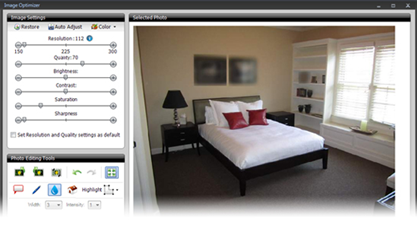
- Shape tool. This extends the abilities of the highlight option. Use it to draw shapes on your images faster and more accurately with the new ellipse and rectangle modes. And you can highlight areas on your images, too.
Along with the changes below, some other noteworthy items in this update include (See the full release notes below):
- Changing data in the Side‑by‑Side PowerView no longer causes USPS verification to be reset.
- The concessions field for a comparable will no longer trigger an error in the E&O PowerView.
- Photo descriptions added from QuickPix will be transferred when placing photos in a form.
- "(Page - 1)" won’t be added to the sketch page title when the sketch only contains one page.
Thanks again for giving us your thoughts via the Feedback feature inside TOTAL. Several of these changes came directly from the Feedback option, which obviously is the whole point. We read them every day and we can track them much better than standard e‑mails. Please keep them coming and we’ll keep making TOTAL better.
That’s all for now, but expect another update very soon.
— The TOTAL Product Team
General
- Merging into a report that originated from TOTAL Connect will no longer remove data from the Assignment PowerView.
- We fixed a problem that caused AutoRecover to fail in rare situations.
- We fixed a problem that prevented certain Aurora reports from saving in TOTAL.
- We fixed a problem that prevented some reports from being opened.
- Entering something other than a number into the year built field will no longer change the year built to 2013.
Addenda PowerView
- We added additional fields that can be inserted into the Addenda from the "Insert Field" drop‑down.
- We fixed a problem that prevented some custom addendums from saving.
- QuickLists created in the Addenda will retain their formatting options.
Appraisal Desktop
- You’ll no longer be able to move reports into the "Aurora Reports" root folder.
Assignment PowerView
- Contact data manually entered into the Assignment PowerView will no longer be lost after swapping major forms.
- The calendar control for date fields will open directly below the field.
- The fee notes fields on the invoices will only calculate on values that contain the characters X, x, and @.
Comps Database
- You’ll be able to access helpful resources and documentation from the Comps Database help menu or by pressing F1.
Contents PowerView
- Removing a default major form from the Favorites section will no longer close the program.
Dashboard
- A progress indicator will be shown when launching a TOTAL Store application from the Dashboard.
- Uploading a signed report from TOTAL to the cloud will no longer omit data.
Digital Signatures
- The "Signature color" setting will be remembered for future reports.
E&O PowerView
- E&O warnings will provide a meaningful field description instead of the abbreviated field name.
Forms PowerView
- Adding a major form to a report that already has a year built in the Assignment PowerView will calculate the actual age automatically.
- Entering the current year into the year built will place a 0 in the actual age field.
- Entering the current year into the actual age field will place a 0 in the field.
- When in Detailed View, pressing F2 while in the Actual Age field will no longer concatenate the child fields into the parent field.
- Selecting all fields in a grid and changing the rounding will no longer blank out the non-adjustment fields.
- We corrected an issue that prevented "==" from clearing certain fields.
- The jump to forms drop‑down will show the individual pages for multi‑page supplemental addenda.
- Swapping the 1004 form for the ERC form will no longer remove the Client File #.
- The cursor will be placed into the "Find what" field when opening Find and Replace.
Image Optimizer
- We improved the process that automatically optimizes an image to produce better quality images.
- We updated the verbiage on the discard changes message to be more intuitive.
- Closing the Optimizer before any changes are made will not prompt the user to save.
- Cropping will properly flatten an image when that image is being annotated in the Optimizer.
- Image Optimizer enhancements will no longer be applied repeatedly after each rotation of the image.
- Image Optimizer will notify the user when default image settings are not honored due to the image being a lower resolution than that default.
- Adding an image to a form with the option to automatically launch the Image Optimizer will also add it to the form.
- Line thickness changes will now be visible in maximized images.
- Closing a highlighted section with a right click will no longer display the context menu. Scanned images over 500kb will be optimized without requiring opening and saving.
- Using the Retain Current colors function will retain colors when Grayscale or Black and White are selected.
- The QuickPix Optimizer will display correctly with the large fonts Windows setting configured.
- The Image Optimizer window will be displayed at the last window size and screen location when it is launched again.
Mapping Wizard
- The modified listing location on map will be retained if the map was then replaced.
- Editing a map imported from Aurora will no longer display white label text.
- The "Page Title" drop‑down will show all available items.
MLS Text File Importer
- The cleanup rule to append data to a field will also apply to fields that are blank or aren’t mapped.
Notes PowerView
- You’ll be prompted to select a To Do List if you click Load when no To Do List is selected.
Recent Responses
- Editing a recent response entry will no longer replace spaces with "_x0020_".
Report Delivery
- Choosing "Share Report" from the Tools menu will allow you to share the report via e‑mail.
- We fixed a problem that prevented some reports from creating the PDF when sharing the report via the "PDF report via e‑mail" option.
Side‑by‑Side PowerView
- Applying default font settings in the Forms PowerView and then switching to Detailed View in the Side‑by‑Side PowerView will no longer insert 0’s in adjustment fields.
- Changing the parent adjustment field that has child field adjustments values that don’t add up will turn the background color of the child fields to red.
- Entering an adjustment in the detailed view for a child field, rounding the adjustment, and then deleting the adjustment will no longer place a 0 in the parent field.
- Pressing F2 in a different field will no longer push the neighborhood data forward.
- You’ll be able to edit adjustments for parent fields that have child field adjustments in detailed view.
SmartAdjust
- Bathroom adjustments in SmartAdjust will be made whenever you add a new comp to the report.
- SmartAdjust will be available for the a la mode General Purpose forms.
Tech Support Assistant
- The invalid phone number error will no longer show for valid phone numbers.
- The new "Show most recently opened reports" option shows you the last 100 reports you opened.
- We fixed a problem that could cause recoverable files for a report not to be displayed.