Titan Drive Retrieval Issues
This document helps resolve issues when retrieving files from Titan Drive.
Document 5097 | Last updated: 06/16/2020 MJY
When you retrieve files from the Titan Drive, the Titan Drive website launches a retrieval tool that downloads your files to the appropriate place on your hard drive. If the utility doesn't appear when you try to retrieve files from the Titan Drive, the process cannot be completed.
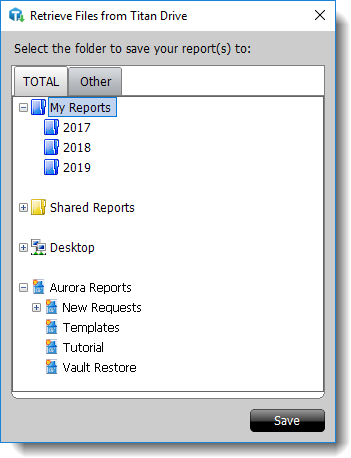
The reason this window doesn't appear is most often caused by one of the following:
- If you select the file you want to retrieve, click Download, and nothing happens, it's most likely due to a pop‑up blocker.
- Browsers have security settings that block communications from websites. While this is intended as a security feature, it can also cause unintended interference.
To correct any of these issues, choose the browser you use below. Then, follow the instructions listed.
Pop-up blocker | Security Settings
Create an exception for alamode.com in Chrome's pop-up blocker
- Click the menu button (
 ) and choose Settings from the menu.
) and choose Settings from the menu. - In the window that appears, scroll to the bottom of the page and click Advanced.
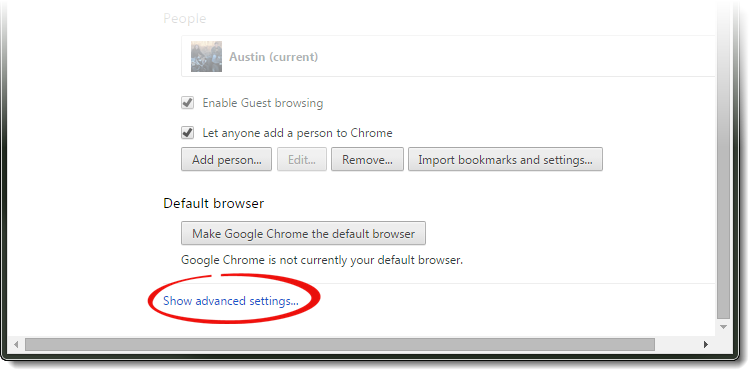
- Once the window expands, locate the Privacy heading, and click the Content settings… button.
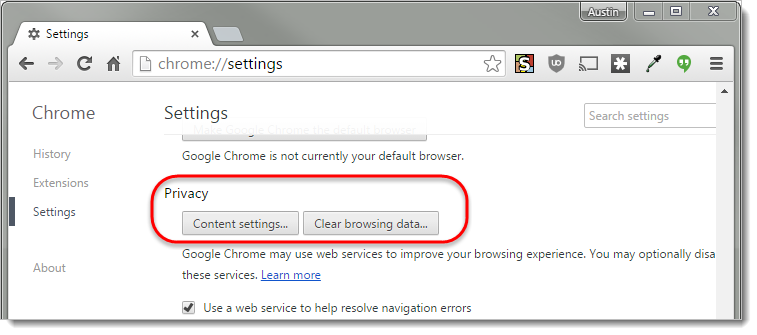
- Now, scroll down in the window until you find the Pop-ups heading, and click Manage exceptions….
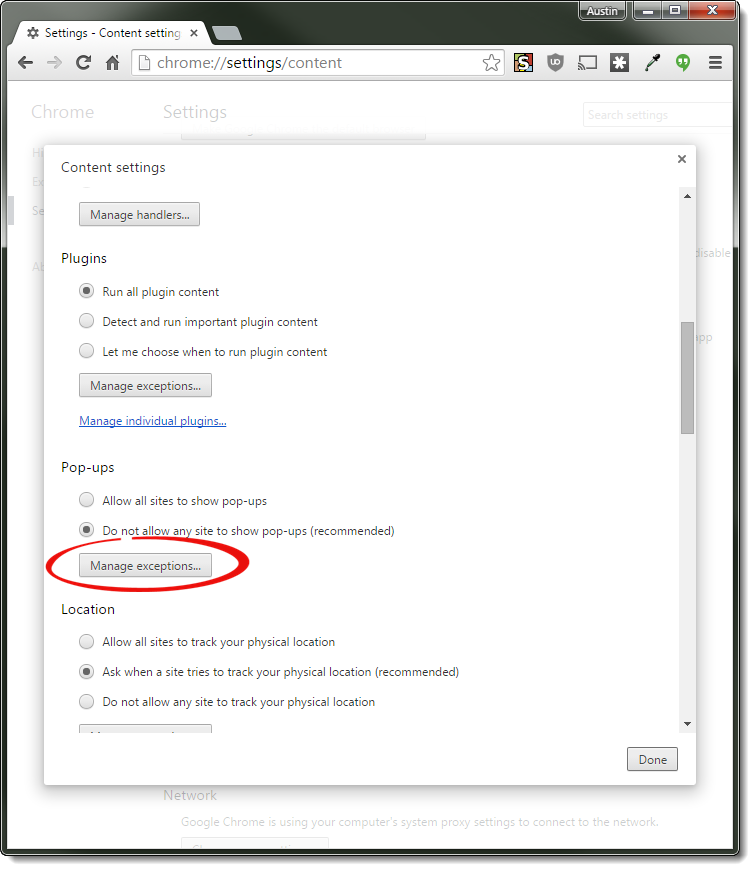
- Finally, enter *.titanappraisal.com in the Hostname pattern field, and click Done.
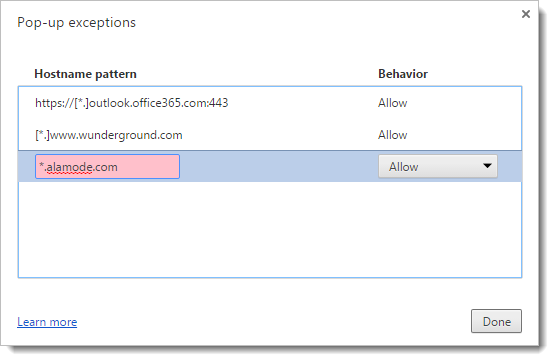
Adjust your security settings
- In Chrome, navigate to http://www.alamode.com/tech/files/7203.reg and choose to Run the file when prompted.
- Now, click Yes when the dialog box appears asking you to continue.
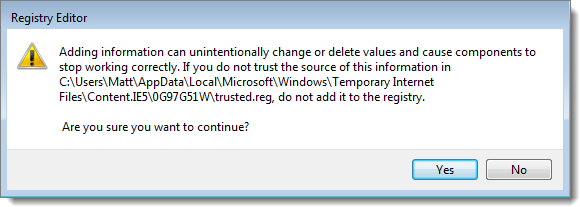
Pop-up blocker | Security Settings
Create an exception for alamode.com in Firefox's pop-up blocker
- Click the menu button (
 ) and choose Options.
) and choose Options. - On the left of the window, choose the Content panel.
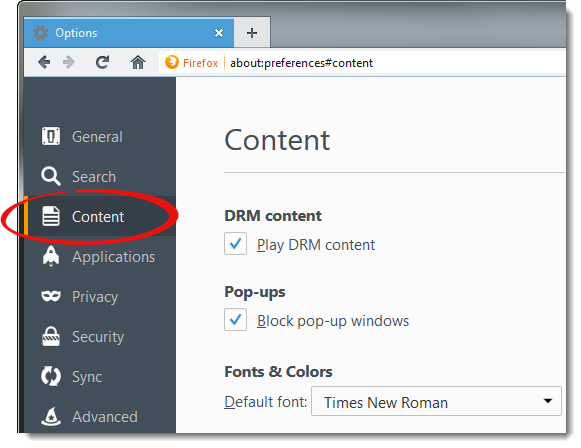
- In the Content panel, click the Exceptions button, to the right of the Pop-ups heading.
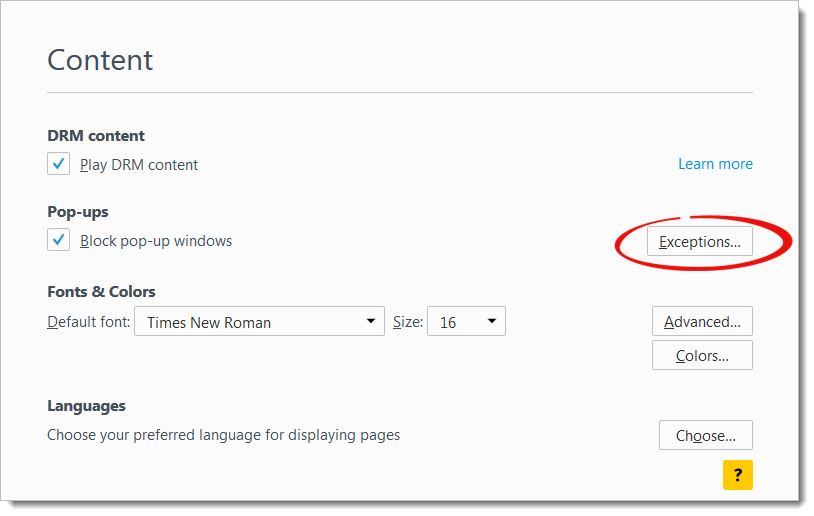
- Now, enter *.titanappraisal.com in the Address of website: field, click Allow, then choose Save Changes at the bottom of the window.
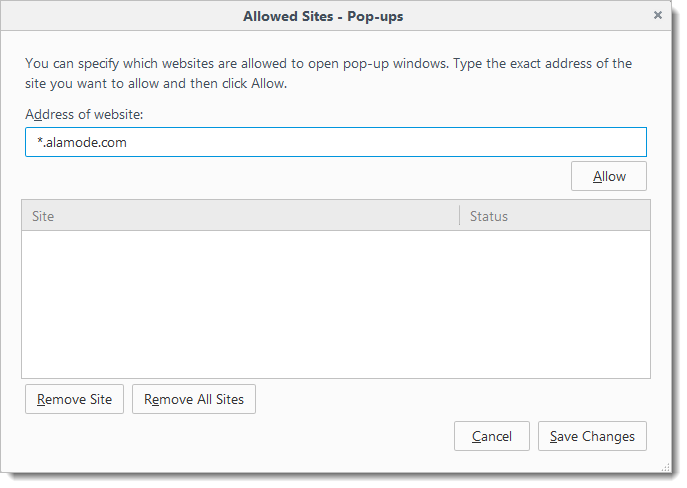
Adjust your security settings
- While logged in to Titan Drive, right-click anywhere on the page, and choose View Page Info.
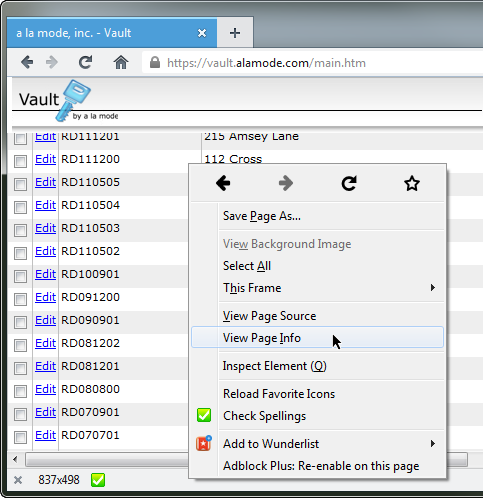
- In the window that appears, click the Permissions tab at the top of the page. Then, go down the list and ensure that everything under Activate Plugins is set to Allow.
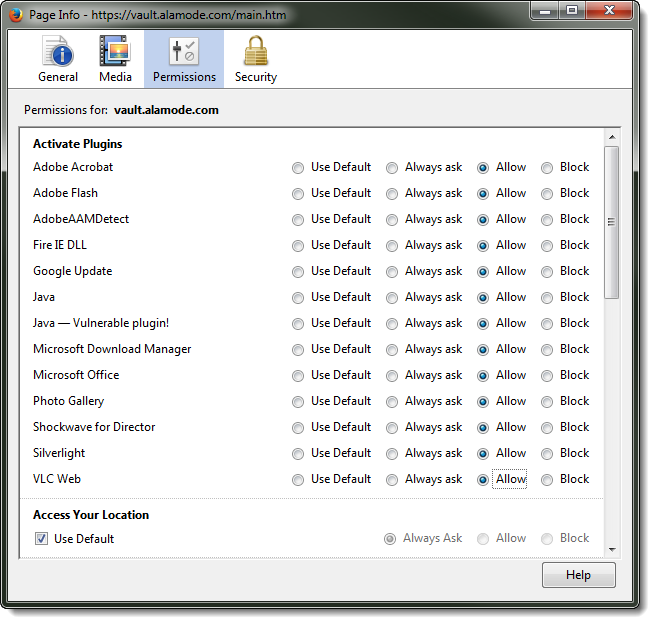
Pop-up blocker | Security Settings
Turn off or configure your pop‑up blocker
- If your pop‑up blocker is causing the problem, hold down Ctrl, Shift + Ctrl, or Alt on your keyboard while clicking the Retrieve button to circumvent the pop‑up blocker.
- If the retrieve window appears, your pop‑up blocker is the culprit. Disable your pop‑up blocker or configure it to allow pop‑ups from *.alamode.com.
If holding down any of the three key commands mentioned above while clicking Retrieve doesn't resolve the problem, continue with the steps below.
Adjust your security settings
The screenshots below are of Internet Explorer 9. If you're using Internet Explorer 10, these instructions still apply, but your Internet Options are displayed differently than the screens below.
- Press Windows Key + R, type inetcpl.cpl in the Open: field, and press Enter, or click OK.
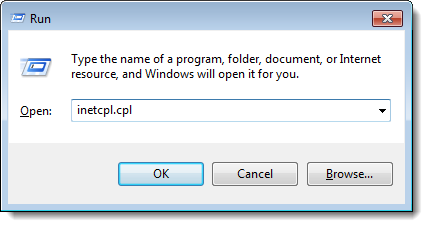
- Click the Privacy tab in the screen that appears and use the slider bar to change the Privacy setting to Medium.
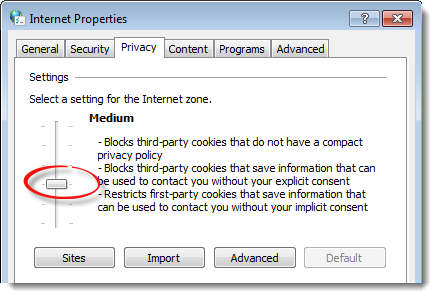
- Click the Security tab, select the Trusted Sites Zone at the top, and click Sites.

- Uncheck the Require server verification box on the lower‑left, type *.titanappraisal.com into the Add this website to the zone: field, and click Add.
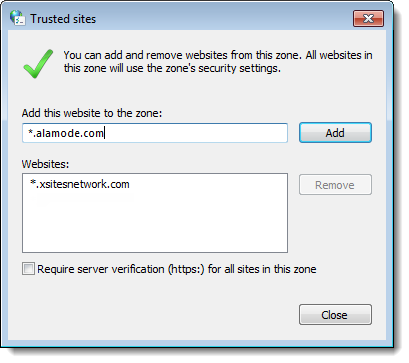
- Click Close to save your changes, and click OK to close the Internet Options screen.
- Close Internet Explorer completely, then reopen it and download your files from the Titan Drive website again.