Enabling and using FreeForm UAD mode
For the appraisers who are confident with UAD rules and requirements, TOTAL's FreeForm UAD mode lets you keep your hands on the keyboard and save time from clicking through dynamic field expansions in your report. This document shows you how to enable and use FreeForm UAD mode.
Document 2020 | Last updated: 02/07/2014 MJY
When working on a UAD-compliant report, you have a couple of options for entering UAD-compliant responses:
- Use the dynamic field expansions (DFEs) to enter the correctly formatted response.
- Use FreeForm UAD mode to type your response directly into the field.
FreeForm UAD mode is great for appraisers who are well‑versed in UAD, because it allows you to keep your hands on the keyboard to type the UAD‑formatted response or the shorthand (detailed below). Even in this mode, you don't have to remember all the UAD abbreviations and conventions, since TOTAL helps out with a lot of it.
To enable FreeForm UAD in TOTAL:
- Click Tools in the top toolbar and select Configure Settings from the drop‑down menu.
- Click Forms on the left.
- Select the third option, FreeForm UAD Mode: Never display dynamic field expansions when entering a UAD field.
- Click Save & Close.
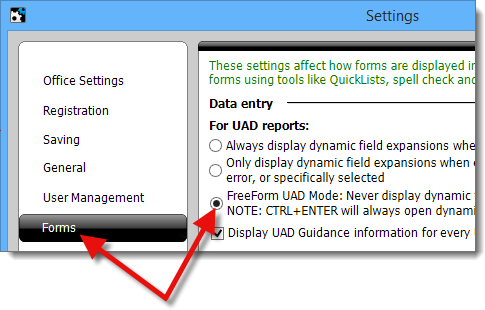
Now, you no longer see the DFEs when you enter a UAD field. However, once you're in a UAD field, you can press CTRL+Enter on your keyboard to access the DFE at any time, just in case you need a little help with the field.
Below are the shorthand entries used in each UAD field. Just click the field name to view the details.
Click here for a printable desk reference.
Subject Sale & Listing History
This section requires that you check a box for Yes or No. If you're using keyboard shortcuts, you can use TAB or ENTER to move to the box you want to check, then press the SPACE BAR to check the box. Then TAB or ENTER to move to the next field.
To fill out the "DOM" field, you can simply enter a whole number for the days on market. Of course, you can type "DOM" if you like, and if you forget to capitalize it, TOTAL fixes it for you.
After entering the days on market, be sure to enter a semicolon, then enter your data source, offering prices, and dates as usual.
Here's an example of what you might type for a property that has been on the market for 43 days:
43;The subject property was listed on the market for 43 days at an asking price of $155,500. Subject was contracted on 01/28/2010 for $153,000. Data provided by the OKC MLS#123456789
Contract Analysis
The Contract Analysis section gives you a lot of flexibility for entering the type of contract in compliance with UAD.
This section requires that you check a box for did or did not analyze the contract. If you're using keyboard shortcuts, you can use TAB or ENTER to move to the box you want to check, then press the SPACE BAR to check the box. Then, TAB or ENTER to move to the next field.
Here are the shorthand options used to enter the type of contract:
| REO Sales: | rs | reo |
| Short Sale: | ss | short |
| Court ordered sale: | cos | crt | court |
| Non-arms length sale: | non | nals |
| Estate Sale: | es | estate |
| Relocation Sale : | rls | relo |
| Arm length sale: | arm | als |
After you enter the type of contract, be sure to type a semicolon, then enter the explanation of your analysis.
Here's an example of what you might type for a short sale property along with an explanation:
ss;The contract appears to be a standard conventional sales contract between buyer and seller. No seller participation is being reported with this transaction.
Financial Assistance
This section requires that you check a box for Yes or No. If you're using keyboard shortcuts, you can use TAB or ENTER to move to the box you want to check, then press the SPACE BAR to check the box. Then TAB or ENTER to move to the next field.
Start by entering a whole number for the amount of assistance (you don't need the dollar sign), then type a semicolon.
Next, simply type yes or there to indicate that there was financial assistance of an unknown amount. Of course, you can also type the entire phrase if you prefer. If there was no unknown assistance, don't type anything. Either way, type another semicolon.
Lastly, enter the description of the assistance as you normally would.
Here's an example of what to type if there's unknown assistance:
5000;yes;down payment assistance
Here's an example of what you might type if all assistance is known:
5000;;down payment assistance
View
There are several options for filling out the View field. Of course, you can just type the UAD formatted response, but TOTAL gives you several shorthand options.
| Here's the shorthand to indicate the overall rating: |
| Neutral: | n |
| Beneficial: | b |
| Adverse: | a |
| After the overall rating, type a semicolon, and indicate the first factor. You can use this shorthand: |
| Water: | wtr | water |
| Woods: | wds | woods |
| Park: | pk | prk | park |
| Industrial: | ind | industrial |
| Residential: | res | residential |
| Pastoral: | pstrl | past | pastoral |
| Mountain: | mtn | mnt | mountain |
| Commercial: | com | comm | commercial |
| City Street: | str | ctystr| street | city street |
| Busy Road: | busy | road | bsyrd | busy road |
| Limited Sight: | ltdsght | limited | limited sight |
| Golf Course: | glf | golf | glfvw | glfcse | golf course |
| City/Skyline: | sky | skyln | ctysky | skyline | city/skyline |
| Power Lines: | pwr | pwrln | power | pwr lines | power lines |
| Public Transit: | pub | trn | tran | trans | transit | pubtrn | public transit |
If you're entering a factor of other, simply enter the description. As long as the description doesn't match other shorthand qualifiers, TOTAL defaults the factor to Other (describe).
If you don't need to enter a second factor, you're done. If there is a second factor, enter another semicolon, then you can use the shorthand above to enter factor 2.
Here's an example of what to type for a water view that's beneficial with a short description:
b;wtr;large pond
Here's an example of what you might type for an adverse view with industrial and power line factors, but no description:
a;ind;pwr
Condition of Improvements
Because this field has several possible responses, you have even more flexibility for entering your responses. Of course, you can also type the complete UAD-formatted response, but here's some shorthand that makes it even faster.
First, to enter the overall rating, you can just type the number followed by a semicolon. There's no need to enter the "C."
If there have been no improvements to the kitchen and bathroom in the last 15 years, type no after the first semicolon.
| If the kitchen has been improved, after the first semicolon, use the following shorthand for kitchen: |
| Kitchen: | k | kit | kitch | kitchen |
| Then type a hyphen (-) followed by the improvement type. Here's the shorthand used for the improvement type: |
| Not Updated: | no | not | not upd | not updated |
| Updated: | u | upd | update | updated |
| Remodeled: | r | rem | remodeled |
| Now enter another hyphen, followed by the years since the completion of the improvements. Enter a single digit for the number of years. TOTAL formats the UAD response for you, but there are a few other shorthand options here: |
| <1 year ago: | 0 | less |
| 1-5 years ago: | 1-5 | one |
| 6-10 years ago: | 6-10 | six |
| 11-15 years ago: | 11-15 | eleven |
| Unknown: | unk |
| Now, enter another semicolon, and describe the improvements for the bathroom. Here's the shorthand used for the bathroom: |
| Bathroom: | b | bat | bath | bathroom |
Now, just as with the kitchen, type a hyphen and use the same shorthand described earlier to enter the improvement type.
Enter another hyphen followed by the years since completion just as you did with the kitchen.
Finally, enter a semicolon, and type your comments.
Here's an example of what is entered for a property with an overall rating of C3, a kitchen that was remodeled 8 years ago, a bathroom that was updated 1-5 years ago, and a short comment:
3;k-r-8;b-u-1-5;These rooms are in good condition
Project Commercial Space
This only applies to forms 1073 and 1075.
This section requires that you check a box for Yes or No. If you're using keyboard shortcuts, use TAB or ENTER to move to the box you want to check, then press the SPACE BAR. Then TAB or ENTER to move to the next field.
Next, type a whole number for the percentage of commercial space in the project, followed by a semicolon. You don't need to enter the percent sign.
Next, type your comments as usual, and you're done.
Data Sources
Type the name of your data source, followed by a semicolon.
After the semicolon, enter the number of days on market. There's no need to type "DOM".
Here's an example of what is entered for a property with MLS ID 123456 and 39 days on market:
MLS#123456;39
Concessions
| Type the UAD formatted response here, or save time with this shorthand for the financing type: |
| FHA: | fha |
| VA: | va |
| Seller: | seller |
| Cash: | cash |
| Conventional: | conv | conventional |
| USDA - Rural Housing: | rh | usda | rural | rural housing | usda ‑ rural housing |
Then, enter a semicolon followed by your description, if necessary. If you enter a description, follow it with a semicolon and the concession amount.
If there is no description, just enter a number for the concession amount after the first semicolon.
Here's an example of what's entered for a conventional concession type with an amount of $2000:
conv;2000
Date of Sale/Time
The Date of Sale field converts most date formats to the UAD‑required format as long as you enter the correct abbreviation in front of it. Just like UAD, use c for contract date, s for settled date, or if the date is unknown, enter u after the semicolon. Type w for a withdrawn or e for expired.
Here's an example of what is typed for a contract date of 05/09 and a settled date of 08/09:
c05-09;s08-09
Notice you can use a hyphen, but TOTAL formats the date as required by UAD.
Here's an example of what to enter for a contract date of 05/09 with an unknown settlement date:
c05/09;u
Location
The Location field is very much like the View field, except it has its own specific shorthand.
You can indicate the overall rating with this shorthand:
| Neutral: | n |
| Beneficial: | b |
| Adverse: | a |
| After the overall rating, type a semicolon, then indicate the first factor and use this shorthand: |
| Residential: | res | residential |
| Industrial: | ind | industrial |
| Landfill: | lndfl | landfill |
| Commercial: | com | comm | commercial |
| Golf Course: | glf | golf | glfcse | golf course |
| Busy Road: | busy | road | bsyrd | busy road |
| Water Front: | wtr | wtrfr | water | water front |
| Adj. to Park: | prk | park | adjprk | adj. to park |
| Adj. to Pwr Lines: | pwr | power | adjpwr | pwr lines | power lines |
| Public Transit: | pub | trn | tran | trans | transit | pubtrn | public transit |
If you don't need to enter a second factor, you're done. If there is a second factor, enter another semicolon, then use the shorthand above to enter factor 2.
Here's an example of what is entered for an adverse view with industrial and busy road factors:
a;ind;bsyrd
Basement fields
In the Basement & Finished field, fill out the first line as required by UAD. If you indicate that the basement has a finished area greater than zero, you must fill out the Rooms Below Grade line.
On the Rooms Below Grade line, only enter the rooms that you do have. TOTAL assumes that the other room types don't apply and enters zeros with the correct abbreviations.
Here's an example of what is typed on the Rooms Below Grade line for a property that has 2 bedrooms, 1 full bath, and 2 half baths, but no rec room or other rooms below grade:
2br1.2ba